- ACCESS NOTIFICATIONS & QUICK SETTINGS: Swipe down from the Notification bar. Notifications will be displayed.
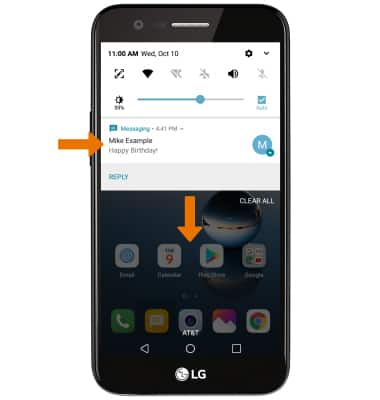
- ACCESS & EDIT QUICK SETTINGS MENU: Swipe down from the Notification bar with two fingers, then select EDIT. Select and drag the desired icons to the desired location to rearrange them. When finished, select the Checkmark icon to save.
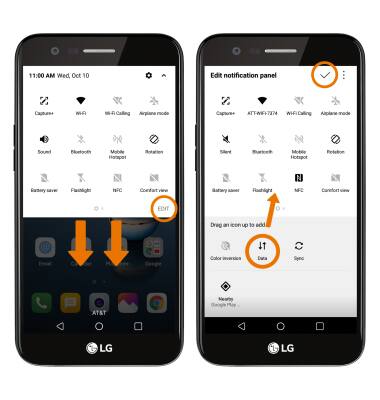
- MOVE AN APP OR WIDGET: Select and drag the desired app to the desired location.

- ZOOM IN OR OUT: With two fingers on the screen, move fingers apart to zoom in and pinch fingers together to zoom out.

- AIR GESTURES: While taking a photo, you can take a selfie with either Auto shot or Gesture shot. To use Auto shot while taking a selfie, smile into the camera. To use Gesture shot while taking a selfie, raise your hand to the camera and make a fist then follow the on-screen prompts.
Note: To alternate between Auto shot and Gesture shot, select the Settings icon > Selfie shot > desired option.
- KNOCKON: Using KnockON, you can double-tap the screen to turn it on or off. To enable/disable KnockON, swipe down from the Notification bar then select the Settings icon > General tab > scroll to and select the KnockON switch.
Note: When the device is locked and sleeping, double-tap the screen to wake up the screen. To lock the screen, double-tap an empty area on the home screen or the Notification bar in any screen (except on the camera viewfinder).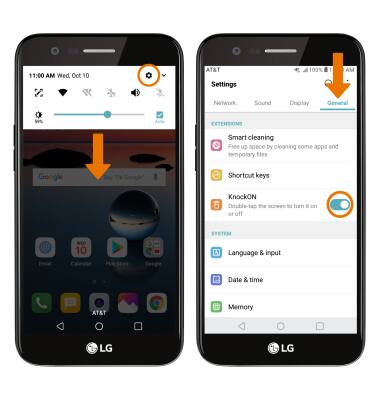
- SHORTCUT KEYS: Use Shortcut keys for quick access to a variety of functionalities. To access shortcut keys, swipe down from the Notification bar then select the Settings icon > General tab > scroll to and select Shortcut keys > select the desired Shortcut key.
Note: To enable/disable all Shortcut keys, from the General tab select the Shortcut keys switch.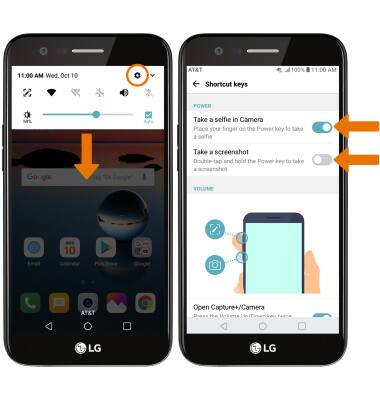
- ACCESS ADDITIONAL MOTIONS & GESTURES: Swipe down from the Notification bar, then select the Settings icon. Select the General tab, then scroll to the Extensions section.
Note: To enable/disable flipping the phone to silence an incoming call, swipe down from the Notification bar > select the Settings icon > Network tab > Call > More > Gestures > select the Silence incoming call switch.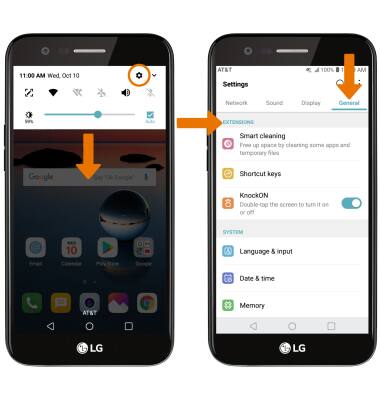
Gestures & Motion
LG K20 (M255)
Gestures & Motion
Control your device by making specific movements with your hand.
INSTRUCTIONS & INFO
