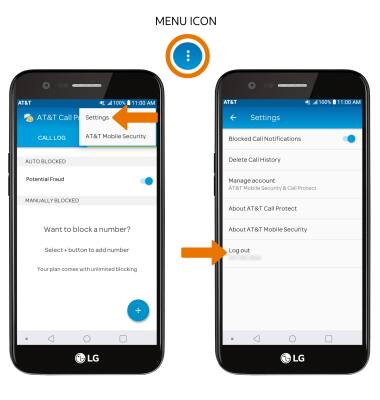Call Protect
Which device do you want help with?
Call Protect
Learn how to set up AT&T Call Protect for an HD Voice-capable smartphone on your AT&T wireless account.
INSTRUCTIONS & INFO
During setup and activation, a PIN will be sent via text. You'll need to enter the PIN to complete activation.
ACCESS CALL PROTECT: From the home screen, swipe left. Select the AT&T folder then select the AT&T Call Protect app.
Note: AT&T Call Protect allows you to automatically block fraudulent calls, warns you about phone spam, and temporarily blocks unwanted calls.
- Review the AT&T Call Protect prompt. Select Next, then select Next.

- Enter your AT&T wireless number, then select Next. You will be sent a temporary PIN.
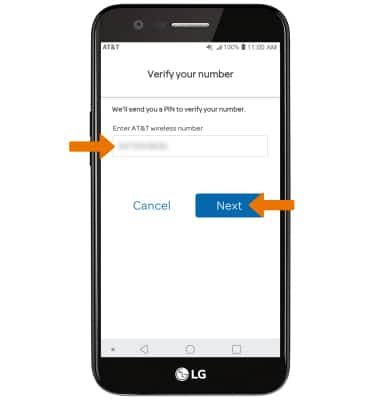
- Enter the PIN, then select Verify.
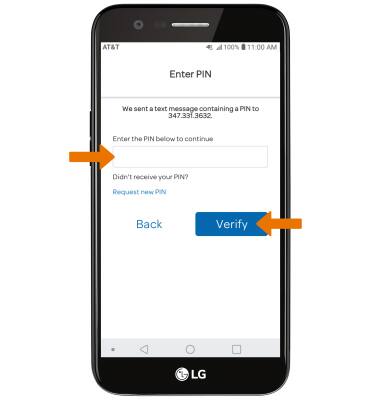
- Select Continue. Review the Terms & Conditions, then select I agree.
Note: Upon first use you will be prompted with permissions. Review the permissions and if you agree, select ALLOW. Select Terms & Conditions or AT&T Privacy Policy to review, as desired.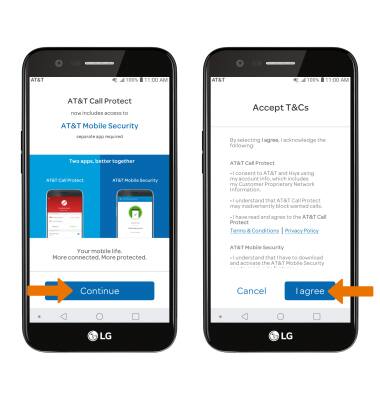
- BLOCK A NUMBER: Select the BLOCK tab, then select the Add icon. Select the desired option.
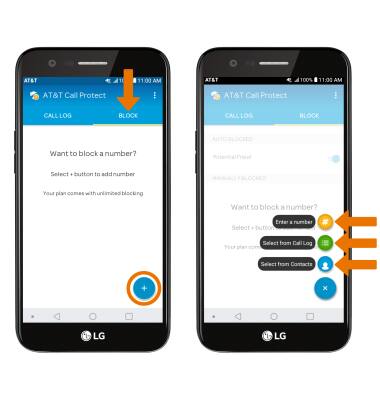
- ACCESS SETTINGS: Select the Menu icon, then select Settings.

- Edit settings as desired.
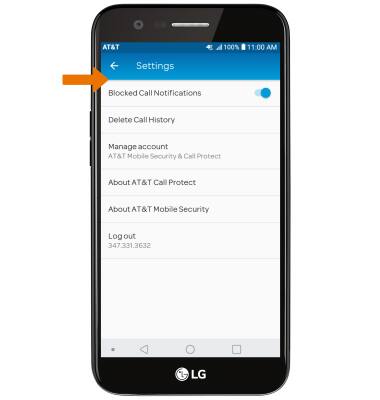
- LOG OUT OF CALL PROTECT: Select the Menu icon, then select Settings. Select Log out.
Note: You will be prompted to select LOG OUT again to confirm.