- ACCESS CALENDAR APP: From the home screen, select the Calendar app.

- CHANGE VIEW MODE: From the Calendar screen, select the Menu icon, then select the desired option.
Note: For this demonstration, Month was selected.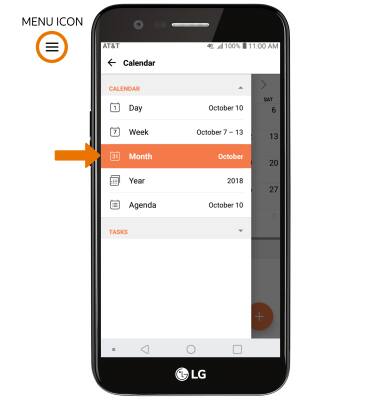
- CREATE AN EVENT: From the Calendar screen, select the Add icon.
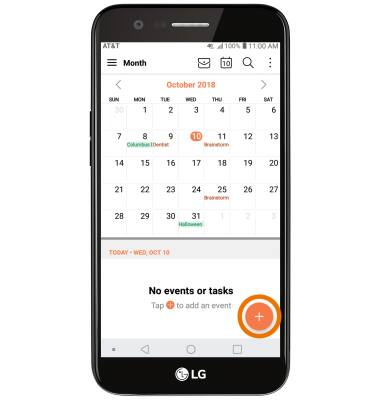
- Edit the desired information, then select SAVE.

- VIEW EVENT INFORMATION: From the Calendar screen, select the desired date, then select the desired event.
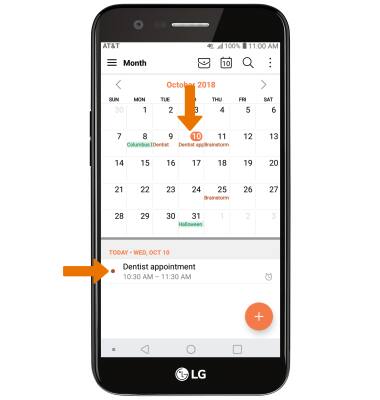
- EDIT AN EVENT: From the desired event screen, select the Edit icon. Edit the desired information, then select SAVE.
Note: You will only be allowed to edit events you have created.
- DELETE AN EVENT: From the desired event screen, select the Delete icon. You will be prompted to select DELETE to confirm.
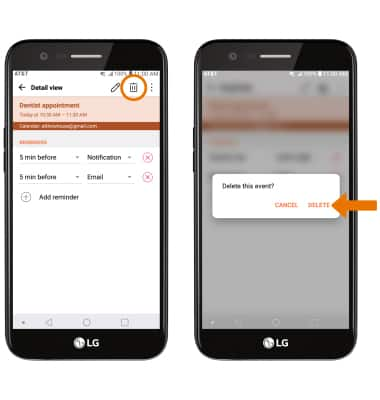
- When there is an upcoming event, the Calendar icon will be displayed in the Notification bar.
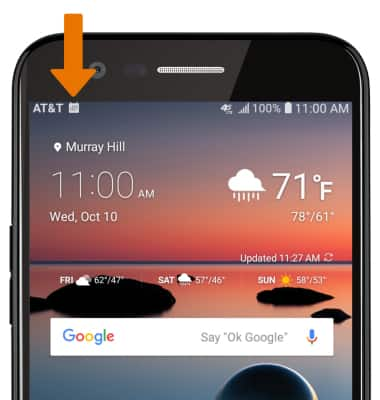
Calendar
LG K20 (M255)
Calendar
Access the calendar and manage events.
INSTRUCTIONS & INFO
