Sounds
Which device do you want help with?
Sounds
Change volume settings, ringtones, notification alerts and do not disturb.
INSTRUCTIONS & INFO
- ADJUST VOLUME: Press the Volume buttons located on the left side of the device to adjust the volume.
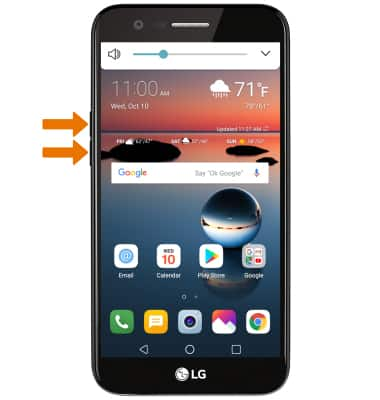
- ENABLE VIBRATE MODE: Press the Down volume button to reduce the volume until the Vibrate icon appears to enable Vibrate mode. When Vibrate mode is active, the Vibrate mode icon will be displayed in the Notification bar.
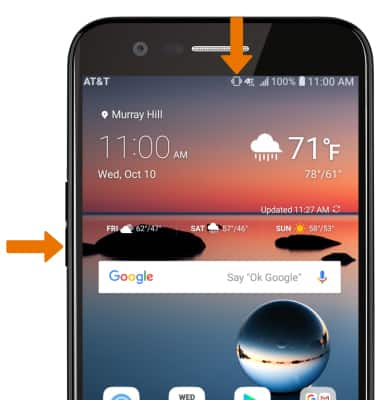
- ENABLE SILENT MODE: Press the Volume down button until the Vibrate mode icon appears, then select the Vibrate mode icon to enable Silent mode.
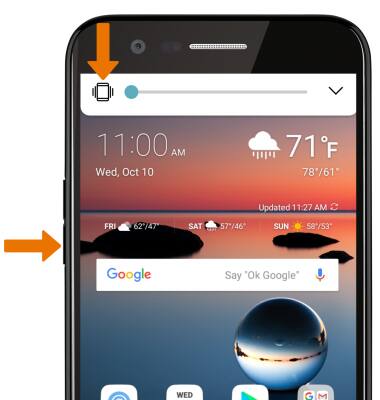
- When Silent mode is active, the Silent mode icon will be displayed in the Notification bar.
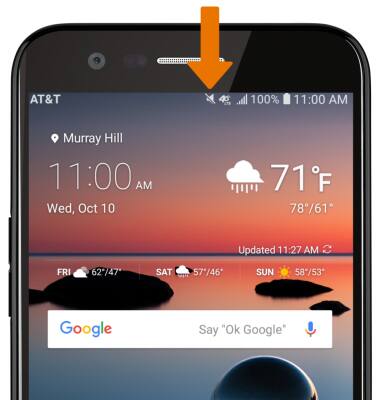
- To adjust other volume settings, press the Volume buttons on the left side of the device then select the Drop-down arrow at the top of the screen. Adjust the Volume settings as desired.
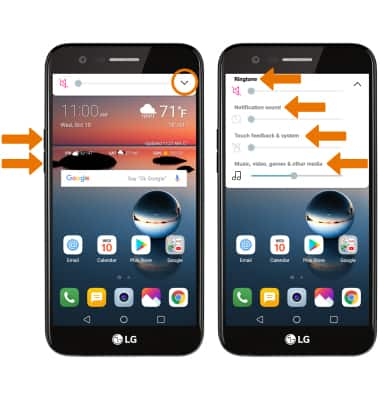
- CHANGE RINGTONE: Swipe down from the Notification bar, then select the Settings icon.
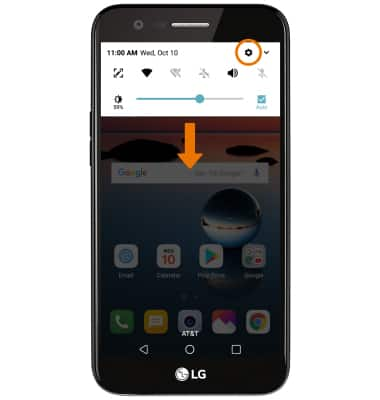
- From the Settings screen, select the Sound tab then select Ringtone. Select the desired ringtone, then select OK.
Note: For steps to assign a ringtone to a contact, please see the Contacts tutorial.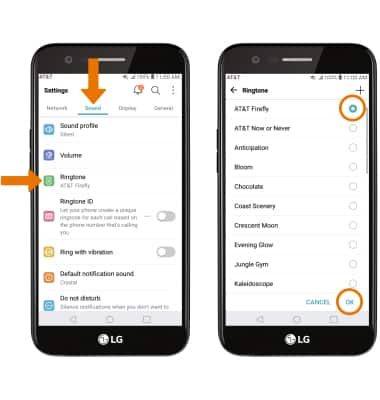
- CHANGE NOTIFICATION ALERTS BY APP: From the Settings screen, select the General tab > Apps & notifications > App info > desired app > App notifications > desired sound notification > Sound > desired option > OK.
Note: Some apps do not allow for their notification sound to be changed. To block or unblock notifications from appearing when the device is locked, swipe down from the Notification bar then select the Settings icon > General tab > Apps & notifications > Notifications > Lock screen > Hide all notifications.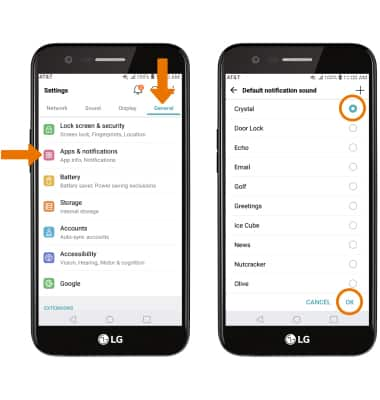
- TURN ON/OFF DO NOT DISTURB MODE: From the Sound tab, scroll to and select Do not disturb. Select the Use Do not disturb switch to turn it on or off.
Note: Do not disturb mode mutes sounds and the screen will remain off for incoming calls and alerts, but not alarms.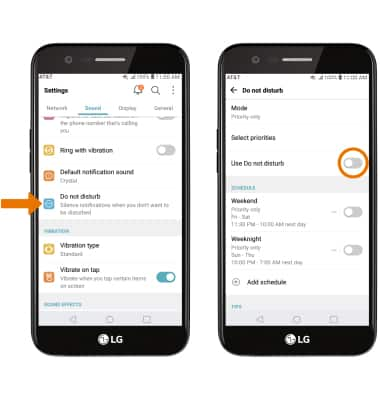
- When Do not disturb mode is active, the Do not disturb icon will be displayed in the Notification bar.
