- To access the browser, from the home screen select the Firefox icon.

- Tap the Web address field, and enter the Desired website. Then select Go.
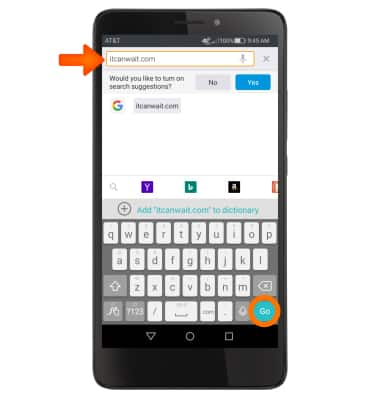
- To add a Bookmark, select the Menu icon.
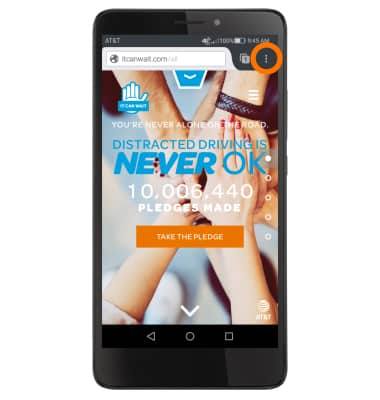
- Select the Star icon to add the current page bookmarks.
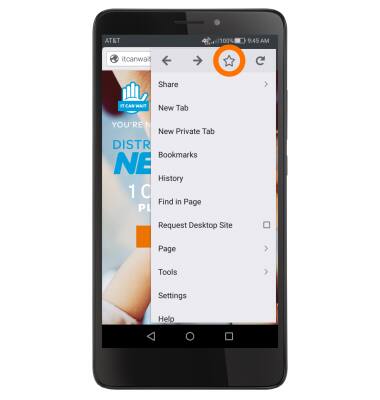
- To navigate to your bookmarks, select the Menu icon and select Bookmarks.
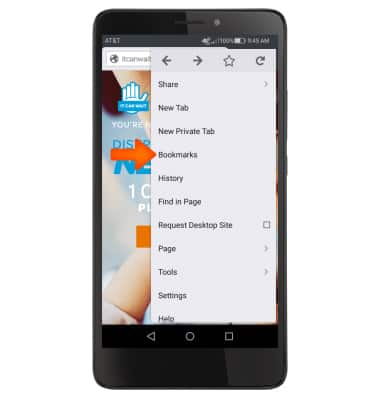
- To view your browser tabs, select the Tabs icon.
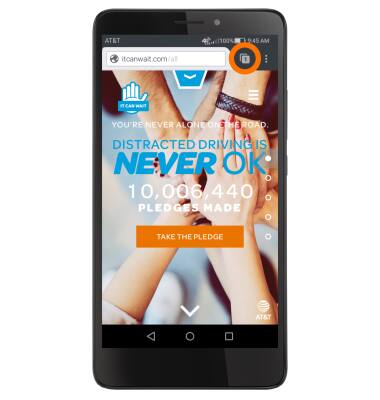
- Select the Desired tab.
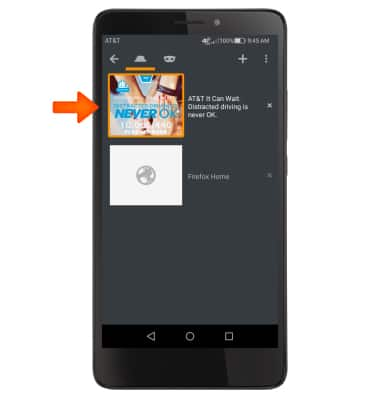
- To add a new tab, select the Tabs icon, then select Plus icon.
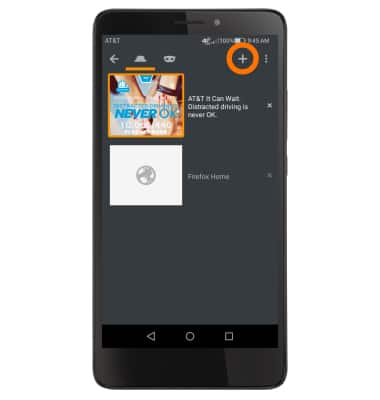
- To close a tab, select the X icon.
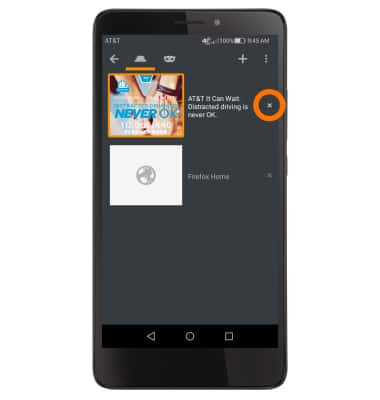
- To close all tabs, select the Menu icon.
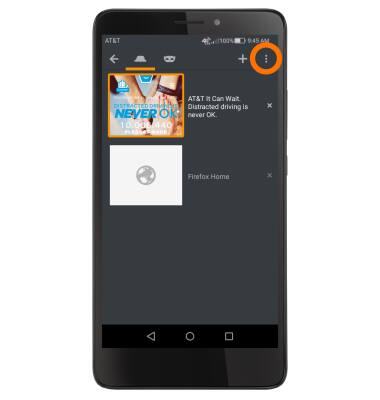
- Select Close All Tabs.
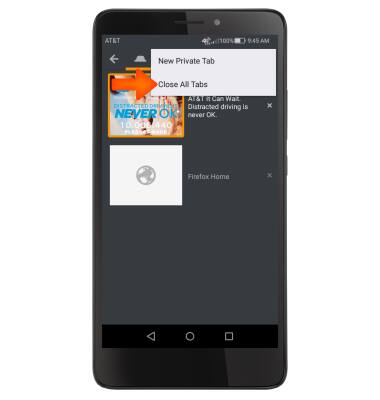
Browse the Web
Huawei Ascend XT (H1611)
Browse the Web
Browse the web, manage browser tabs, and bookmarks.

0:00
INSTRUCTIONS & INFO
