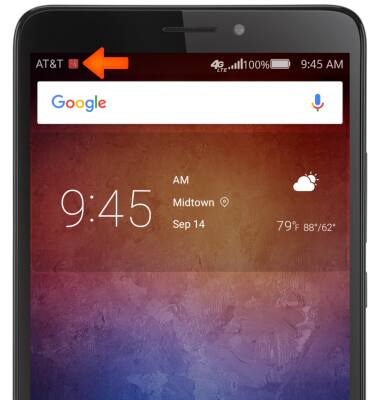Calendar
Which device do you want help with?
Calendar
Access the calendar and manage events.
INSTRUCTIONS & INFO
- To access the calendar, from the home screen, select Calendar.

- Review permissions, and if you agree, select Enable.
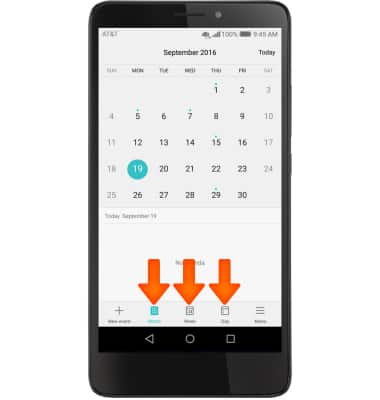
- Select Allow to enable the Calendar to access the Internet.
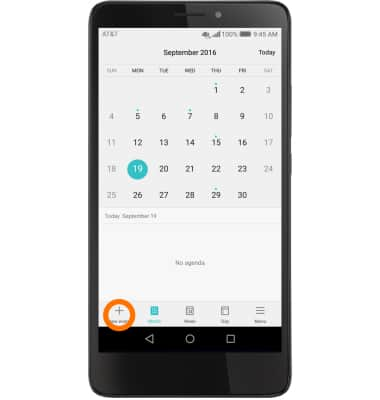
- On the bottom of the Calendar app, select the Desired view option.
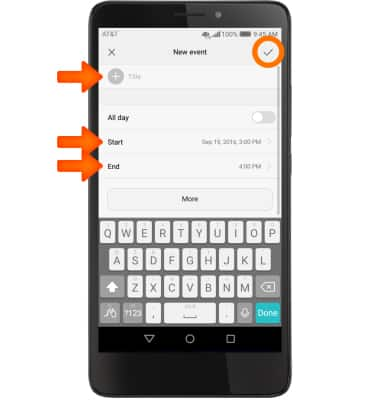
- To create a new calendar event select the Plus icon.
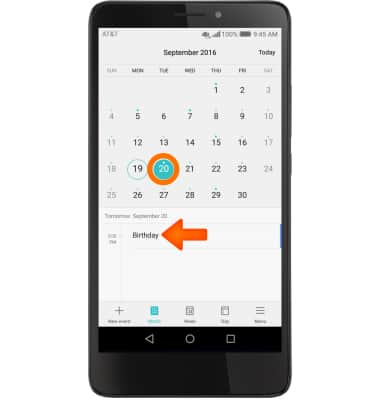
- Enter desired event information and then select the Check icon to save.
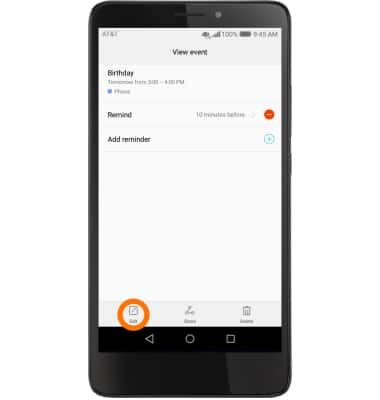
- To edit an existing event, select on the Event day, then select the Desired event.
Note: You can only edit events that you have created.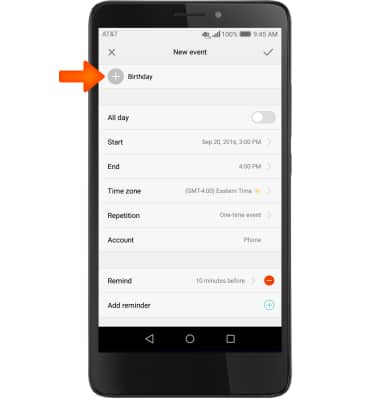
- Select the Edit icon to edit.
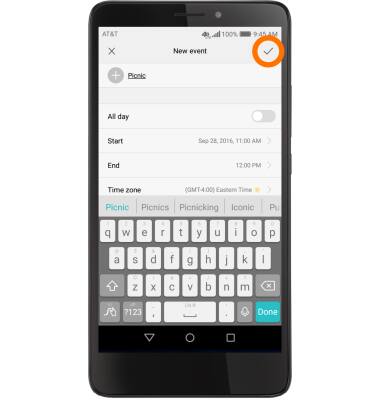
- A Details prompt will appear, then select the Desired option.
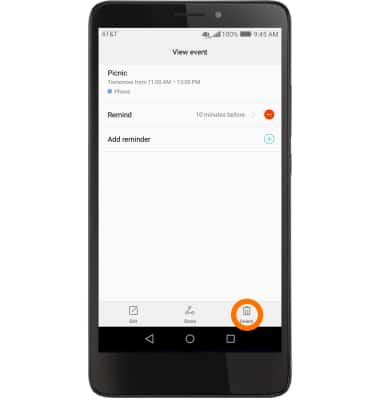
- Edit the desired information, then select Check icon to save.
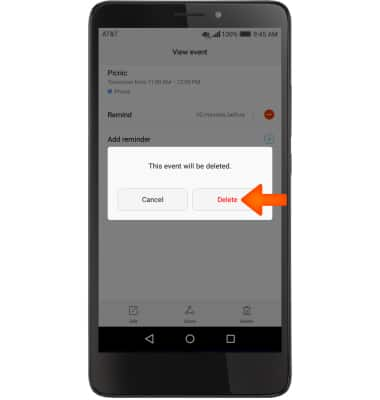
- To delete an event, select the Delete icon.
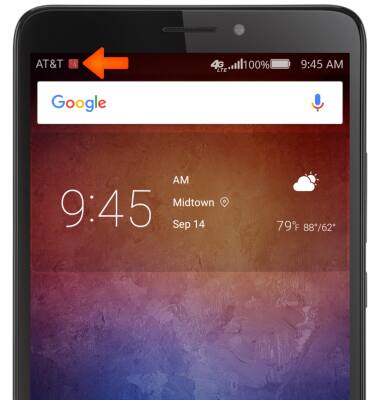
- Select Delete.
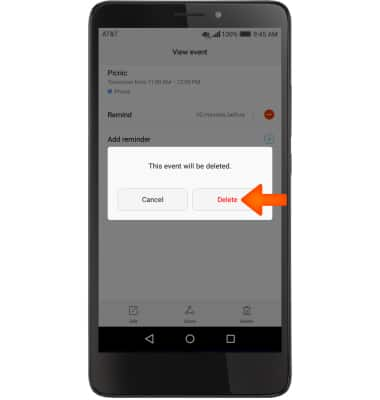
- The Event icon will be displayed in the Notification bar indicating an upcoming event in calendar.