- From the home screen, select the Camera icon.

- To access the camera settings, select the Menu icon.
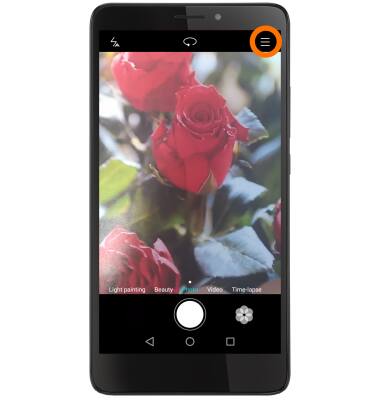
- Select the Settings icon.
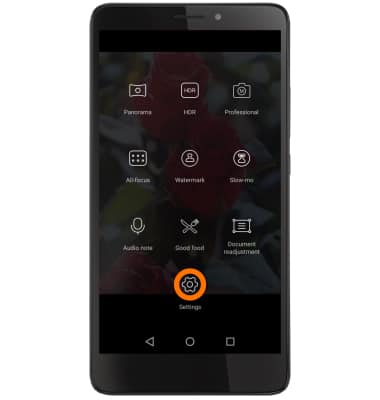
- To change picture size, select Resolution. Select the desired option.
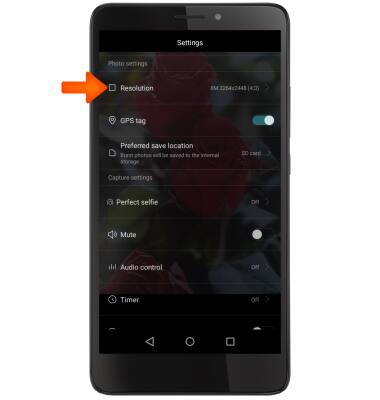
- To set the timer, select Timer then select the desired option.
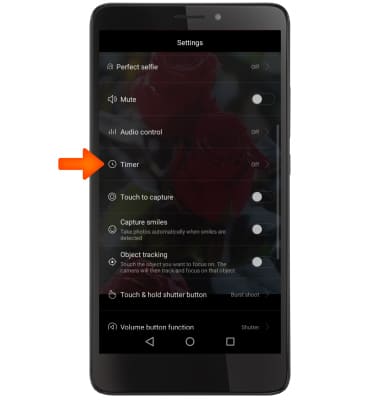
- To set the desired storage location, select Preferred save location. Select desired location to save photos and video.
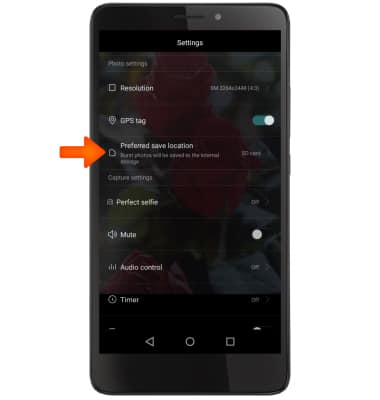
- To turn the camera flash on and off, select the Flash icon in the upper left hand corner of the camera screen.
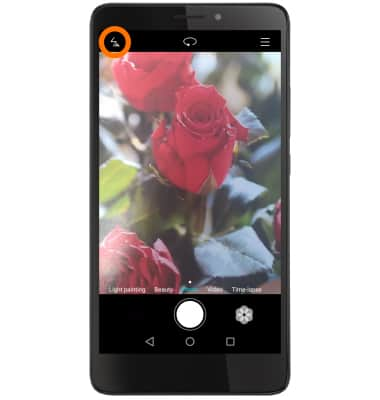
- To activate audio response, in the camera settings, select Audio control. Edit features as desired.
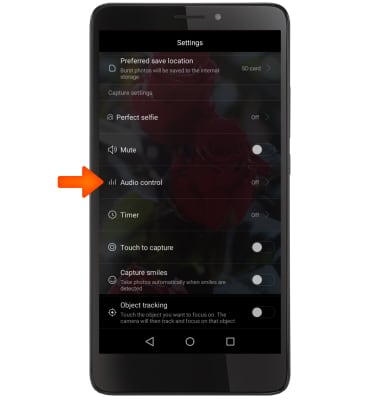
- To learn more about your camera settings and features, swipe to the bottom of the screen, then select User manual.
Note: To download the user manual from a computer, go to att.com/devicehowto. Select your device, then scroll to the bottom and select User manual.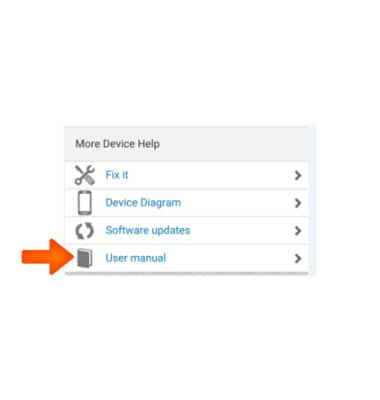
Camera & Video Settings
Huawei Ascend XT (H1611)
Camera & Video Settings
Manage camera and video settings including flash, timer, voice control, recording mode, storage location, and more.
INSTRUCTIONS & INFO
