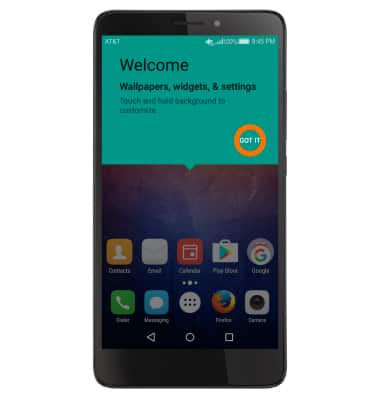Device Setup
Which device do you want help with?
Device Setup
Set up your device for the first time or after having done a factory reset.
INSTRUCTIONS & INFO
- When turning the device on for the first time, or after a factory reset, you will be walked through a series of prompts to set up your device. To begin, select the desired language, then select the Arrow icon.
Note: Before setting up your device, make sure you have completed the online activation process. Please see Activate phone, SIM card, or other device for more information.
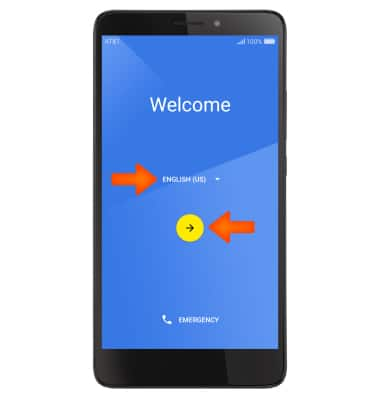
- If you would like to connect to a Wi-Fi network, select the Desired network name and follow the on-screen prompts. Select Skip to proceed without connecting to Wi-Fi.
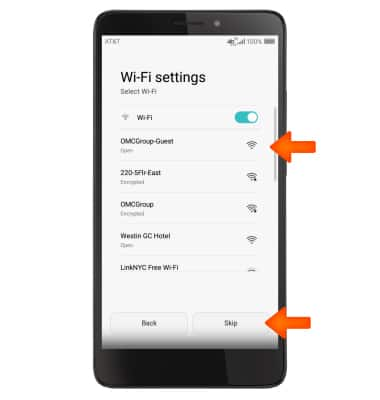
- If you have another Android device, you can copy its setup to your new device. Select the circle next to Copy your Google Accounts to copy from a different device or select No thanks to continue with device setup then select NEXT.
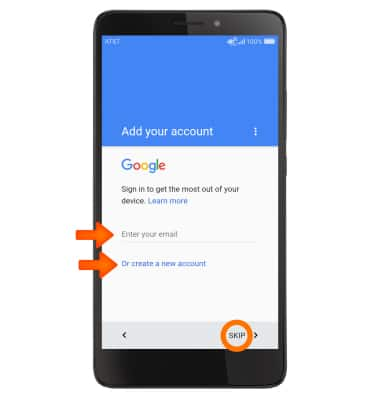
- If you would like to sign in to your Google account, enter your email or select Or create a new account and follow the on-screen prompts for setup. Otherwise, select SKIP to proceed.
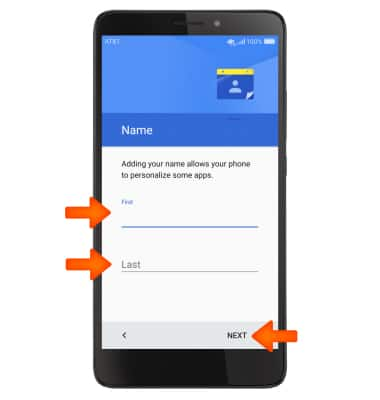
- If you would like to personalize your phone, enter your First and Last names, then select NEXT.
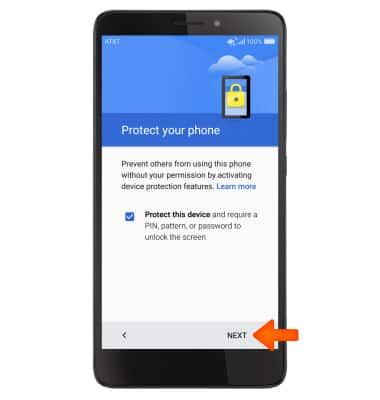
- If you would like to set your screen lock now, select NEXT and follow the on-screen prompts for setup. Deselect the Protect this device checkbox, then select Skip to proceed without activating device protection features.
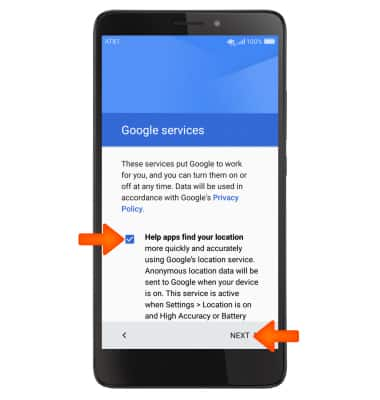
- Scroll through and select the Desired Google services to use, then tap NEXT.
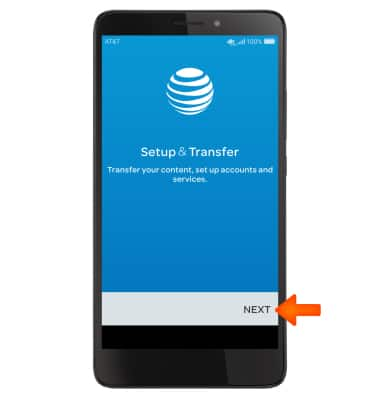
- AT&T Setup & Transfer helps you easily set up your device. Get your contacts and photos, setup email, cloud services and social accounts. Select NEXT and follow on screen prompts to proceed with AT&T Setup & Transfer.
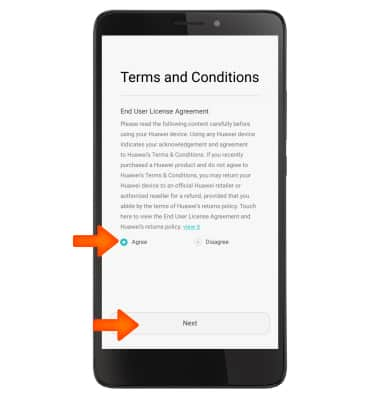
- AT&T Mobile Transfer has been retired, select SKIP.
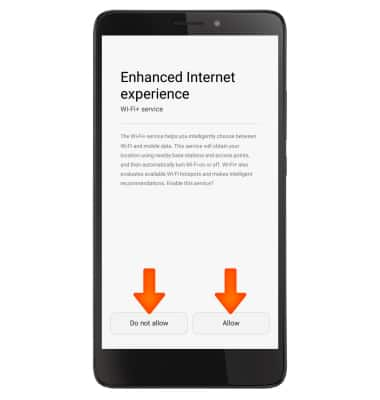
- Scan the QR code from your old device with your camera.
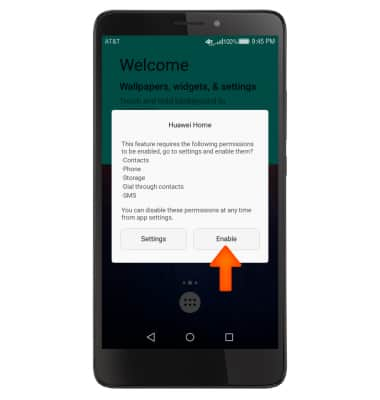
- Set up myAT&T to manage your AT&T account from your device. To begin select Set up myAT&T or select NEXT to continue with AT&T Setup & Transfer.
Note: For this demonstration, Set up myAT&T was chosen.

- Enter your AT&T account User ID & Password, then select Log in.
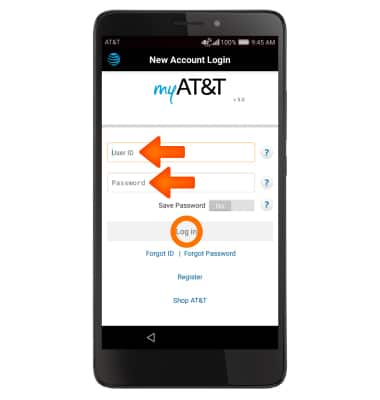
- Your myAT&T account is now set up. Select Continue with Setup & Transfer.
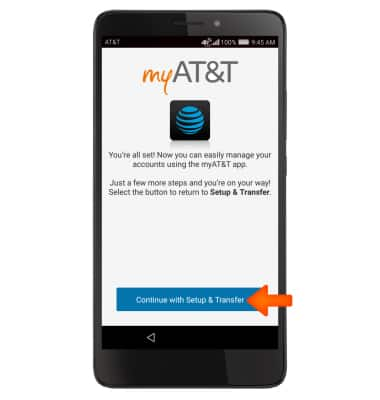
- You can set up your desired email accounts. Select your desired email account provider and follow the on-screen prompts. When ready, select NEXT.
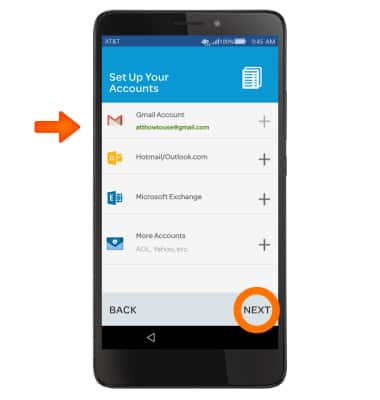
- Setup is complete with AT&T Setup & Transfer. Select NEXT.
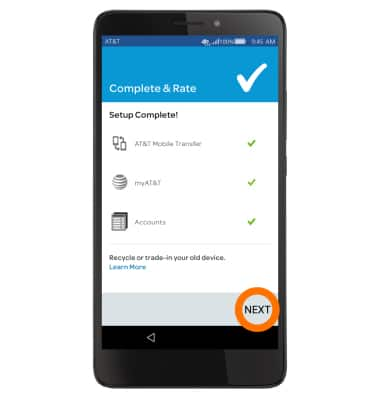
- Review the Terms and Conditions and select Agree, then select Next.
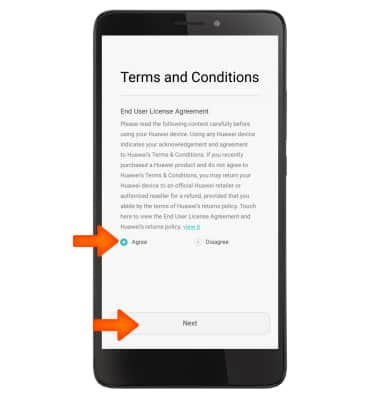
-
Select Allow or Do not allow for the Enhanced Internet experience.
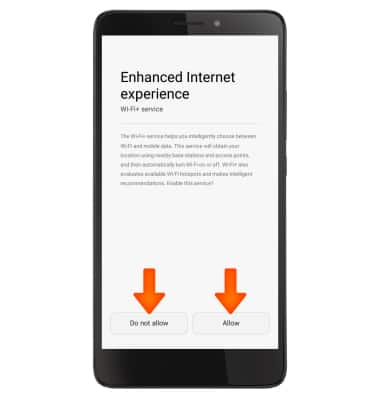
-
Enable permissions.
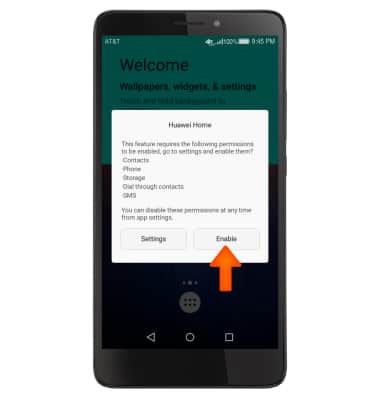
-
Your device is set up. Select GOT IT to begin using your device.