- To take a picture, from the home screen, select the Camera icon.
Note: You can also access the Camera from the lockscreen by selecting and swiping the Camera icon up.
- Select the Camera icon to take a picture.
Note: To delete a recent picture, select the recent photos circle then select Delete. Select Delete again.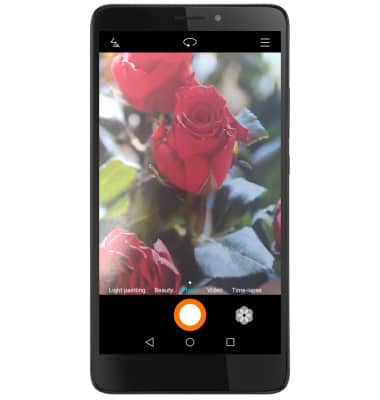
- To switch to or from the front-facing camera, select the Switch camera icon.
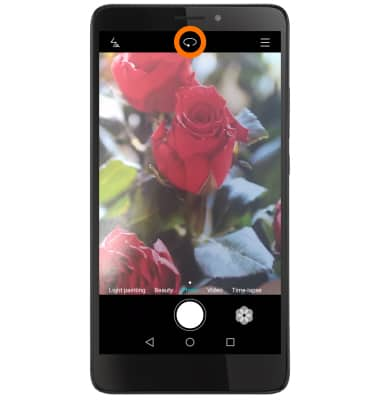
- To change camera modes, drag camera options left or right across the bottom of your screen.
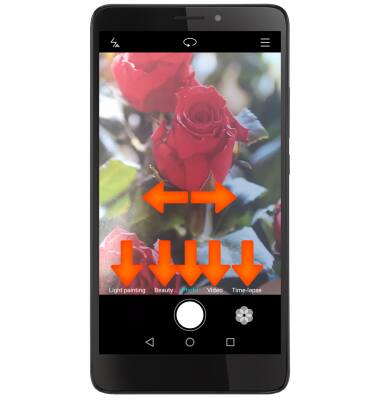
- To focus the camera, select the part of the screen you want the camera to focus on.

- To zoom in and out of a picture, place two fingers together on the picture then drag them apart to zoom in. Pinch fingers together to zoom out.
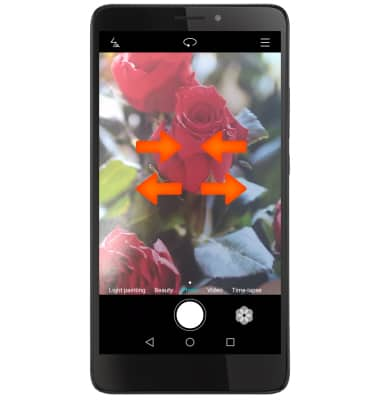
- To take a video, from the Camera app, select Video. Recording will begin when you select the red Record button.

- To take a still picture while recording a video, select the Camera icon. Select the Record icon to stop recording and the Pause icon to pause recording.

- To access saved pictures or videos, from the home screen, swipe left and select the Gallery icon.

- Select Albums then select the desired album.
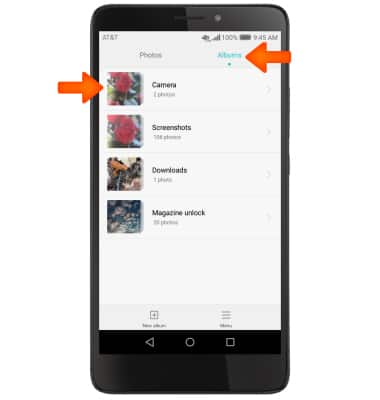
- Select the desired picture or video to view.
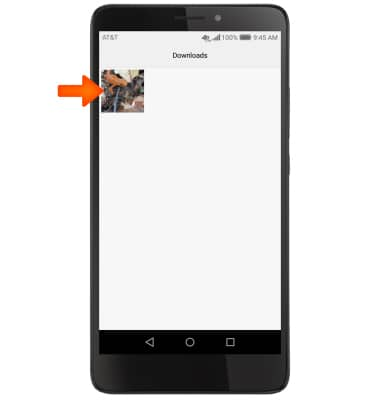
- To edit a picture, select the Edit icon, edit as desired.
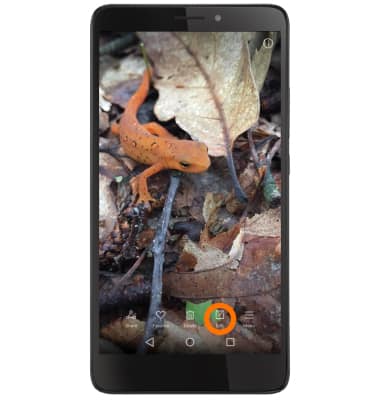
- Then select the Save icon.
Note: This device's rear camera is 8MP and the front camera is 2MP. It records video at 720p and 30fps. To take a screen shot, press and hold the Power and Volume down buttons at the same time until you hear the camera shutter sound and a short flashing animation. To view captured screen shots tap the Gallery app.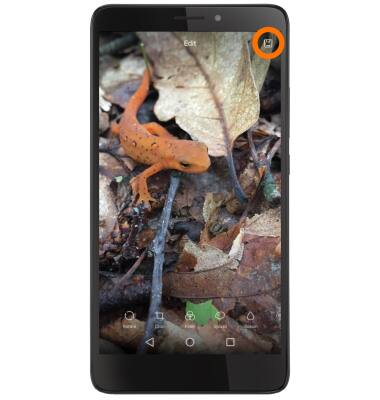
Take a Picture or Video
Huawei Ascend XT (H1611)
Take a Picture or Video
Take and edit a picture or video, use the front and rear camera, and switch between camera and video modes.

0:00
INSTRUCTIONS & INFO
