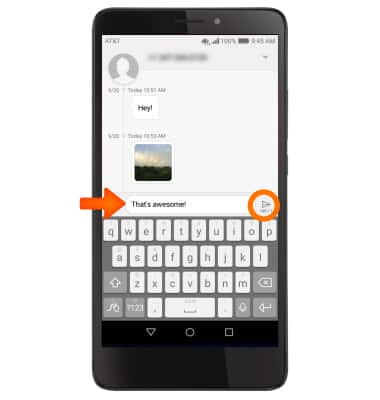Send & Receive Messages
Which device do you want help with?
Send & Receive Messages
Create and respond to text (SMS) or picture (MMS) messages, add, save, and view received attachments and more.
INSTRUCTIONS & INFO
- From the home screen, select the Messaging icon.

- To compose a new message, from the 'Messaging' inbox, Select the New message icon.
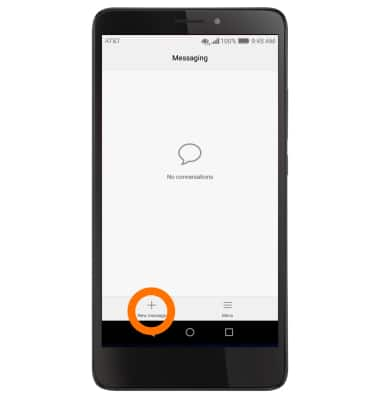
- Enter the contact, and then select the Type message field to type the desired message.
Note: To add additional recipients and create a Group Message, select the Contacts icon, select the desired contacts, then select DONE.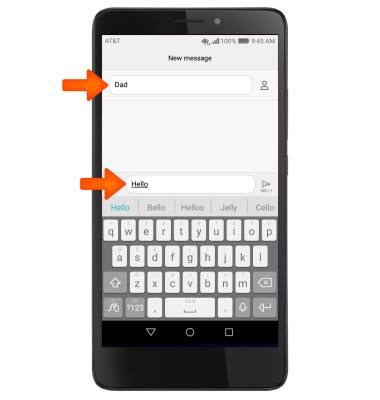
- To add an attachment, select the Attach icon and follow the on-screen prompts to navigate to the desired file.
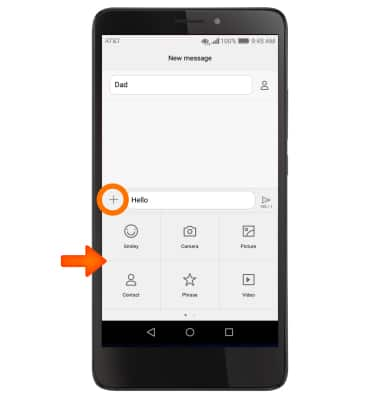
- When finished, select the Send icon.
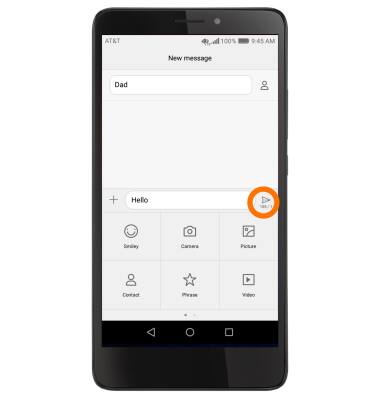
- When a new message is received, the New Messages icon will appear in the Notifications bar.
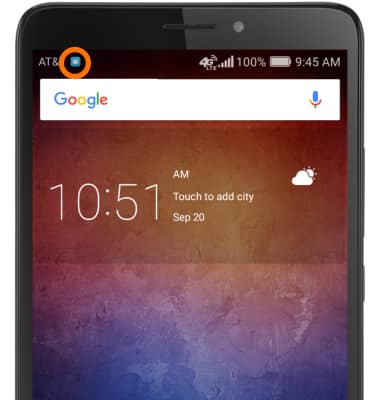
- To read a new message, from the Messaging inbox, select the Message thread.
Note: To access new messages without going into the messaging app, select the new message when the message notification bar appears at the top of your screen.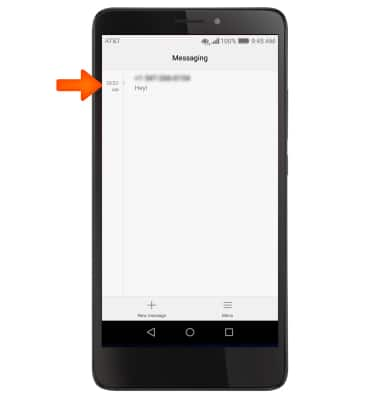
- To save an attachment, select and hold on the desired attachment.
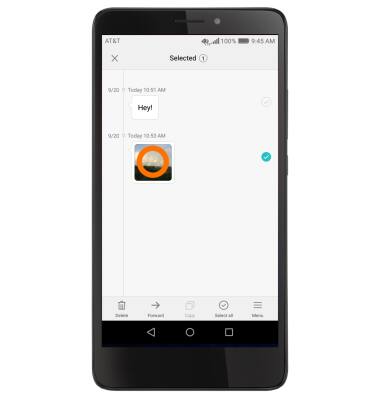
- Select the Menu icon then select Save attachments.
Note: Note: To view the saved attachment, from the home screen select Apps Icon > Downloads or Apps Icon > File Manager. Downloaded images can also be viewed in the Gallery or Photos.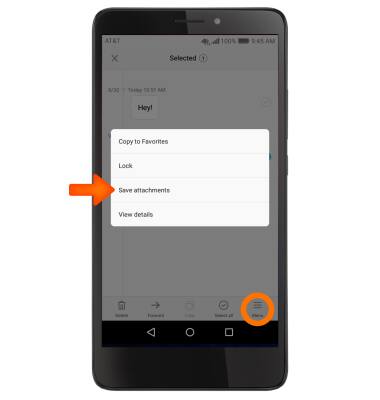
- To forward a message from the desired message thread, select and hold the desired message.
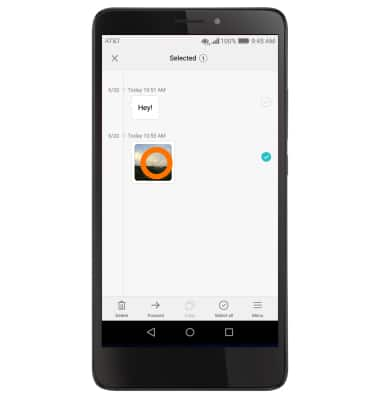
- Select the Forward icon.
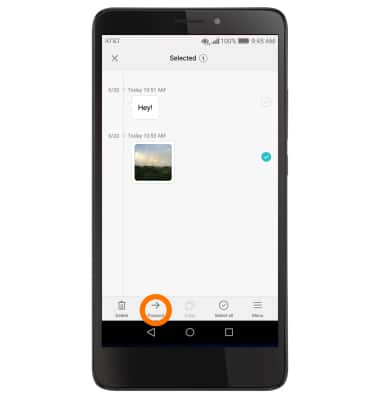
- Enter the contact, and then select the Send icon.
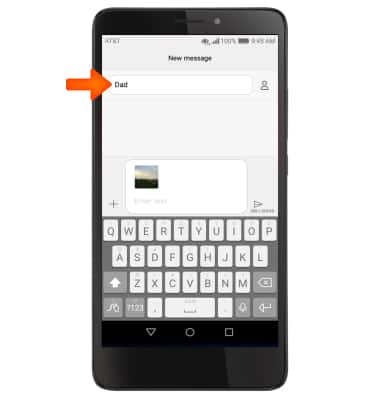
- To delete a message, select and hold on the desired message.
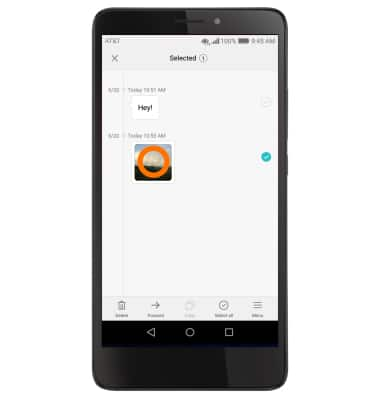
- Select the Delete icon.
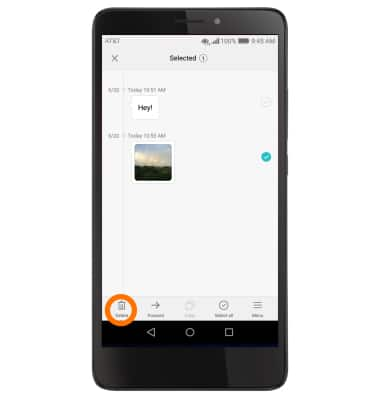
- Select Delete.
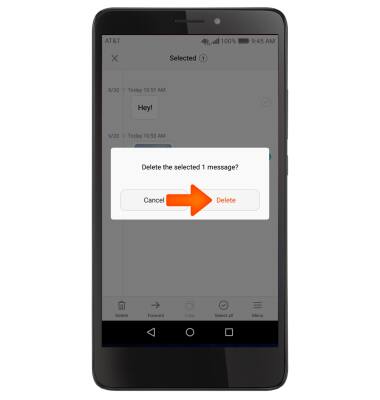
- To delete a message thread, select and hold a desired message, then select Select all.
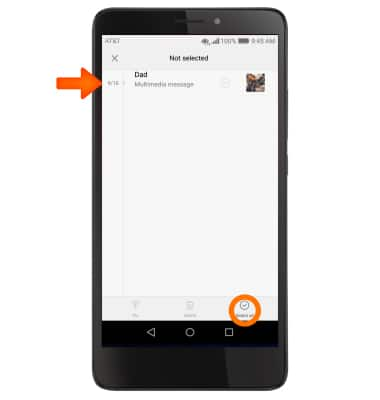
- Select Delete.
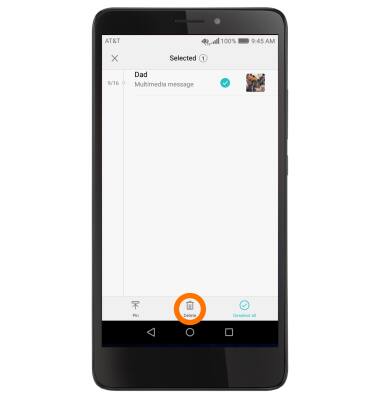
- Select Delete again.
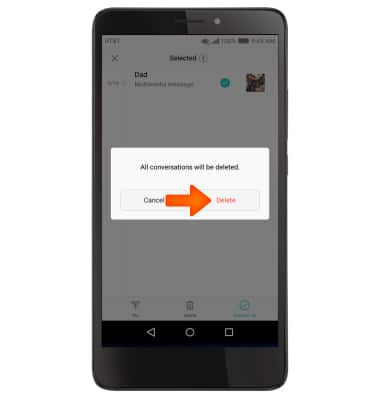
- To reply to a message, open up the desired message you wish to reply to, enter your desired reply in the text field, then select the Send icon.