- To transfer media to and from a PC, with the device powered on, insert the microUSB end of the microUSB cable into the port on the bottom of the device.

- Insert the USB end of the microUSB cable into an open port on the computer.
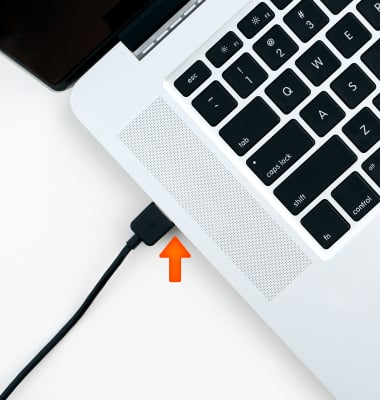
- Make sure the device is connected as a media device (MTP). Swipe down from the top of the screen. From the Notifications tab, under the USB connected notification, select either Photos or Files (depending on the file types you want to backup and restore).
Note: To access, swipe down from the Notfication bar and select the USB options notification below quick settings.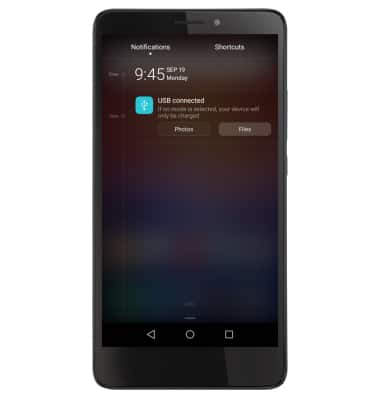
- Click the Windows start icon.
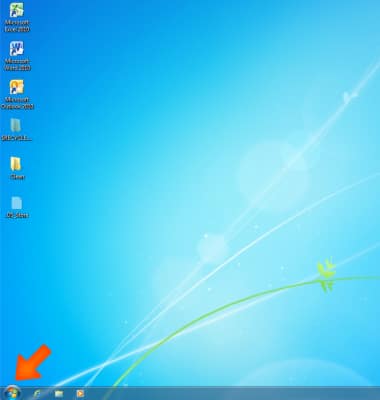
- Click Computer.
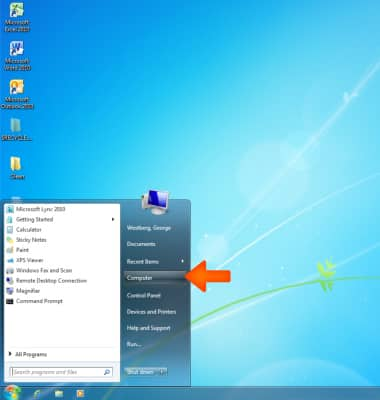
- Open the newly connected Device drive.
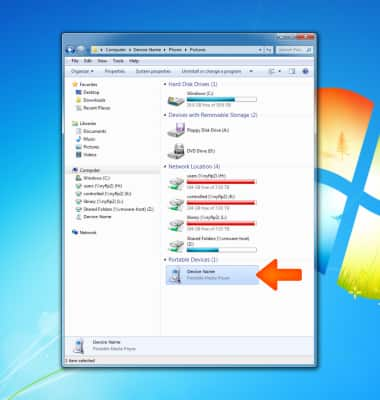
- Open the Desired storage location.
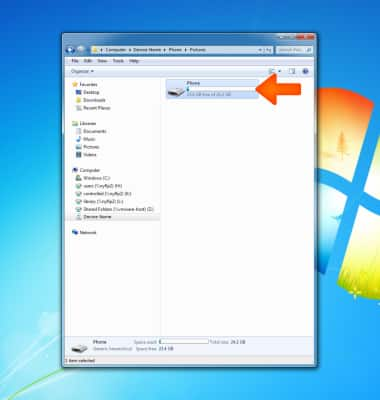
- Navigate to the Desired folder.
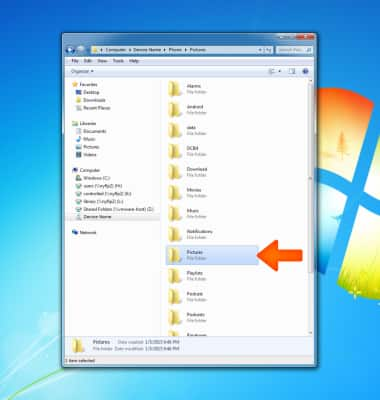
- Drag and drop files to/from the Device drive to transfer.
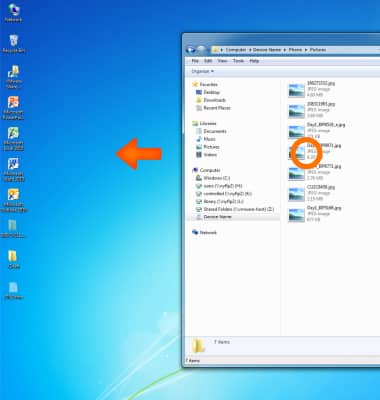
- To transfer media to and from a Mac computer, you need the Android File Transfer App to facilitate the communication between the camera and computer. Download and install the Android File Transfer app.
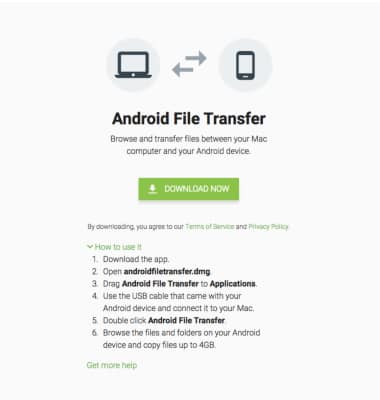
- With the device powered on, insert the MicroUSB end of the MicroUSB cable into the port on the device.

- Insert the USB end of the MicroUSB cable into an open port on the computer.
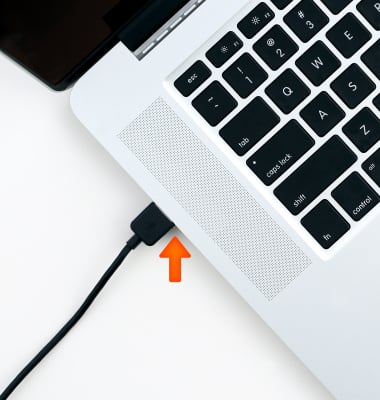
- Make sure the device is connected as a media device (MTP). Swipe down from the top of the screen. From the Notifications tab, under the USB connected notification, select either Photos or Files (depending on the file types you want to backup and restore).
Note: To access, swipe down from the top of the screen and tap the USB options notification below quick settings.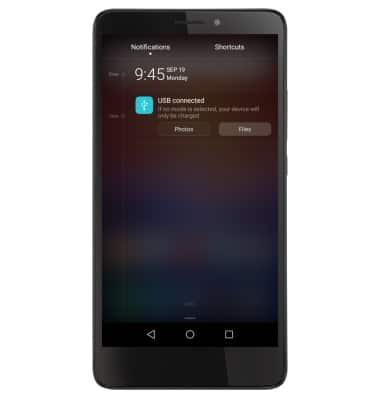
- Once the phone is connected to the computer, the Android File Transfer app will open automatically.
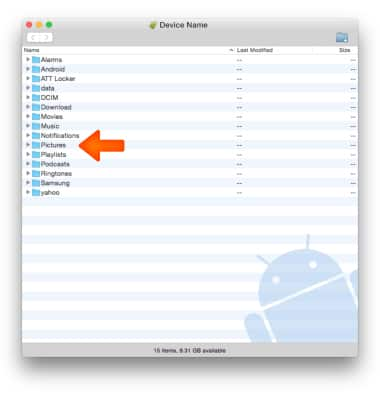
- Drag and drop the Desired files to/from the device to transfer.
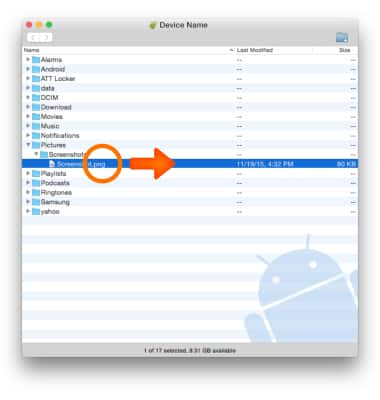
Backup & Restore with Computer
Huawei Ascend XT (H1611)
Backup & Restore with Computer
Backup and restore your device with a computer.
INSTRUCTIONS & INFO
