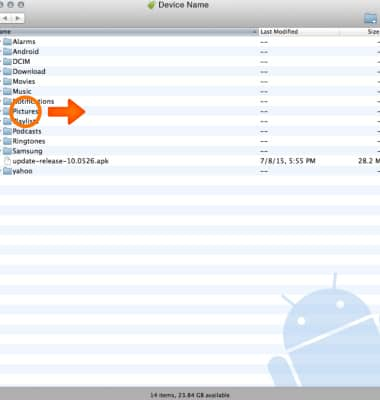Transfer Media to & from a Computer
Which device do you want help with?
Transfer Media to & from a Computer
Transfer files to or from your device and a computer.
INSTRUCTIONS & INFO
- To transfer media to and from a PC, with the device powered on, insert the microUSB end of the microUSB cable into the port on the bottom of the device.
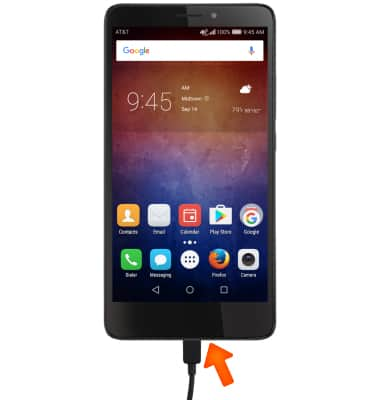
- Insert the USB end of the microUSB cable into an open port on the computer.
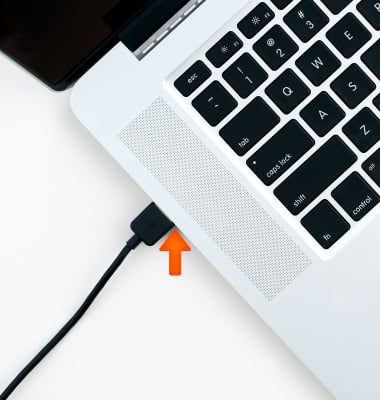
- Make sure the device is connected as a media device (MTP) from the drop down menu.
Note: To access, swipe down from the top of the screen and select the USB options notification below quick settings.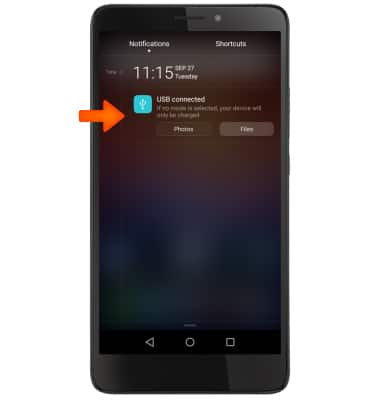
- Click the Windows start icon.
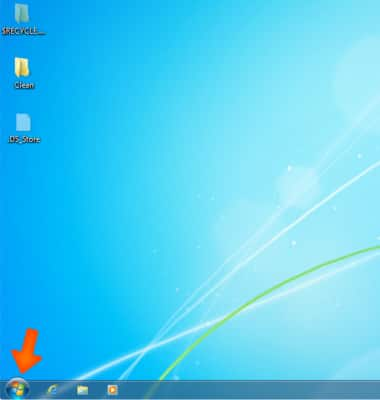
- Click Computer.
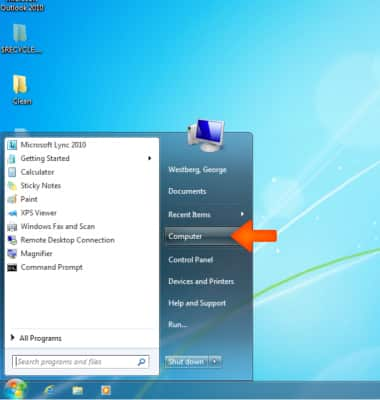
- Open the newly connected Device drive.
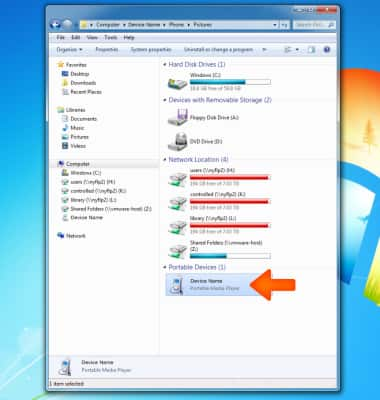
- Open the Desired storage location.
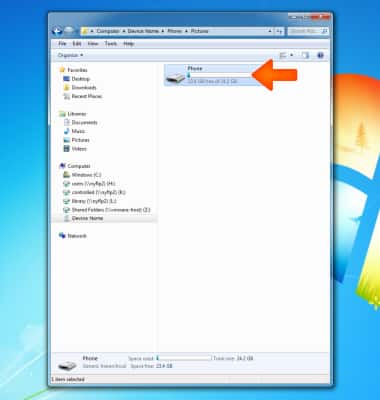
- Navigate to the Desired folder.
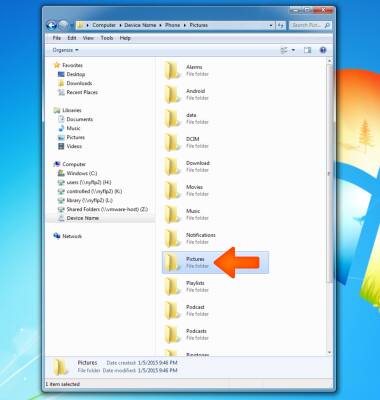
- Drag and drop files to/from the Device drive to transfer.
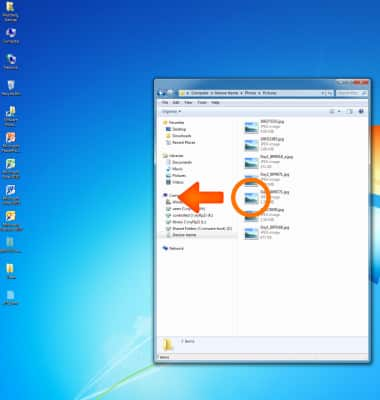
- To transfer media to and from a Mac computer, you need the Android File Transfer App to facilitate the communication between the camera and computer. Download and install the Android File Transfer app.
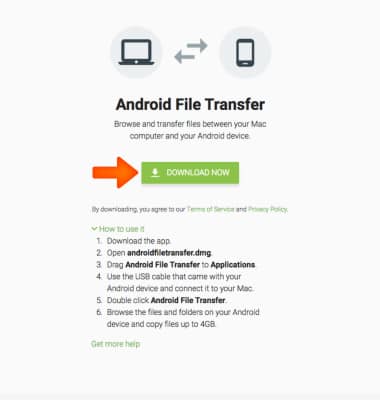
- With the device powered on, insert the MicroUSB end of the MicroUSB cable into the port on the device.
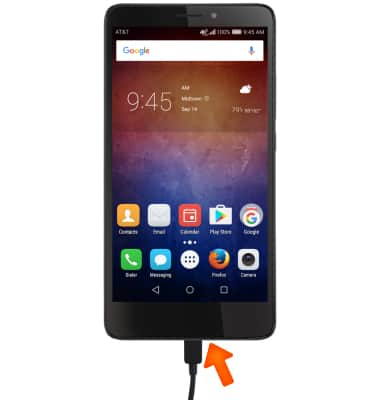
- Insert the USB end of the MicroUSB cable into an open port on the computer.
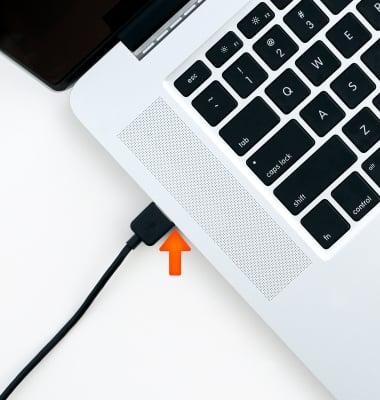
- Make sure the device is connected as a media device (MTP) from the drop down menu.
Note: To access, swipe down from the top of the screen and select the USB options notification below quick settings.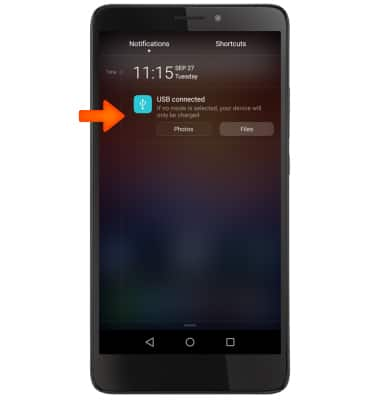
- Once the phone is connected to the computer, the Android File Transfer app will open automatically.
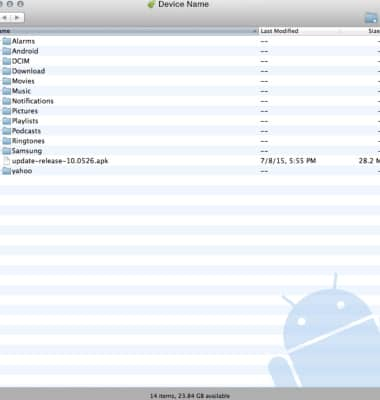
- Drag and drop the Desired files to/from the device to transfer.