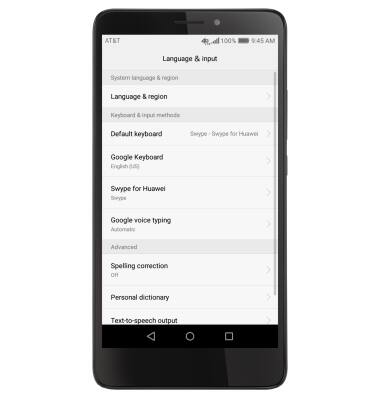Keyboard & Typing
Which device do you want help with?
Keyboard & Typing
Cut and paste, use speech-to-text, and access keyboard settings.
INSTRUCTIONS & INFO
- To access the keyboard, select a Text entry field.
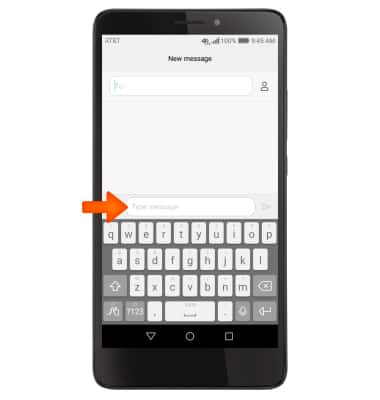
- Select the Shift arrow key to capitalize the next letter entered.
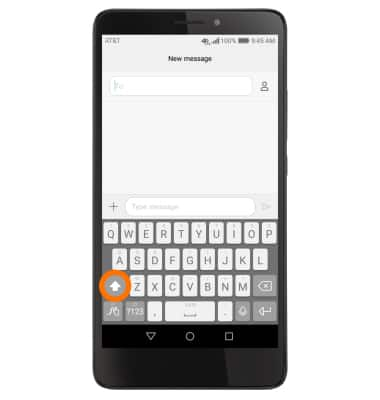
- To enable Caps Lock, touch and hold the Shift arrow key.
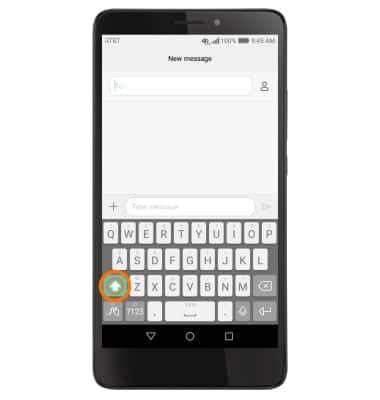
- Select the ?123 icon to access symbols and numbers.
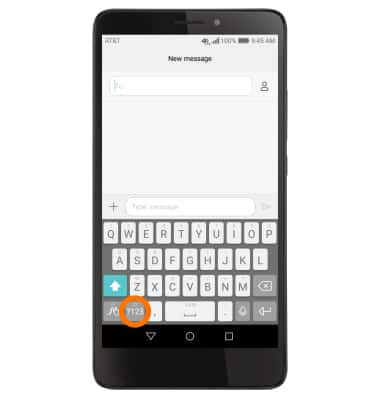
- Select the ABC key to return to the alphabet.
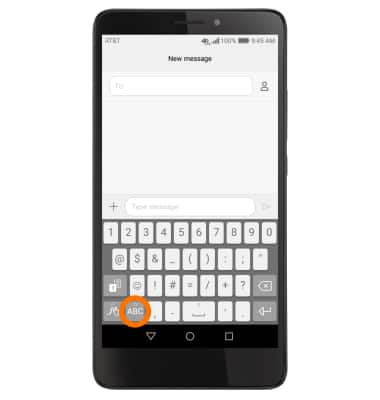
- To use Auto complete suggestions, begin typing the Desired word and select the Desired suggestion.
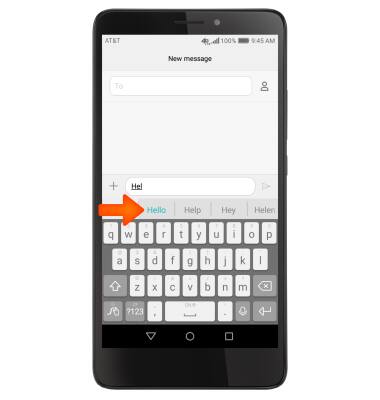
- To use Swype, touch and drag across each letter of the Desired word without removing the finger from the screen.
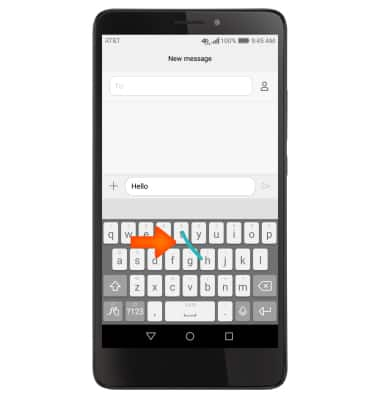
- To use Speech-to-text, select the Microphone icon and begin speaking your Desired message.
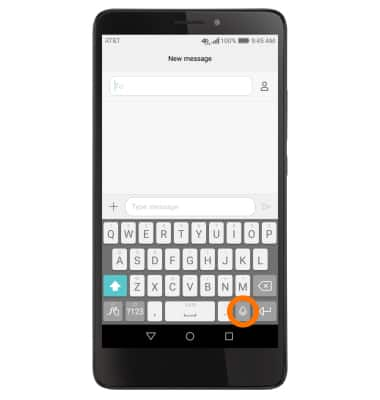
- To copy and paste text, select and hold the Desired text. Touch and drag the Text Selection handles to highlight all the Desired text.
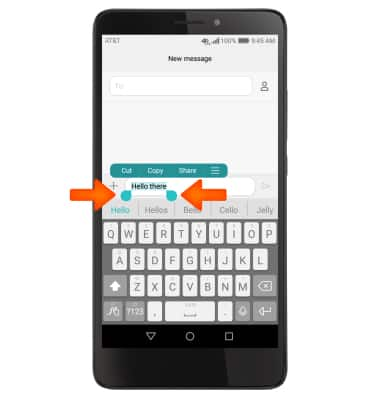
- Select Copy.
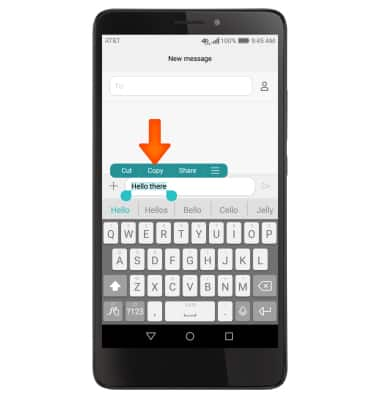
- In the Desired pasting location, select and hold the Desired text field to place the cursor.

- Select Paste.
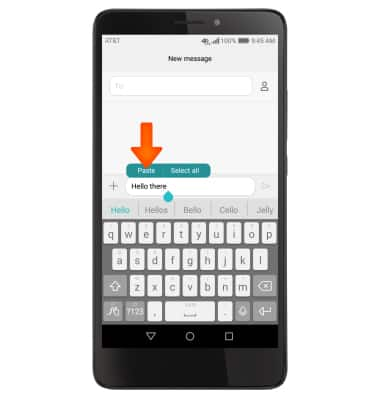
- The copied text is pasted in the Desired location.
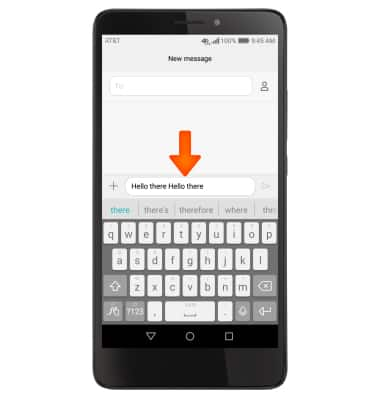
- To access additional keyboard settings, drag down from the top of the screen and from the Shortcuts tab, select Settings > Advanced Settings > Language & input.