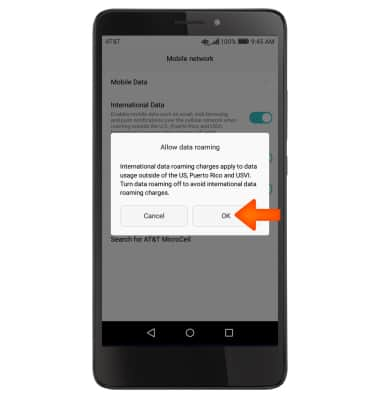Signal & Cellular Data
Which device do you want help with?
Signal & Cellular Data
View cellular network signal, turn international roaming or your mobile data connection on or off.
INSTRUCTIONS & INFO
- The Signal Bars display the connection strength. The more bars that are displayed, the better the connection.
Note: To view the locations AT&T voice and data service can be used, see the AT&T Network coverage map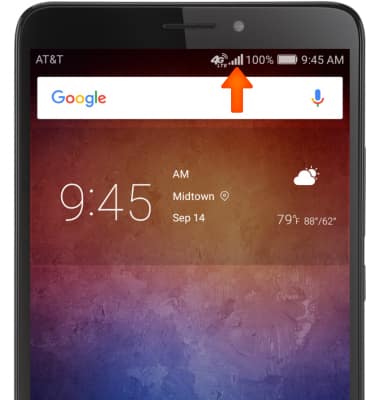
- When connected to 4G LTE, the 4G LTE icon will be displayed in the Notification bar.
Note: To learn more about the AT&T network, visit att.com/network.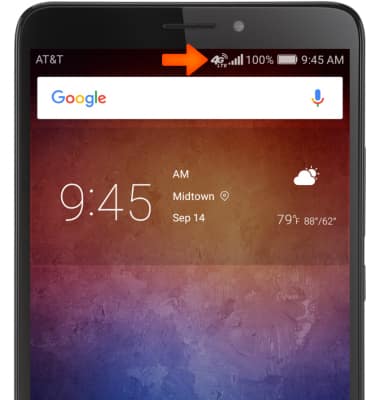
- To access mobile data settings, swipe down from the Notification bar and from the Shortcuts tab, then select the Settings icon.
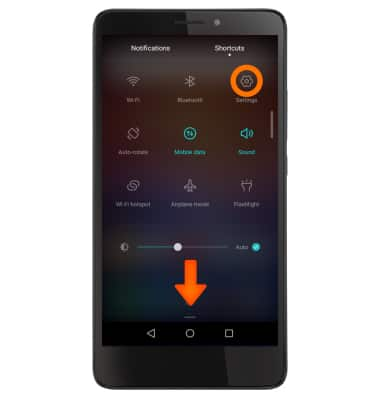
- To turn mobile data on or off, select Mobile network.
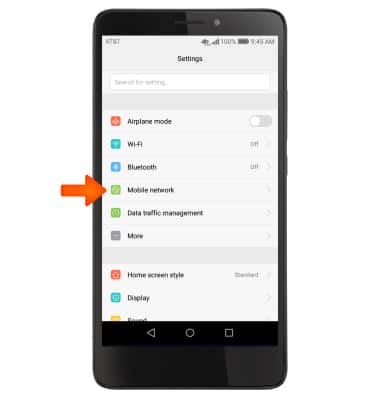
- Select Mobile Data.
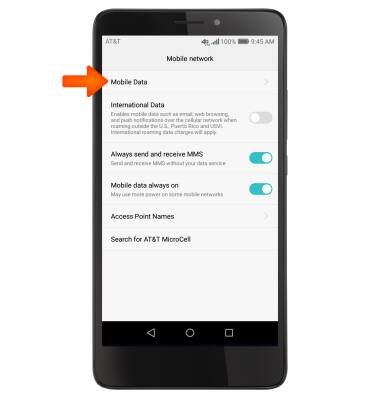
- Select the Standard Data toggle to turn cellular mobile data access on. Select again to turn off.
Note: Mobile data is on by default. Turning off the mobile data will not allow any data to be transferred over the wireless network. Wi-Fi access, voice function, and standard text messaging are still allowed. You can also turn data on/off using your myAT&T account. Learn more about disabling or activating AT&T Mobile Share member’s data usage by device.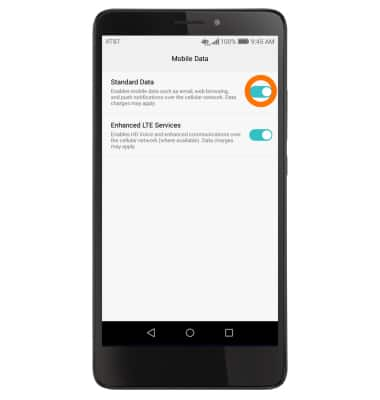
- Select OK to turn mobile data off.
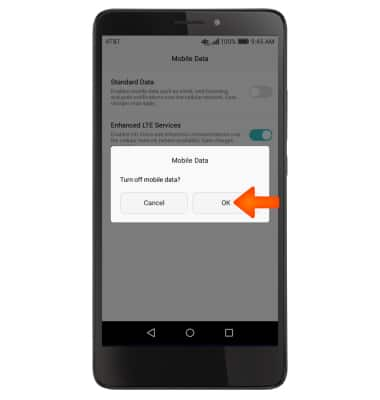
To turn International Data Roaming on or off, return to the Mobile network screen. Select the International Data toggle to turn international data on. Select again to turn off.
Note: Data roaming is off by default. Enabling Data roaming will allow the device to attach to foreign wireless network signals when available. International roaming charges will apply. This setting does not apply to voice access which requires additional provisioning for usage on international networks. To learn more, visit the AT&T International website.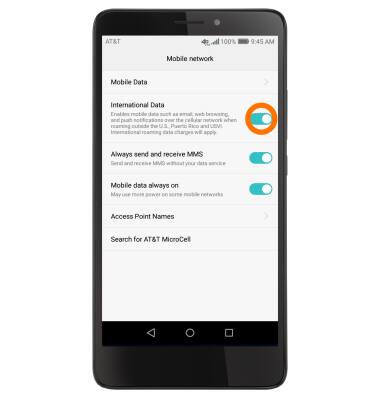
Select OK to allow data roaming.