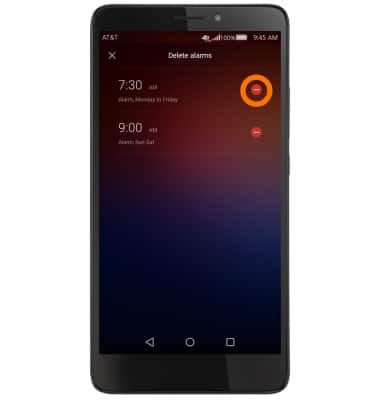Date & Time
Which device do you want help with?
Date & Time
Set the date and time.
INSTRUCTIONS & INFO
- To adjust the date and time, swipe down from the Navigation Bar, then select the Settings icon from the Shortcuts tab.
Note: The device will automatically attempt to set the date and time from the network. This tutorial demonstrates how to manually set the date and time on your device.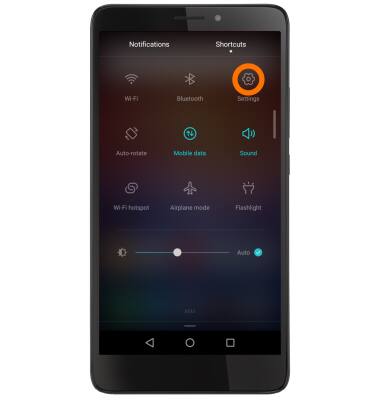
- Scroll to and select Advanced settings, then select Date & time.
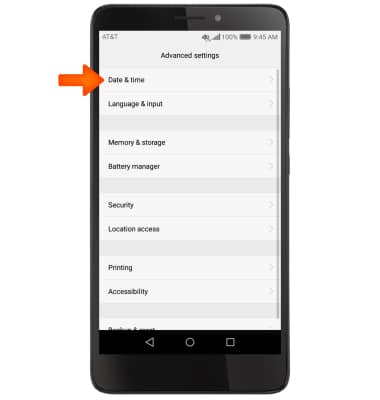
- Select Automatic date & time to toggle off and manually set date & time.
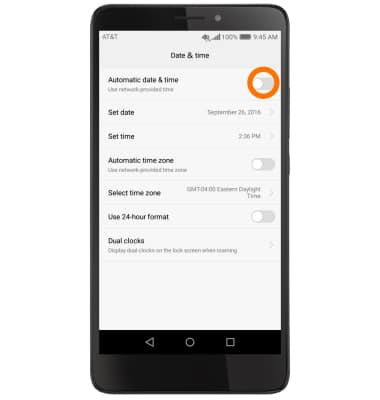
- Select Set date.
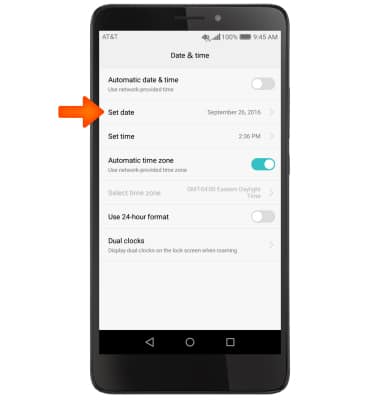
- Select the Desired date on the calendar, then select OK.
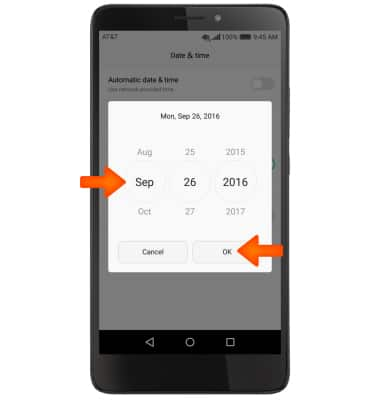
- Select Set time.
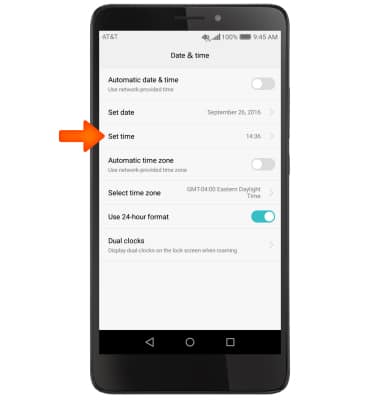
- Scroll up and down to set the Desired time, then select OK.
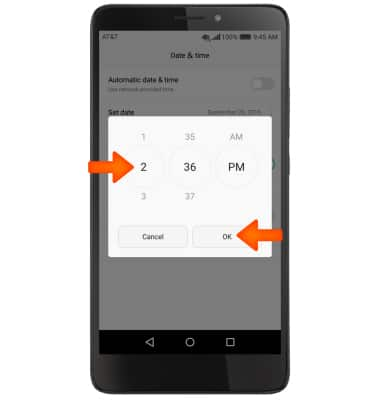
- To edit the time zone, select Select time zone and set Desired time zone.
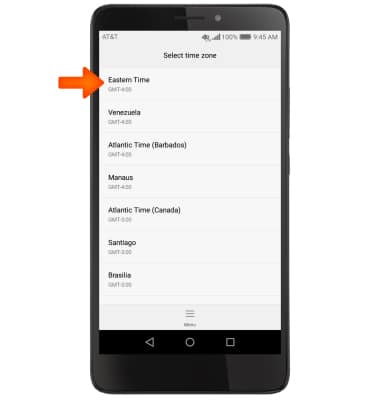
- To edit time/date format, select Use 24-hour format to turn on or off as desired.
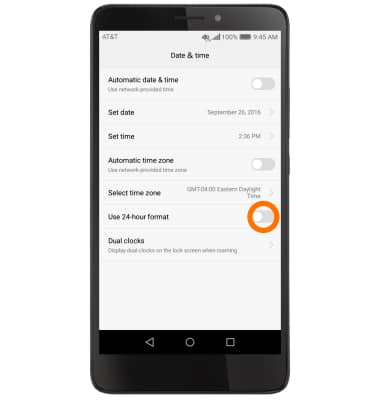
- To add an alarm, from the App screen, select the Clock app.

- Select Alarm at the top of the screen.
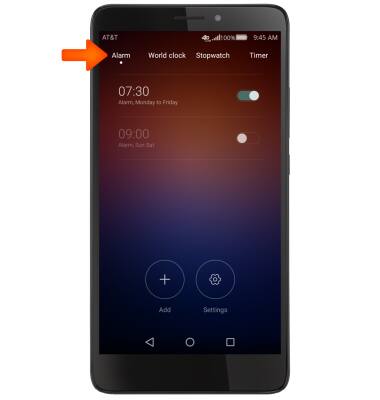
- Select the Add icon then enter the Desired time then select the Check icon.
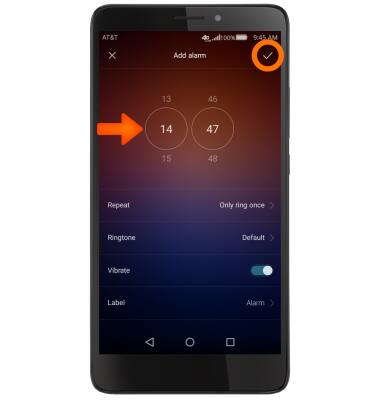
- To set a timer, select Timer at the top of the screen.
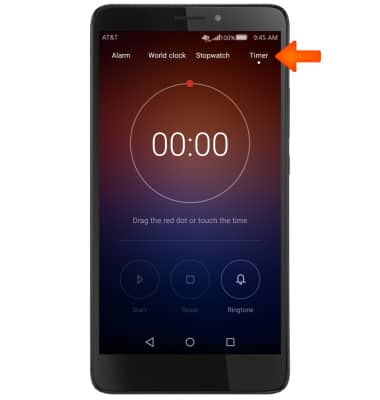
- Drag the red circle to select Desired time, then select the Start icon.
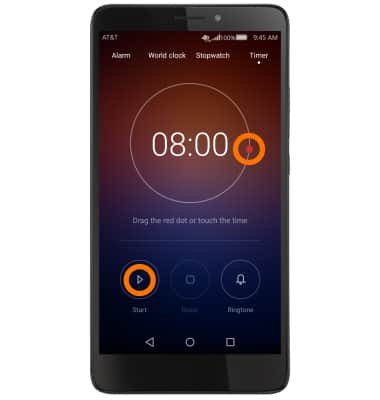
- Select the Pause icon to stop the timer.
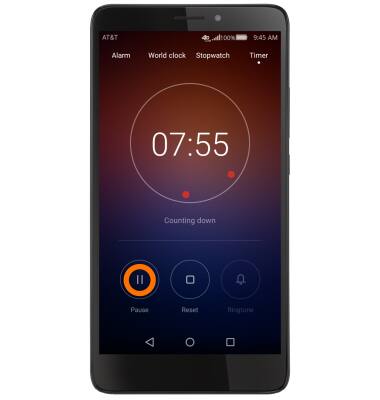
- To delete an alarm, from the App screen, select the Clock app.
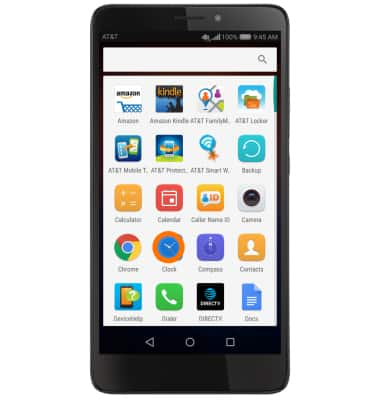
- Select and hold desired alarm then select the delete icon next to the desired alarm.