- To send an email, from the home screen, select Email.

- To compose a new email, from the inbox, select the Compose icon.
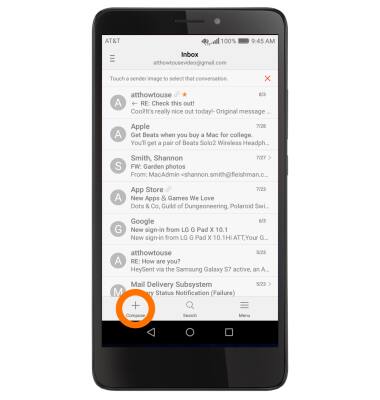
- Type the recipient's email address or select the Contacts icon to add from contacts, then enter the Subject and Message.
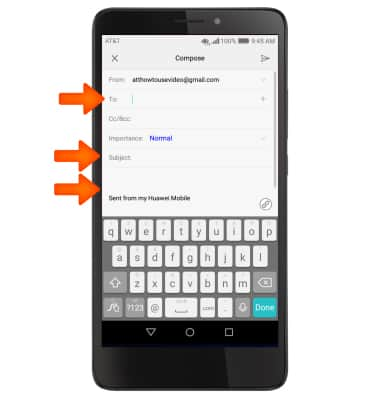
- To add an attachment, select the Attach icon, and navigate to the desired file.
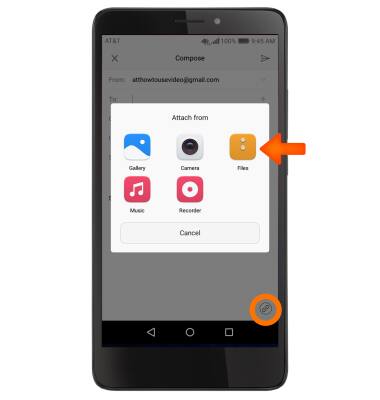
- When finished, select the Send icon.
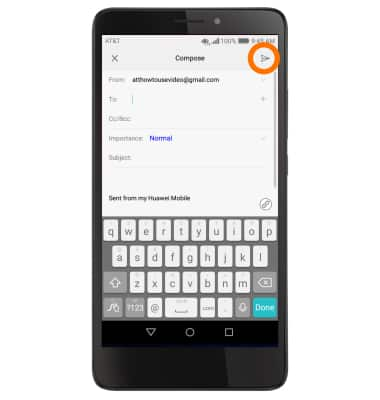
- When a new email is received, the New Email icon will display in the Notifications bar.
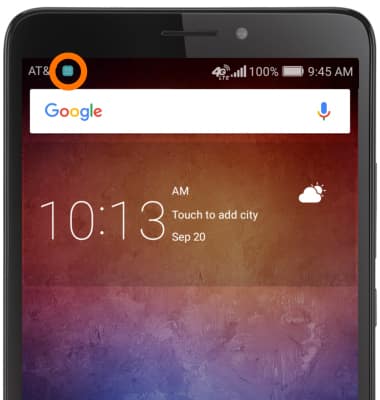
- To view received emails, from the home screen, select Email.

- If you have multiple email accounts on the device, select the Menu icon at the top left hand side of the screen, then select the desired email account inbox.
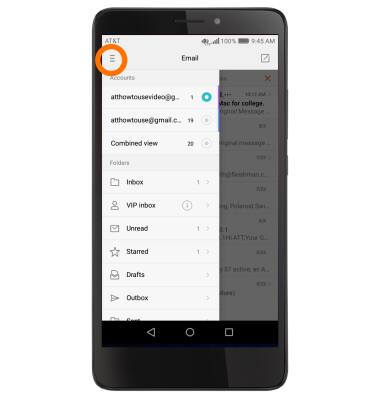
- To refresh the inbox, swipe down from the center of the screen.
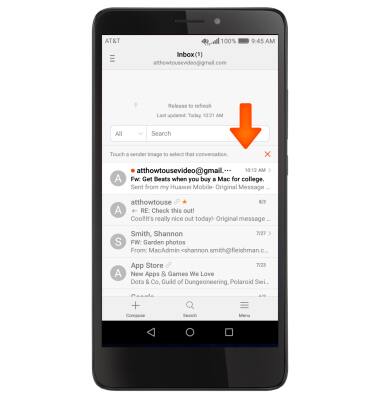
- To view, select the desired email.
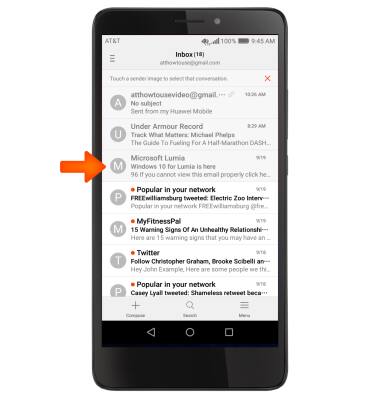
- To Reply, Reply all, Forward, or Delete the email, select the Menu icon at the bottom left hand side of the screen then select the desired option.
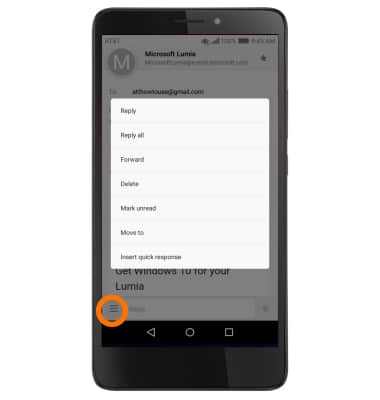
- To view an attachment select the Open button next to the attatchment.
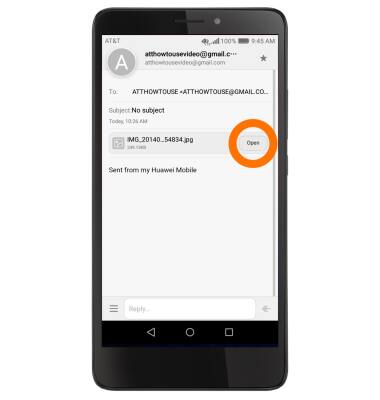
- To save an attachment, select the Save button next to the attatchment.
Note: To view the saved attachment, from the home screen select Apps Icon > Downloads or Apps Icon > File Manager. Downloaded images can also be viewed in the Gallery or Photos.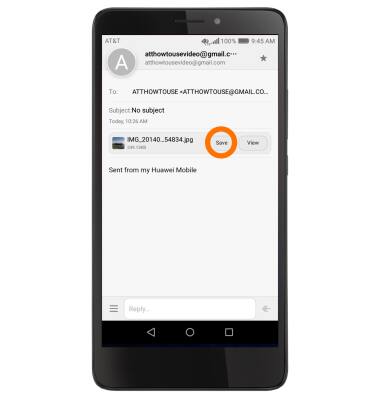
Send & Receive Email
Huawei Ascend XT (H1611)
Send & Receive Email
Add and download email attachments, respond to an email and more.

0:00
INSTRUCTIONS & INFO
