- Before setting up an Exchange email account, you will need your account's server settings. If you don't know this information, please contact your IT team or email provider for assistance. Swipe down from the Notification bar, and select the Settings icon from the shortcuts tab.
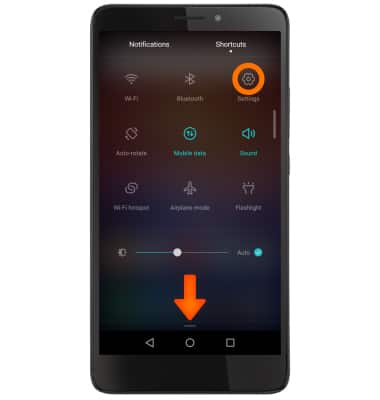
- Scroll to and select Accounts.
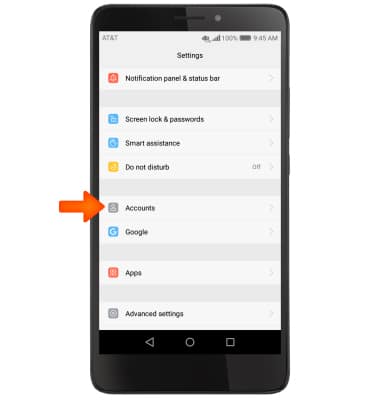
- Select Add account.
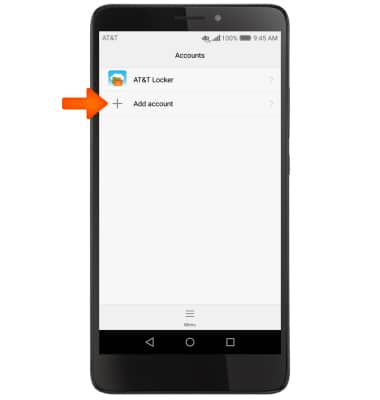
- Select Corporate.
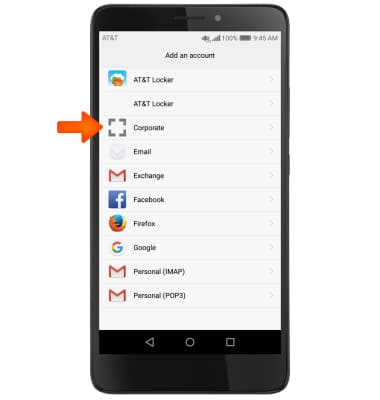
- Enter your Account information, then select Manual Setup.
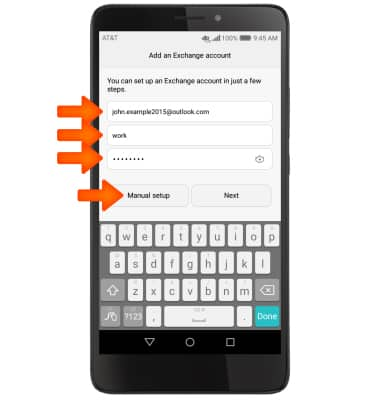
- Enter the server address and domain, then tap Next.
Note: If your corporate server requires remote security administration, you will be prompted to set up security features. Select OK to continue.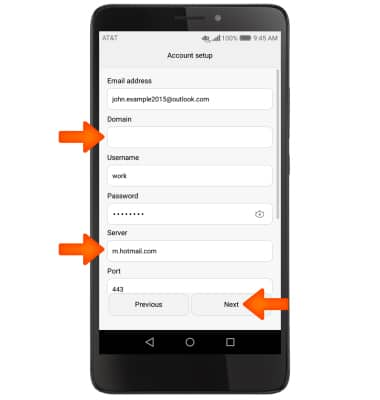
- Adjust Account options as desired, then tap Next.
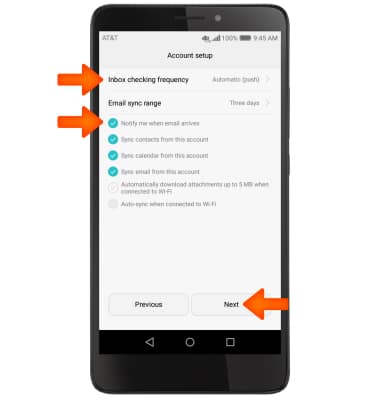
- To activate device administrator, select Activate and then follow the prompts to set up a security lock.
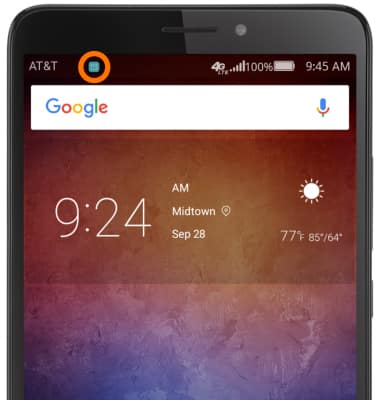
- When a new email is received, the New mail icon will display in the notification bar.
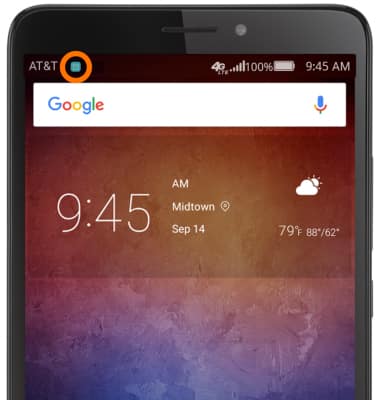
Set Up Corporate Email
Huawei Ascend XT (H1611)
Set Up Corporate Email
Add an Exchange account to sync email, contacts, calendar, and notes to your device.
INSTRUCTIONS & INFO
