Battery Life
Which device do you want help with?
Battery Life
Tips and tricks to extend your battery performance.
INSTRUCTIONS & INFO
- This tutorial shows the device's power saving apps and features as well as how to access the devices Usage Manager Battery screen to determine what apps and features are consuming battery power. To access the Usage Manager, from the main home screen, select the Apps icon.
Note: This device has a Standby time of up to 29 days, and a Use/Talk time up to 17 hours.
- Scroll to, then select the Usage Manager icon.

- Here you can view battery and data usage information. Turn on power saving mode to prolong battery life. To turn Battery Saver mode on, select Battery.
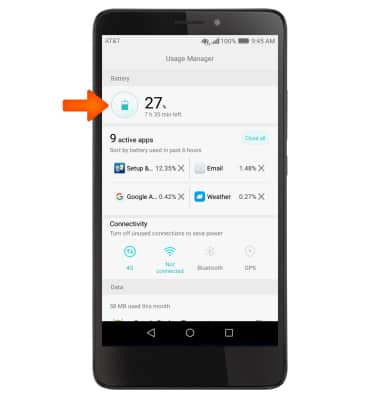
- Select Power plan.
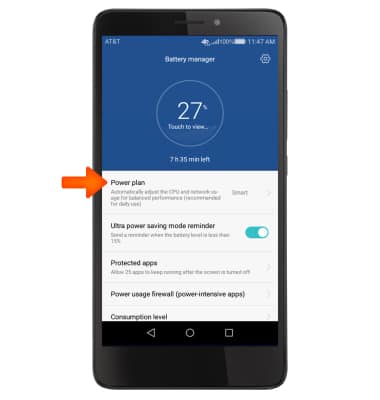
- Select the desired Battery saving mode then select the Checkmark icon.

- To extend battery life, set the Brightness to low or automatic.
Note: Swipe down from the Notification bar > Shortcuts tab > Settings icon > Display > Brightness level and/or Automatic brightness.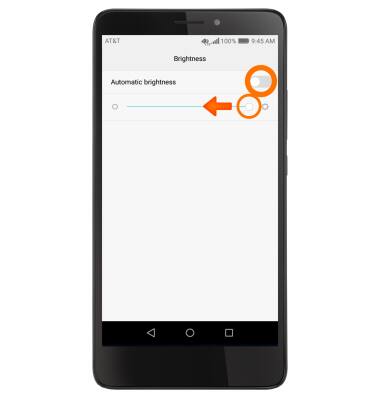
- Set your screen timeout to a shorter duration.
Note: Swipe down from the Notification bar > Shortcuts tab > Settings icon > Display > Sleep.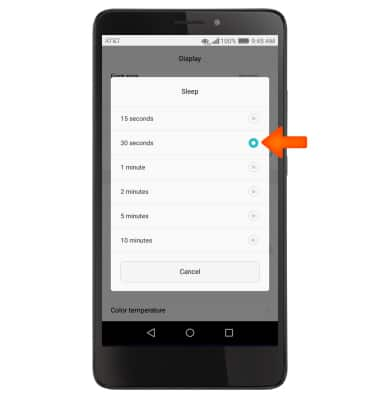
- Turn off Bluetooth, Wi-Fi, and Location services when not in use.
Note: Swipe down from the Notification bar, then from the Notifications tab, select the Respective icons.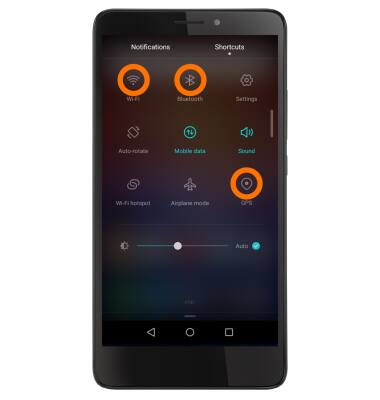
- Turn off the Auto-update apps feature.
Note: From the home screen, tap Play Store > Menu icon > Settings > Auto-update apps > Do not auto-update apps.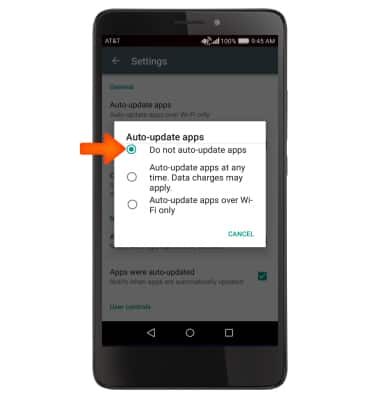
- If you are traveling and do not have access to mobile or Wi-Fi networks, switch to Airplane mode. Swipe down from the Notification bar, and from the Shortcuts tab, select the Airplane mode icon.
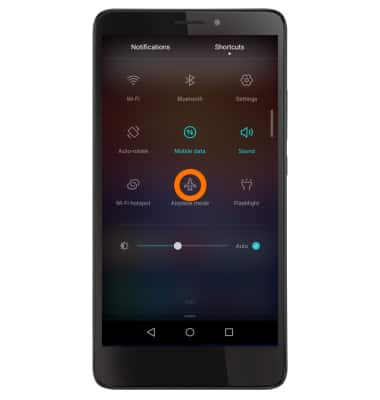
- Turn Live Wallpapers off to conserve battery life.
Note: To access and change your wallpaper, from the home screen, tap and hold empty space > Wallpapers > Desired wallpaper.