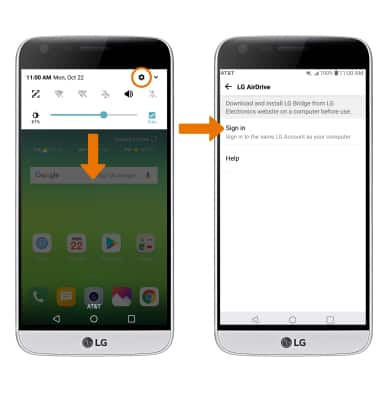Backup & Restore with Computer
Which device do you want help with?
Backup & Restore with Computer
Backup and restore your device with a computer.
INSTRUCTIONS & INFO
- TRANSFER MEDIA TO/FROM A PC: With the device powered on, insert the USB-C end of the USB-C cable into the port on the bottom of the device. Insert the USB end of the USB-C cable into an open port on the computer.
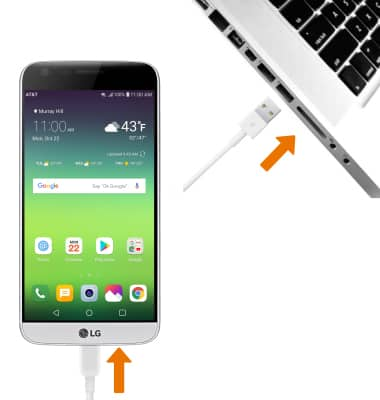
- To place the device into the correct USB mode, swipe down from the Notification bar then select the Android System Charging notification > Media sync (MTP) > desired option (JUST ONCE or ALWAYS).
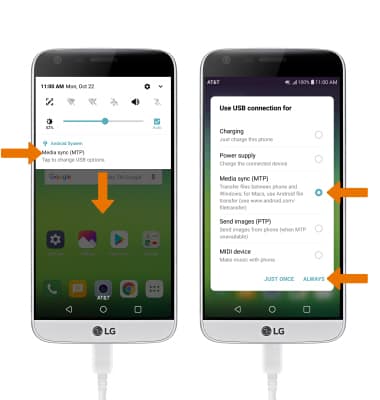
- From your PC, click the File Explorer icon then click This PC.
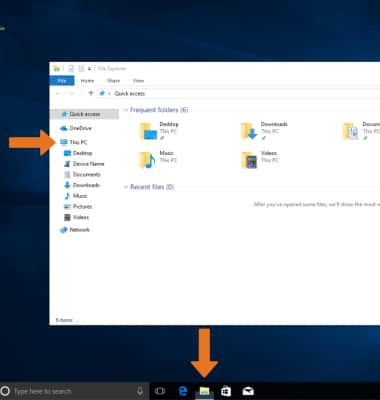
- Open the newly connected device drive, then navigate to the desired folder.
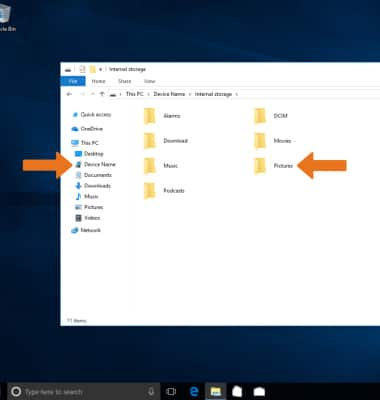
- Drag and drop files to/from the device drive to transfer.
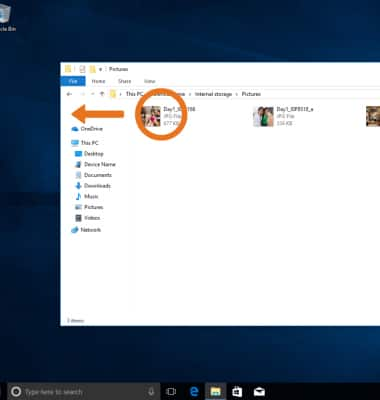
- TRANSFER MEDIA TO/FROM A MAC: You need the Android File Transfer App to facilitate the communication between the camera and computer. Download and install the Android File Transfer app.

- With the device powered on, insert the USB-C end of the USB-C cable into the port on the device. Then insert the USB end of the USB-C cable into an open port on the computer.
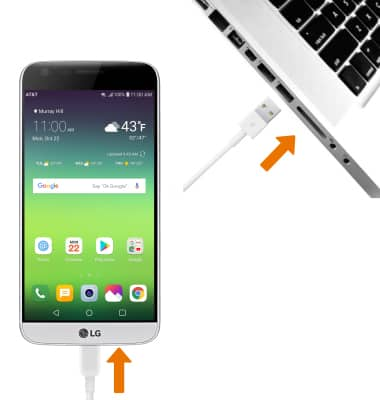
- To place the device into the correct USB mode, swipe down from the Notification bar then select the Android System Charging notification > Media sync (MTP) > desired option (JUST ONCE or ALWAYS).
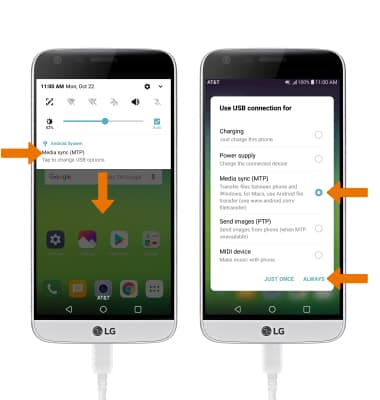
- Once the phone is connected to the computer, the Android File Transfer app will open automatically. Select the desired folder to transfer files to/from.
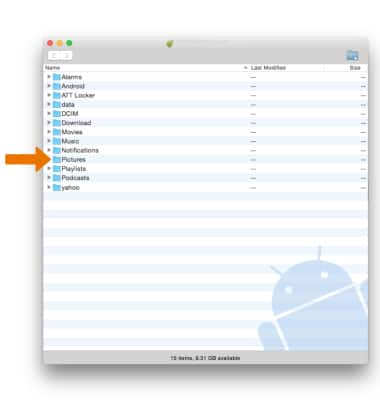
- Drag and drop the desired files to/from the device to transfer.
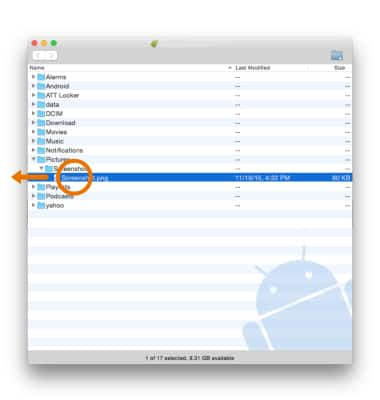
- LG BACKUP & RESTORE: From the home screen, swipe down from the Notification bar then select the Settings icon > select the General tab > scroll to and select Backup > select Backup & restore then follow the prompts.

- LG MOBILE SWITCH: Use LG Mobile Switch to transfer data from an old device to a new device. From the Backup screen, select LG Mobile Switch then follow the prompts.
Note: For more information, visit the LG Mobile Switch site.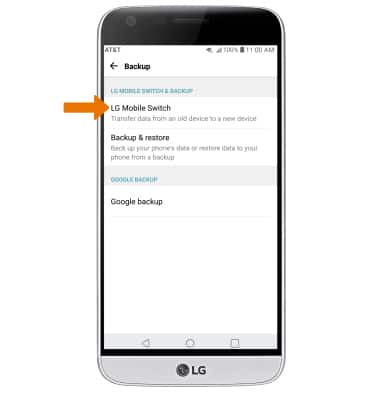
- LG AIRDRIVE: Use LG AirDrive to share content between your phone and a computer via Wi-Fi or mobile data. From the home screen, swipe down from the Notification bar then select the Settings icon > select the Network tab > scroll to and select LG AirDrive > select Sign in then follow the prompts.