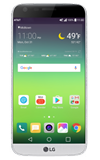- VIEW AVAILABLE MEMORY: Swipe down from the Notification bar then select the Settings icon.
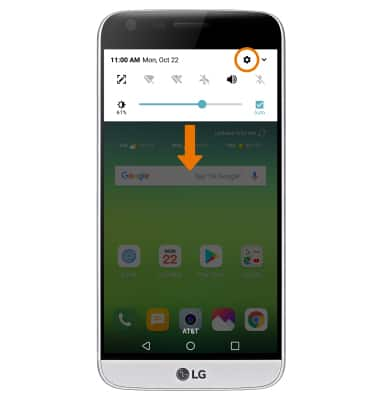
- Select the General tab, then select Storage.
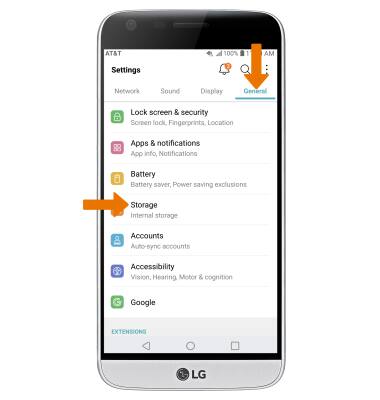
- Available internal storage will be listed under DEVICE. Available memory card space will be listed under EXTERNAL.
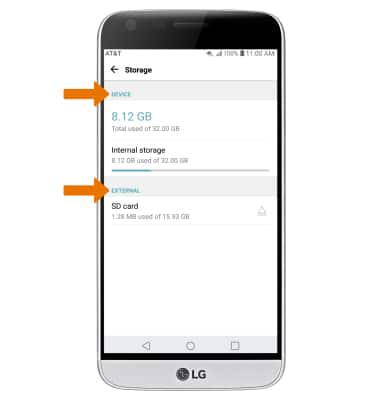
- FREE UP MEMORY: From the Storage screen, select Internal storage. Select Free up space.
Note: You will be prompted to select OK to confirm.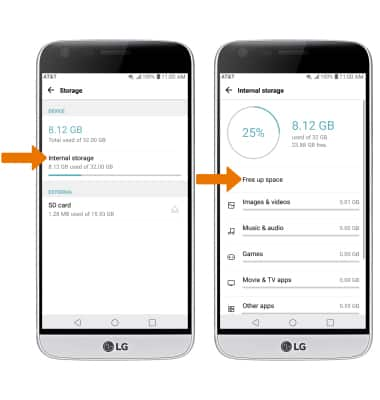
- Select the desired category. Select the desired file(s), then select DELETE.
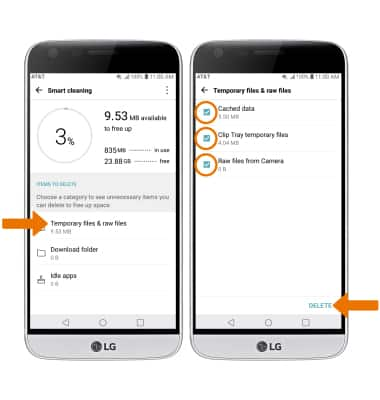
- REMOVE/FORCE STOP UNUSED APPS: From the Settings screen, select the General tab > Apps & notifications > App info > desired app.
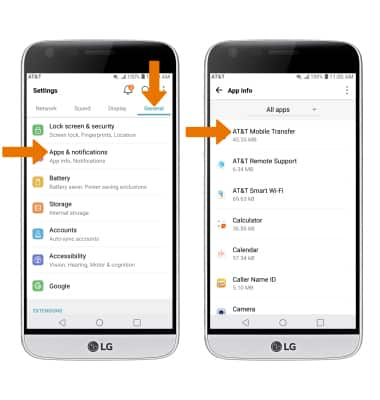
- From here, you may Uninstall or Force stop the app.
Note: Factory installed apps cannot be uninstalled. Select Disable to disable background app usage and automatic updates.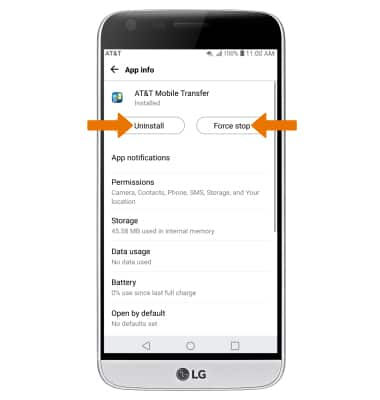
- CLEAR APP DATA: From the Settings screen, select the General tab > Apps & notifications > App info > desired app > Storage > Clear data.
Note: To clear an app's cache, from the desired app's Storage screen, select Clear cache.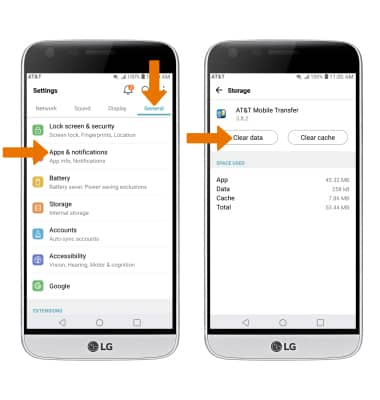
- ADDITIONAL STORAGE: Download a cloud storage app from the Play Store.
Note: For information on storing data to a memory/microSD card, see the Backup & Restore with a Memory Card tutorial.
Available Memory
LG G5 (H820)
Available Memory
Check the available device storage and free up space.
INSTRUCTIONS & INFO
This device is available with 32GB of internal memory and the option to add a MicroSD card (sold separately) up to 2TB. Purchase an SD memory card to expand your device memory.