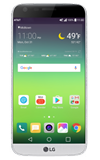- BACKUP/RESTORE CONTACTS: From the home screen, swipe left then select the Contacts app.

- Select the Menu icon, then select Manage contacts.

- Select Back up.
Note: Select Import to import contacts from storage. Select Copy to copy contacts to and from accounts. Select Merge to merge duplicate contacts.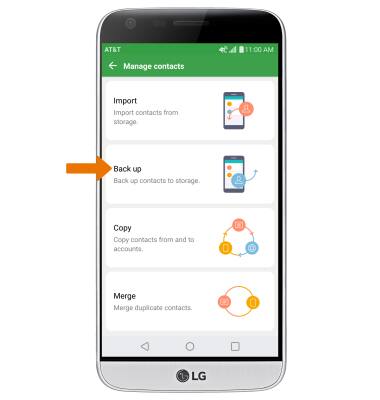
- Select SD card, then select OK.
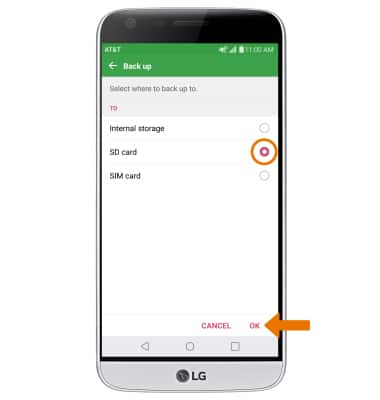
- Select the desired contact(s), then select BACK UP. You will be prompted to select BACK UP again to confirm.
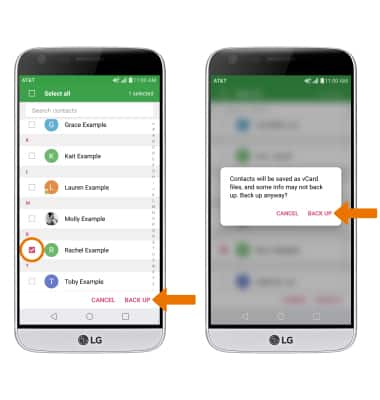
- Enter the desired file name, then select OK.

- BACKUP/SAVE MUSIC & PHOTOS TO THE SD CARD: From the home screen, swipe left then select the Tools folder. Select the File Manager app.

- Navigate to the desired file(s). Select the Menu icon, then select Move.
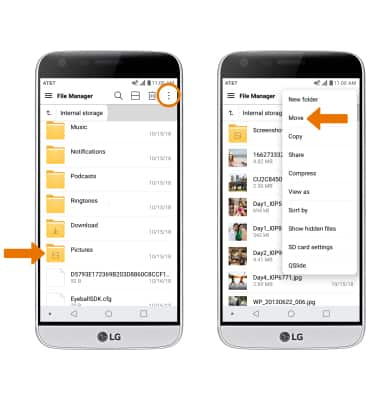
- Select the desired files, photos, or music, then select MOVE.
Note: Select Select all to select all files, photos, or music within a folder.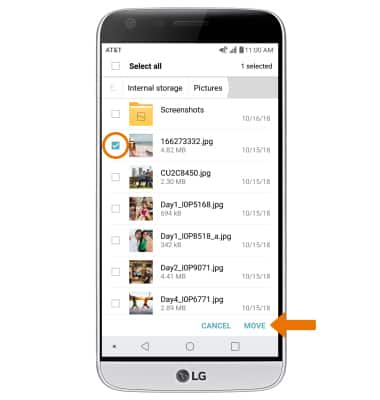
- Select SD card, then select OK.
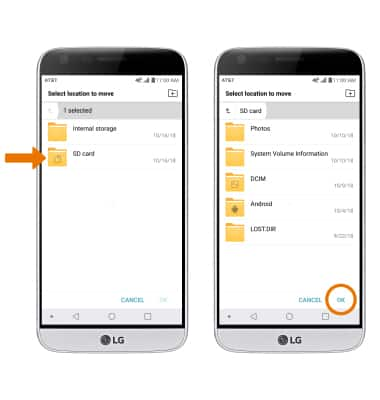
Backup & Restore with Memory Card
LG G5 (H820)
Backup & Restore with Memory Card
Backup contacts, photos, and files to increase device memory or transfer to another device.
INSTRUCTIONS & INFO
Inserting a memory/microSD card into your device allows you to transfer and store contacts, music, pictures, and videos. MicroSD cards are sold separately.