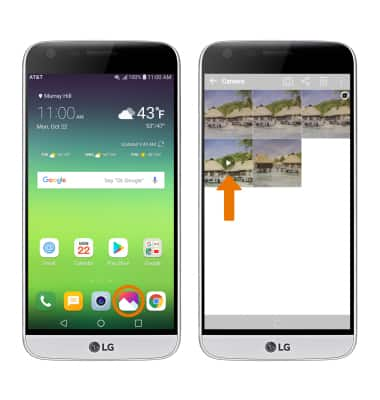Take a Video
Which device do you want help with?
Take a Video
Record a video, take a picture while recording, switch between front and rear facing cameras, access various modes, edit and share saved videos, and more.
INSTRUCTIONS & INFO
For technical details about your camera, see the Specifications tutorial.
- ACCESS CAMERA: From the home screen, select the Camera app.
Note: The LG G5 video camera records in 1920x1080 at 30fps. For other resolutions, from the Camera app, select the Settings icon > Video resolution > desired option. Select and hold the Camera app to access shortcuts to various camera modes. To access the Camera app while the phone is locked, press the volume down button twice.
- To switch between the front and rear facing camera, select the Switch camera icon.

- RECORD A VIDEO: Select the Record icon.

- TAKE A PICTURE WHILE RECORDING: Select the Capture icon.

- PAUSE OR STOP RECORDING: Select the Pause icon to pause the video. Select the Record icon to resume recording. Select the Stop icon to finish recording.

- To create a jitter-free zoom, use Steady Recording. Select the Settings icon, then scroll to and select the Steady recording switch.
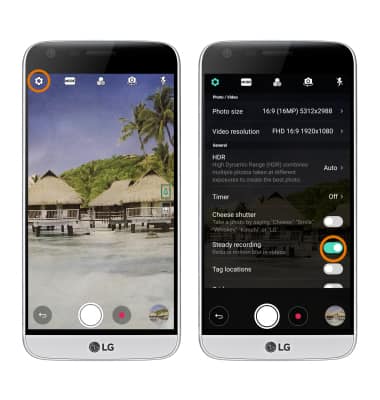
- QUICKLY SHARE A VIDEO: Select and drag the Instant Share icon to the left of the screen to reveal multiple ways of sharing the video. Select the desired sharing method, then follow the on-screen prompts.

- ACCESS SAVED VIDEOS: From the home screen, select the Gallery app then navigate to and select the desired video.
Note: To edit or delete a video, select the desired video, then select Edit or Delete. Follow the prompts to edit or delete the video as desired.