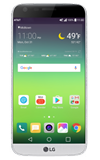- ACCESS QUICKREMOTE: QuickRemote turns your device into a Universal Remote for your home TV, set top box, and audio system. You can set up and display up to four remotes. From the home screen swipe left, then select the LG folder. Select QuickRemote.
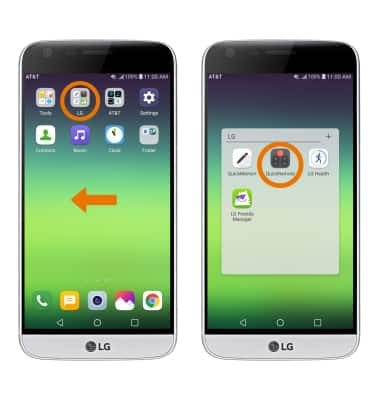
- ADD A REMOTE: Select the Add icon.

- Select the desired option, then select the desired Manufacturer.
Note: For this tutorial, TV was selected.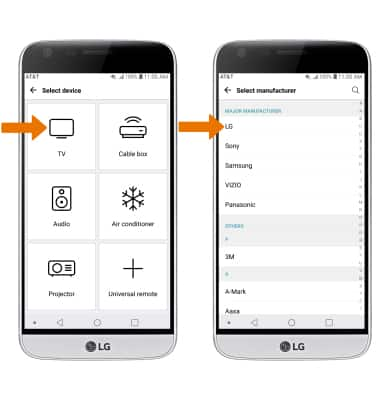
- Follow the on-screen prompts to set up the Power, Mute, and Settings buttons. Select YES or NO to confirm each button's functionality.
Note: On screen prompts will be different depending on the device you are connecting to.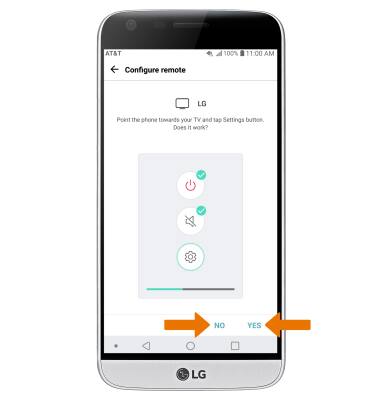
- Your QuickRemote is now set up. To add other remotes to this device, select the Add icon then follow the prompts.
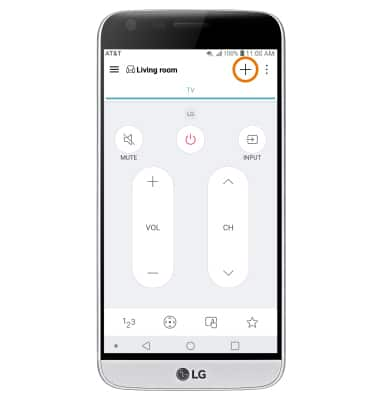
- ACCESS MORE FEATURES ON REMOTE: Select the Direction pad icon.
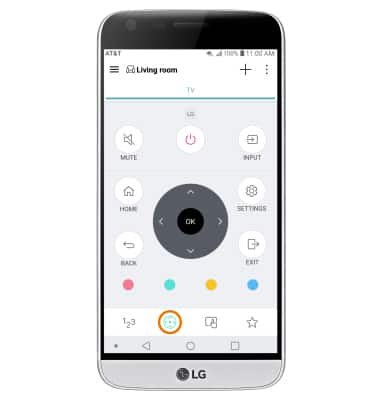
- ADD A CHANNEL TO FAVORITES: Select the Favorites icon, then select the Add icon under Favorite channel.
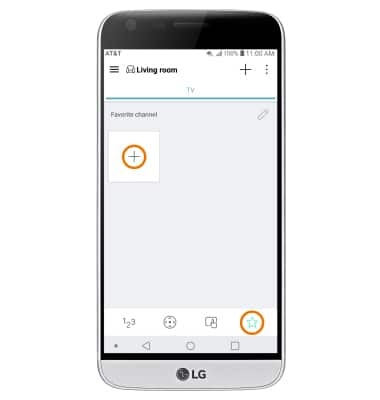
- Enter desired channel number, then select SAVE.
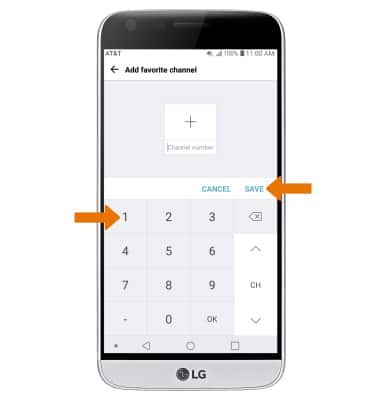
- ENTER CHANNEL NUMBER MANUALLY: Select the 123 icon and enter the desired numbers.
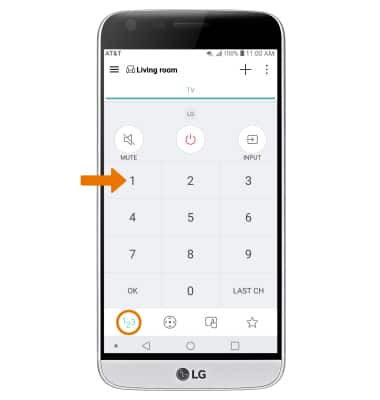
- SWITCH BETWEEN SAVED REMOTES: Select the Menu icon, then select the desired remote.
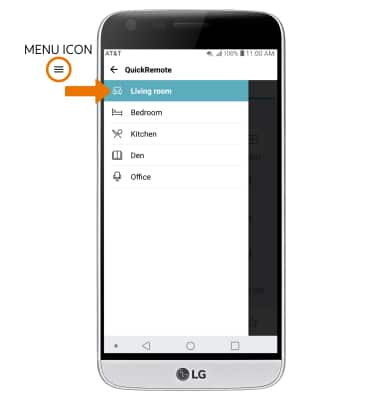
- DELETE A REMOTE: Select the Menu icon, then select Delete.
Note: You will be prompted to select DELETE to confirm.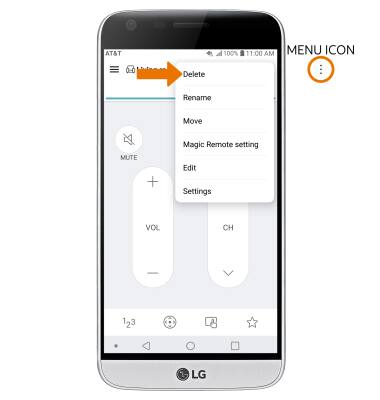
- RENAME A REMOTE: Select the Menu icon, then select Rename. Enter the desired name, then select SAVE.
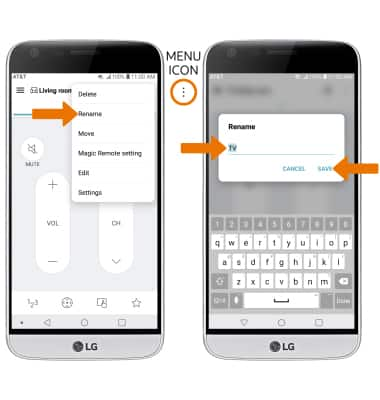
QuickRemote
LG G5 (H820)
QuickRemote
Turn your phone into a Universal Remote for your home TV, set-top box, audio system, DVD/Blu-ray player and more
INSTRUCTIONS & INFO