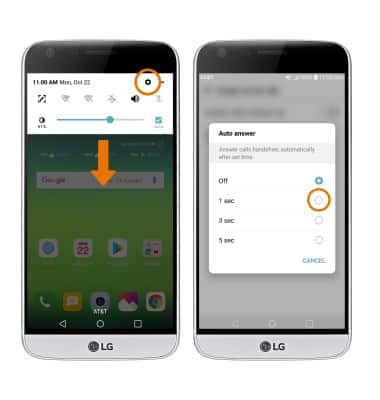Gestures & Motion
Which device do you want help with?
Gestures & Motion
Control your device by making specific movements with your hand.
INSTRUCTIONS & INFO
- ACCESS NOTIFICATIONS & QUICK SETTINGS: Swipe down from the Notification bar. Notifications will be displayed.
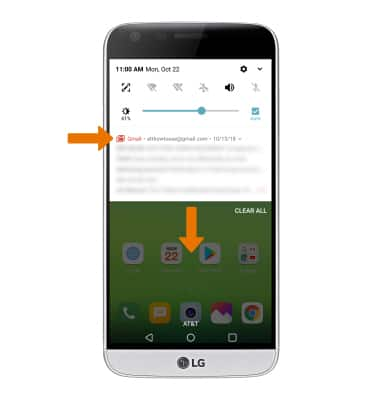
- ACCESS & EDIT QUICK SETTINGS MENU: Swipe down from the Notification bar with two fingers, then select EDIT. Select and drag the desired icons to the desired location to rearrange them. When finished, select the Checkmark icon to save.

- MOVE AN APP OR WIDGET: Select and drag the desired app to the desired location.

- ZOOM IN OR OUT: With two fingers on the screen, move fingers apart to zoom in and pinch fingers together to zoom out.

- KNOCKON: Quickly wake up the screen or put the screen to sleep with KnockOn. When the screen is off, double-tap the screen to wake it up. When the screen is on, double-tap the screen or Notification bar to put it to sleep.
Note: You cannot use KnockOn while taking or viewing a picture.
- SHORTCUT KEYS: Use Shortcut keys for quick access to a variety of functionalities. To access shortcut keys, swipe down from the Notification bar then select the Settings icon > General tab > scroll to and select Shortcut keys > select the Shortcut key switch.
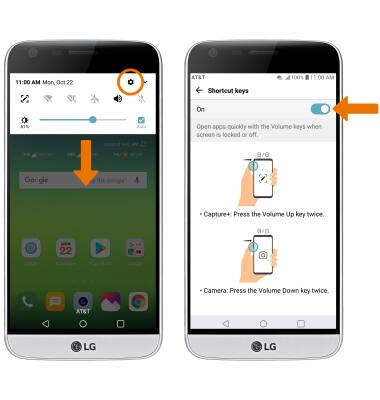
- FLIP TO SILENCE: Flip to silence is a gesture which allows you to flip the device to silence an incoming call. To enable/disable Flip to silence, swipe down from the Notification bar > select the Settings icon > Network tab > Call > More > Gestures > Silence incoming call switch.
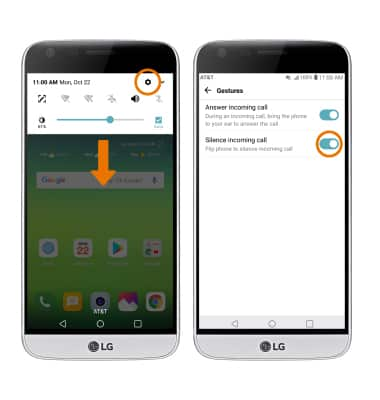
- AUTOMATIC ANSWER: Automatic answer allows you to answer a call on your handsfree device after a set amount of time. From the Home screen, swipe down from the Notification bar > select the Settings icon > Network tab > Call > Answer and end calls > Auto answer > desired option.