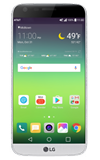- ACCESS NOTIFICATIONS: Swipe down from the Notification bar. Notifications will be displayed.
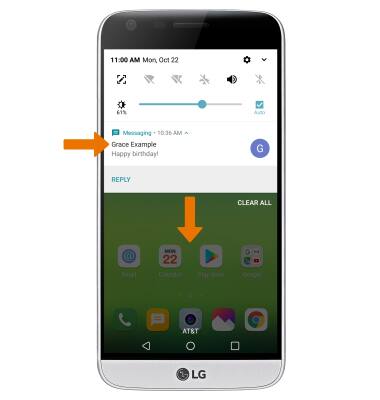
- TURN ON/OFF NOTIFICATIONS: Swipe down from the Notification bar, then select the Settings icon. Select the General tab, then select Apps & notifications.
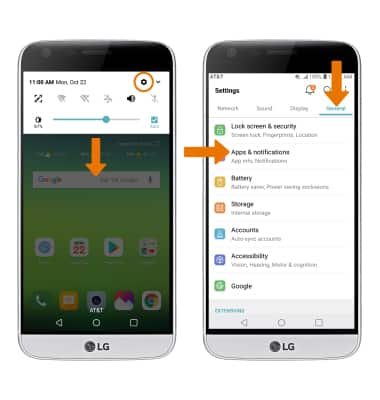
- Select Notifications > select Apps > select the All apps drop-down > select Turned off.
Note: To block or unblock notifications from appearing when the device is locked, from the Settings screen select the General tab > Apps & notifications > Notifications > Lock screen > desired option.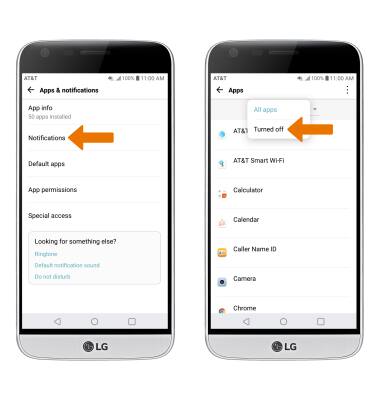
- ACCESS NOTIFICATIONS SETTINGS BY APP: From the Apps & notifications screen, select App info > desired app > App notifications > edit the desired Notification settings as desired.
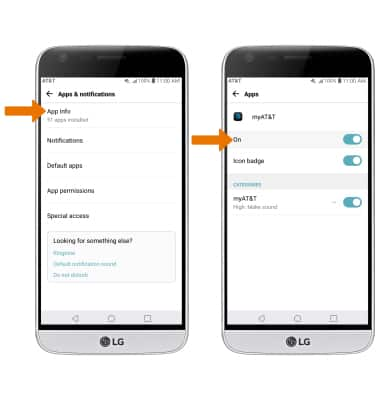
- ADJUST NOTIFICATION SOUNDS: From the Settings screen, select the Sound tab > scroll to and select Default notification sound > select the desired sound > OK.
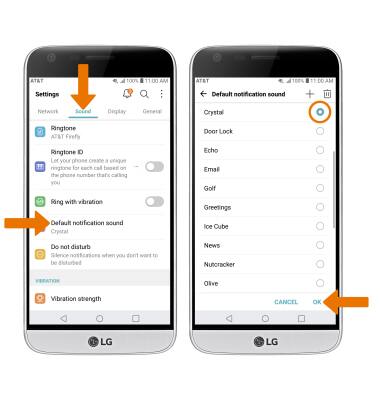
- TURN ON/OFF NOTIFICATION BADGES: Notification badges are red icons that appear on an app to indicate that the app has recieved a notification. To turn Notification badges on or off, from the Apps & notifications screen select Notifications > Icon badges > desired option > OK.
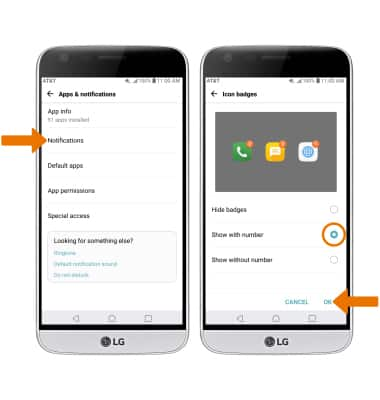
Notifications & Alerts
LG G5 (H820)
Notifications & Alerts
Learn how to access and adjust notification settings, and turn notifications on or off.
INSTRUCTIONS & INFO