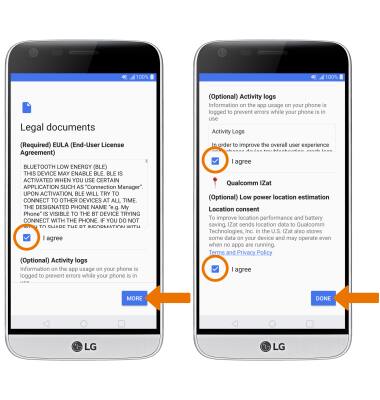Device Setup
Which device do you want help with?
Device Setup
Set up your device for the first time or after having done a factory reset.
INSTRUCTIONS & INFO
Before setting up your device, make sure you have completed the online activation process. Please see Activate phone, SIM card, or other device for more information.
- To begin, select the desired language then select the Arrow icon.
Note: The LG G5 comes with a Quick Start Guide, a USB charging block, and a USB-C cable.
- If you would like to connect to a Wi-Fi network, select the desired network name and follow the on-screen prompts. Select NEXT to proceed without connecting to Wi-Fi.

- If you have another device, you can copy content to your new device. Select Copy your data and follow the prompts to copy your content or select Set up as new to continue without copying from an old device.
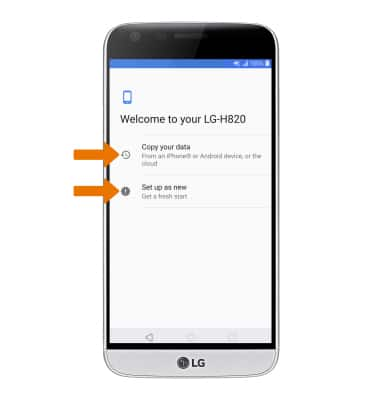
- If you would like to add your Google account, enter your Email or phone number then follow the prompts. If you do not have an account but would like to add one, select Create account then follow the prompts. If you would like to continue without setting up an account, select Skip.
Note: If you select SKIP, you will be prompted to select SKIP again to confirm.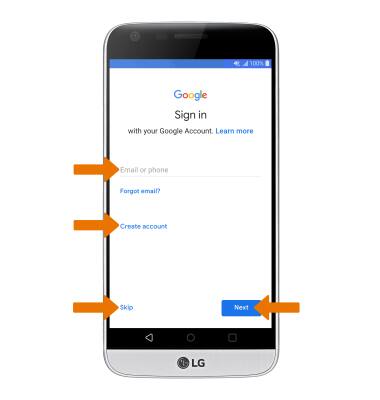
- Review the Terms of Service and Privacy Policy prompt, then select I agree.
Note: Select Terms of Service or Privacy Policy to review as desired.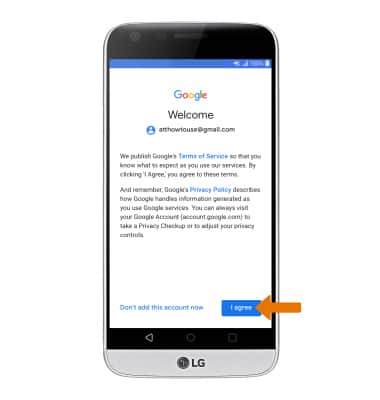
- If you would like to add a fingerprint, select Set up fingerprint then select NEXT and follow the on-screen prompts for setup. To proceed without setting up fingerprints, select No, thanks then select NEXT.
Note: If you select No, thanks you will be prompted to select SKIP ANYWAY to confirm.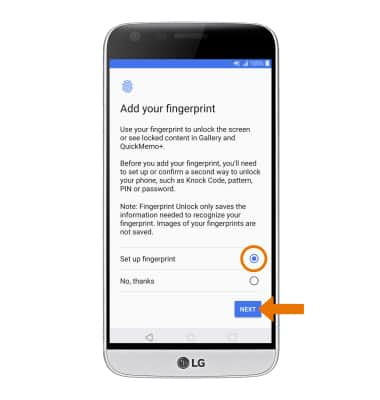
- Review the Google services prompt, then select the desired switches. Select MORE to scroll down the page, then select I AGREE.

- Review the Meet your Google Assistant prompt. Select Next and follow the prompts to set up Google Assistant.
Note: To skip Google Assistant set up, select SKIP.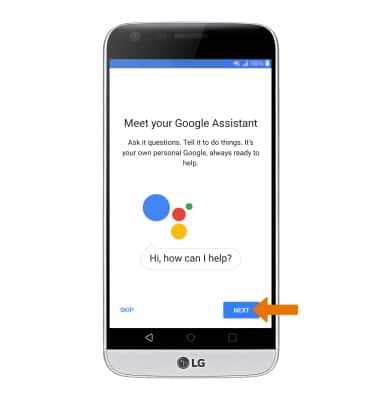
- Setup & Transfer allows you to transfer content and set up voicemail, accounts and services from a previous device. Select NEXT and follow the prompts as desired.
Note: If you would like to proceed without using Setup & Transfer, select NEXT > SKIP > SKIP > EXIT.
- Review the Legal documents prompt, then select the checkboxes as desired. Select MORE to scroll down the page, then select DONE.