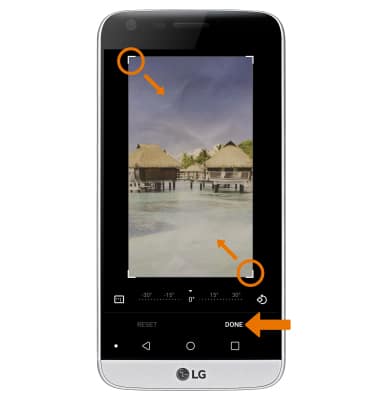Advanced Photo & Video Features
Which device do you want help with?
Advanced Photo & Video Features
Learn how to access and use Camera modes, effects, customization, and crop a photo.
INSTRUCTIONS & INFO
- ACCESS CAMERA MODES: From the home screen, select the Camera app then select the MODE icon to access modes such as Auto, Manual, Multi-view, Panorama, and Slo-Mo
Note: Alternately, you can access the camera from the lock screen by selecting and dragging the Camera icon up. Auto mode allows you to apply commonly-used settings for your photos and videos. Manual mode allows you to use professional-type settings. You can control every detail option manually. Multi-view allows you to take photos using both the front-facing and rear-facing cameras. Panorama allow you to create wider photos by stitching together multiple photos. Slo-mo allows you to create slow-motion videos.
- Select the Wide angle icon to access the wide angle camera.

- ACCESS CAMERA FILTERS: From the Camera app, select the Filters icon.

- CUSTOMIZE PHOTO/VIDEO SETTINGS: From the Camera app, select the Settings icon. Edit settings as desired.
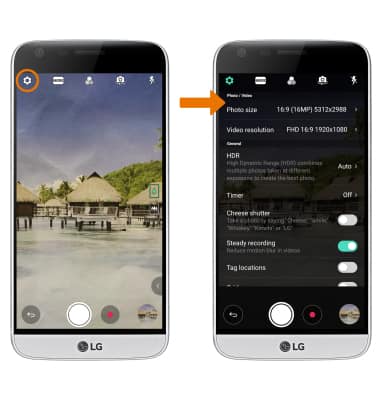
- CROP A PHOTO: From the home screen, select the Gallery app then select the desired photo.

- Select Edit, then select the Crop icon.
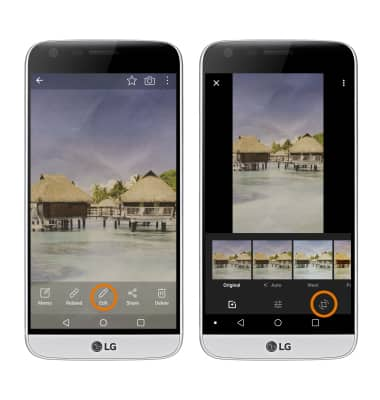
- Select and drag the crop corners to crop as desired, then select DONE.