Data Offloading
Which device do you want help with?
Data Offloading
When near a Wi-Fi or Ethernet network you can connect your Router to avoid Data usage.
INSTRUCTIONS & INFO
- From your device's web browser go to http://attwifimanager. Enter your Username and Password, then click SIGN IN.
Note: Ensure that your device is connected to the Netgear Nighthawk's Wi-Fi network. For more information, please see the Connect Devices to Wi-Fi or Connect PC or Mac to Wi-Fi tutorials.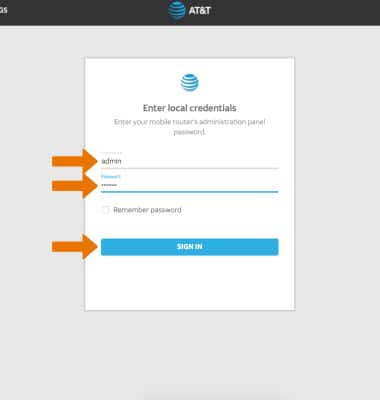
- Click SETTINGS at the top of the page.
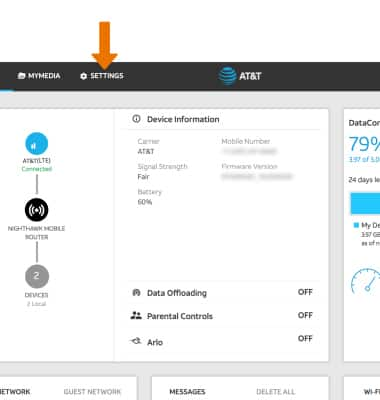
- Click Setup, then click Data Offloading.
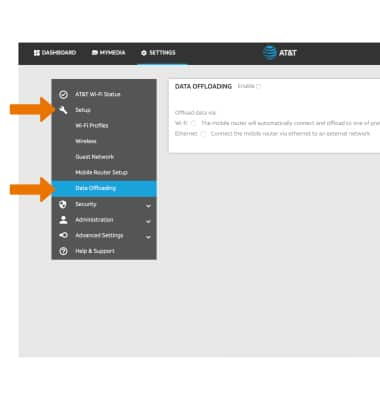
- Click the Enable checkbox.
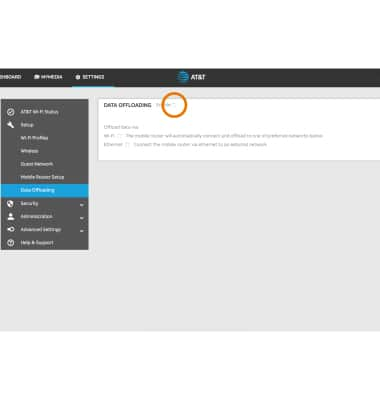
- To offload data through a Wi-Fi network or through Ethernet, click the desired option then click Apply.
Note: Click Continue to confirm. The Wi-Fi network will restart.
- From the Data Offloading page, click the Select Network drop-down menu then click the desired network.
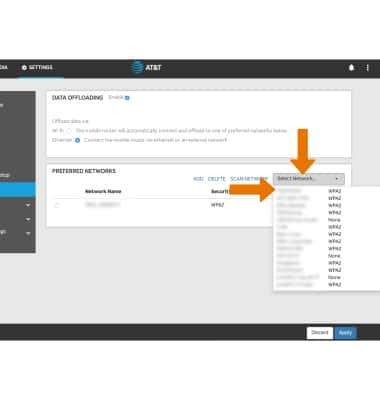
- If necessary, enter the network Password then click Continue.
Note: When connected and in range, the mobile router will connect and automatically offload to the preferred network.
- When offloading to a Wi-Fi network, the Wi-Fi icon and No usage on data plan will be displayed on the device.
