- BLOCK A DEVICE: From your device's web browser, go to http://attwifimanager. Enter your Username and Password, then click SIGN IN.
Note: Ensure that your device is connected to the Netgear Nighthawk's Wi-Fi network. For more information, please see the Connect Devices to Wi-Fi or Connect PC or Mac to Wi-Fi tutorials.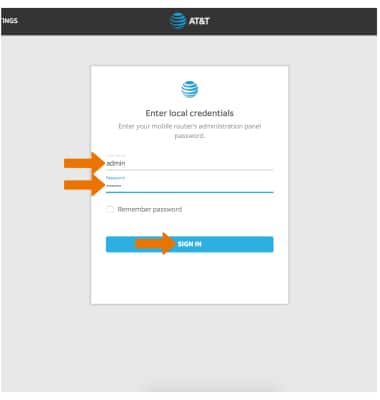
- Click SETTINGS at the top of the page.
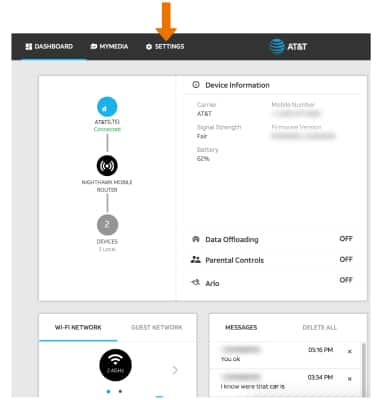
- Click Security, then click Access Controls.
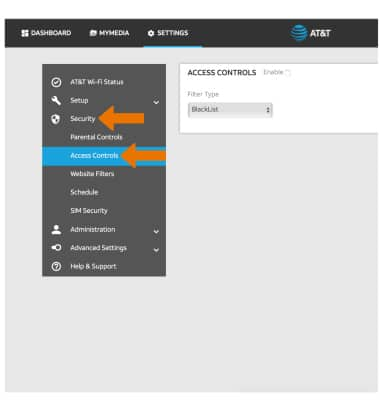
- Select the Enable checkbox.
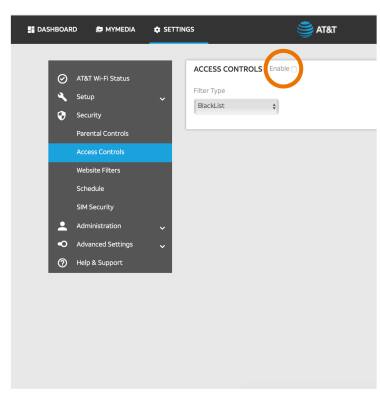
- Ensure that BlackList is selected under Filter Type.
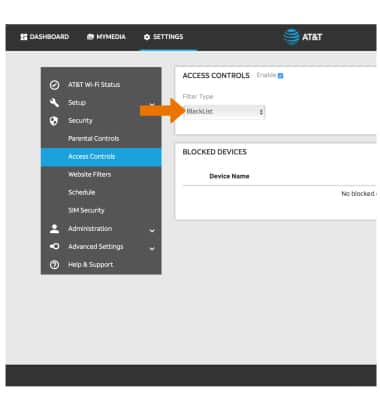
- Click ADD under BLOCKED DEVICES.
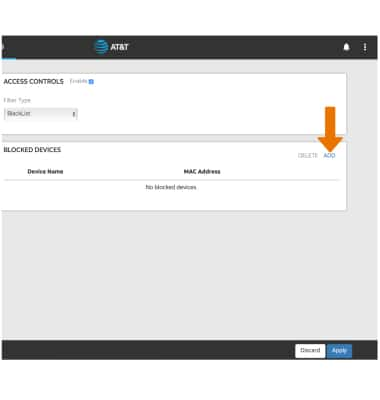
- Enter the device's Name and MAC Address. Click ADD.
Note: To add a device that is currently connected to the network, click the Add icon then click the desired device.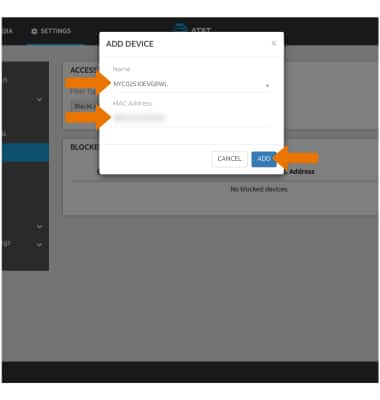
- Click Apply when finished.
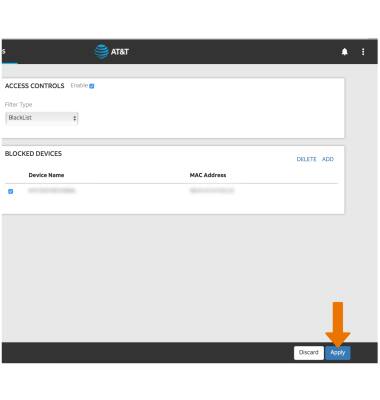
- UNBLOCK A DEVICE: From the Access Controls screen, click the checkbox next to the desired device then click DELETE.
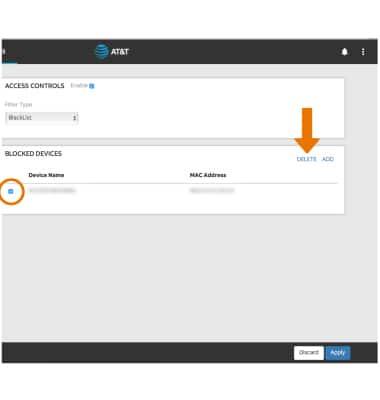
- Click Apply when finished.
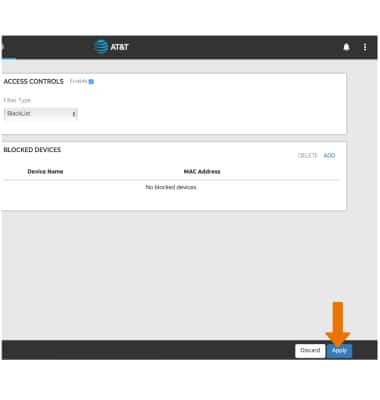
Block or Unblock Devices
Netgear Nighthawk LTE Mobile Hotspot Router (MR1100)
Block or Unblock Devices
Block and unblock devices from connecting to your Router's Wi-Fi network.
INSTRUCTIONS & INFO
