- ENABLE CONTENT FILTERING: From your device's web browser, go to http://attwifimanager. Enter your Username and Password, then click SIGN IN.
Note: Ensure that your device is connected to the Netgear Nighthawk's Wi-Fi network. For more information, please see the Connect Devices to Wi-Fi or Connect PC or Mac to Wi-Fi tutorials.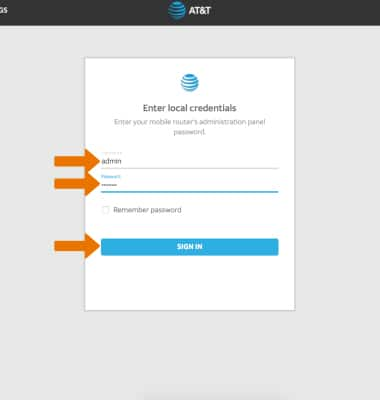
- Click SETTINGS at the top of the page.
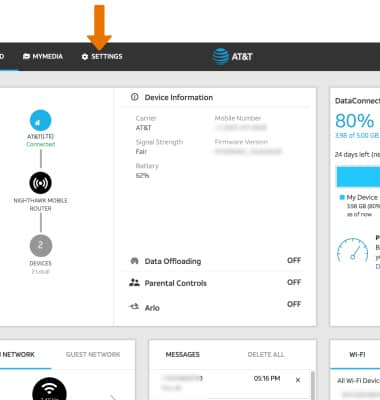
- Click Security, then click Website Filters.
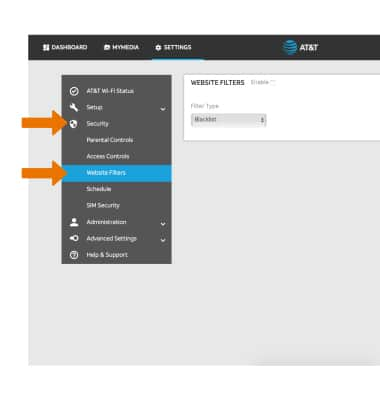
- Click the Enable checkbox.
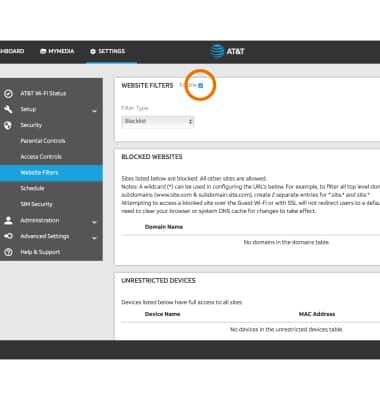
- BLOCK A WEBSITE: Click ADD under BLOCKED WEBSITES.
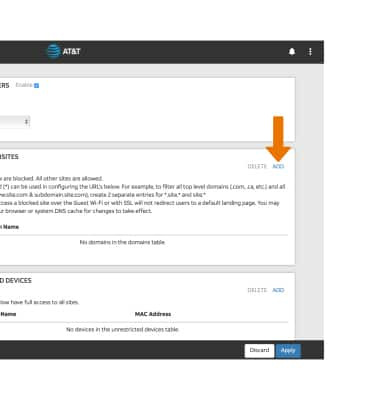
- Enter the desired Domain Name, then click ADD.
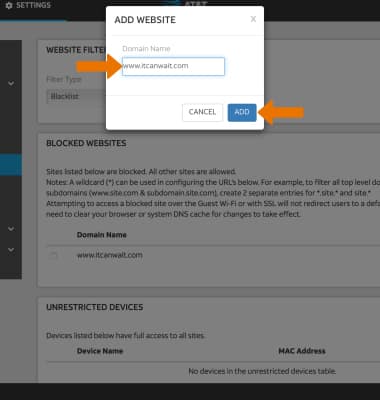
- EDIT A BLOCKED WEBSITE: Click the Edit icon next to the desired website.
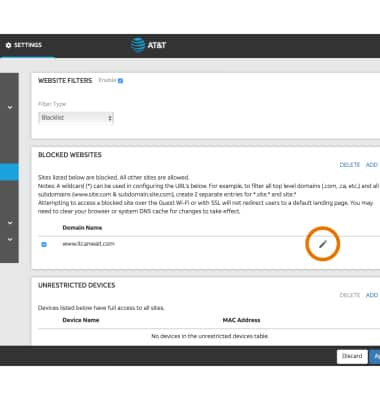
- Edit the Domain Name as desired, then click SAVE.
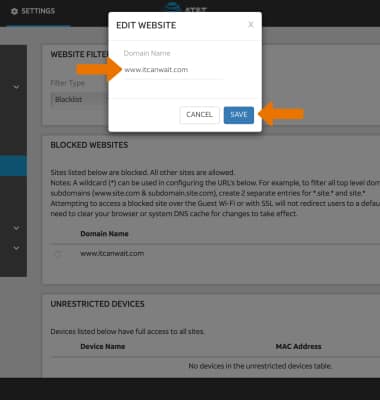
- REMOVE A BLOCKED WEBSITE: Click the checkbox next to the desired website, then click DELETE.
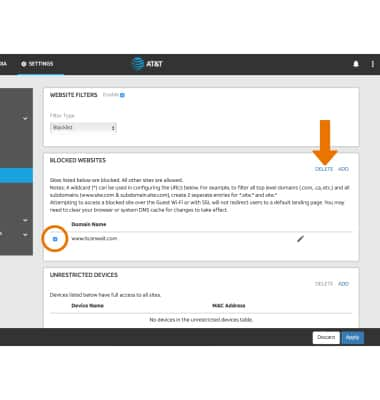
- ADD AN UNRESTRICTED DEVICE: Click ADD under UNRESTRICTED DEVICES.
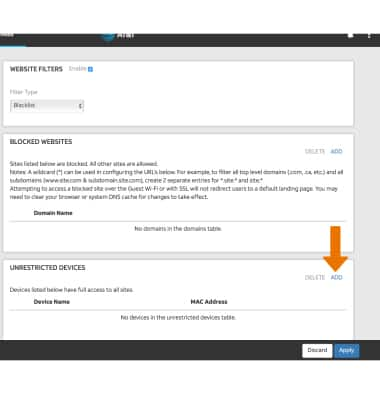
- Enter the device's Name and MAC Address, then click ADD.
Note: To add a device that is currently connected to the network, click the Add icon beside the Name entry field then click the desired device.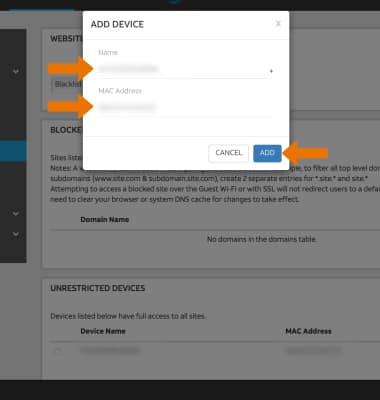
- REMOVE AN UNRESTRICTED DEVICE: Click the checkbox next to the desired device, then click DELETE.
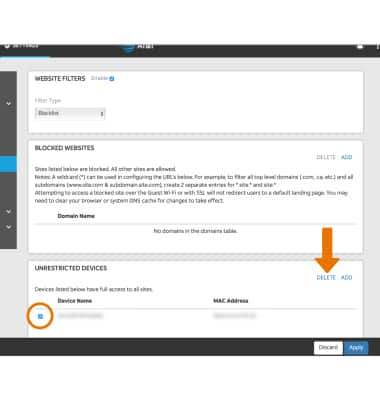
- Click Apply when finished.
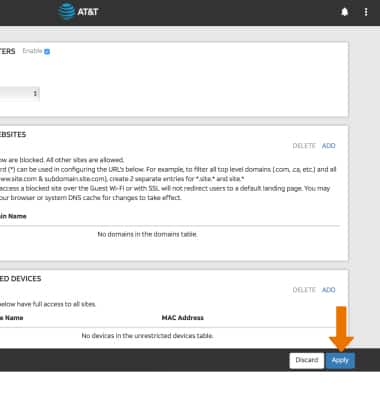
Content Filtering
Netgear Nighthawk LTE Mobile Hotspot Router (MR1100)
Content Filtering
Determine what content is displayed when using your device.

0:00
INSTRUCTIONS & INFO
