- From your device's web browser go to http://attwifimanager. Enter your Username and Password, then click SIGN IN.
Note: Ensure that your device is connected to the Netgear Nighthawk's Wi-Fi network. For more information, please see the Connect Devices to Wi-Fi or Connect PC or Mac to Wi-Fi tutorials.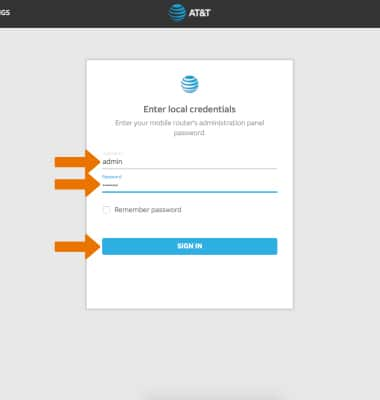
- Click SETTINGS at the top of the page.
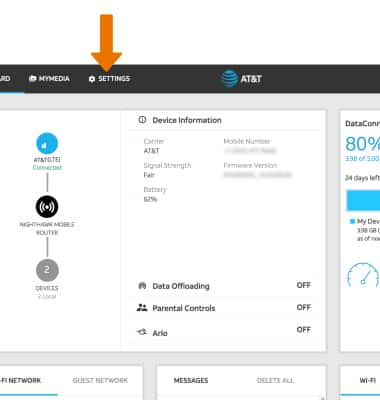
- Click Security, then click Parental Controls.
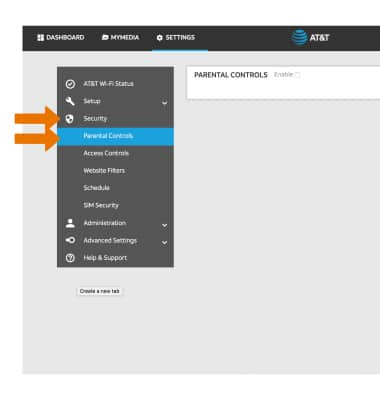
- Click the Enable checkbox.
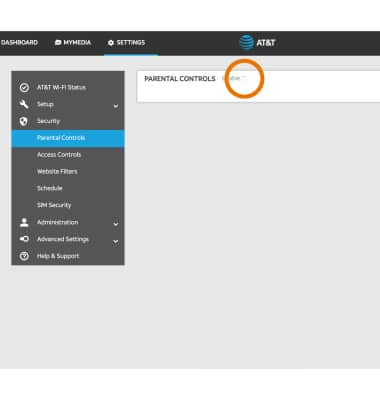
- If you already have an OpenDNS account, click Login. Click Create Account to create an account. Follow the prompt to log in.
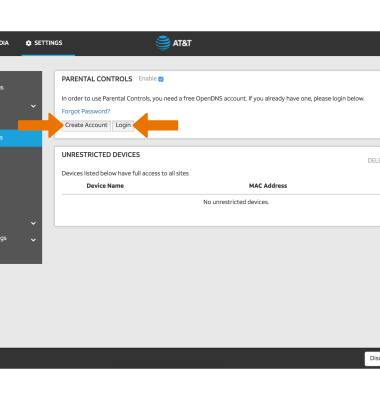
- CHANGE FILTER MODE: Click the desired filter mode.

- ADD AN UNRESTRICTED DEVICE: Click ADD under UNRESTRICTED DEVICES.
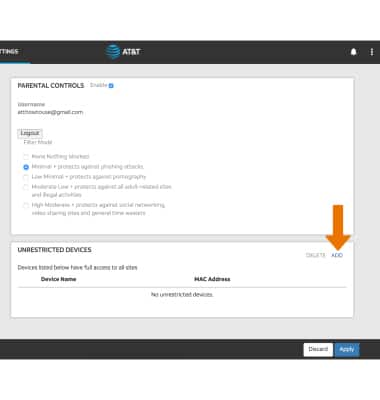
- Enter the device's Label and MAC Address, then click ADD.
Note: To add a device that is currently connected to the network, click the Add icon then click the desired device.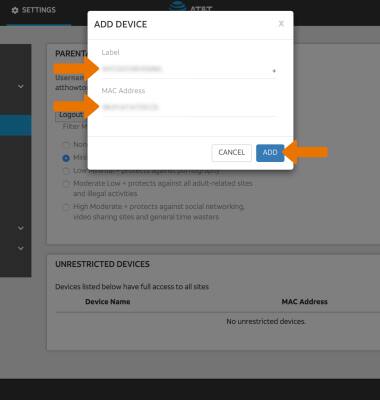
- REMOVE AN UNRESTRICTED DEVICE: Click the checkbox next to the desired device, then click DELETE.
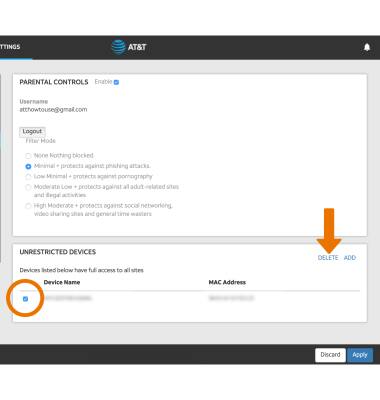
- Click Apply when finished.
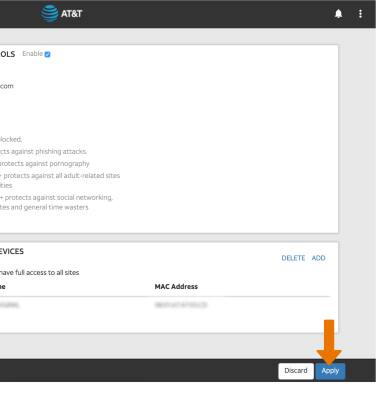
Parental Control
Netgear Nighthawk LTE Mobile Hotspot Router (MR1100)
Parental Control
Learn to restrict and block websites to keep you and your family safe.
INSTRUCTIONS & INFO
