- ACCESS THE KEYBOARD: Select a Text entry field.
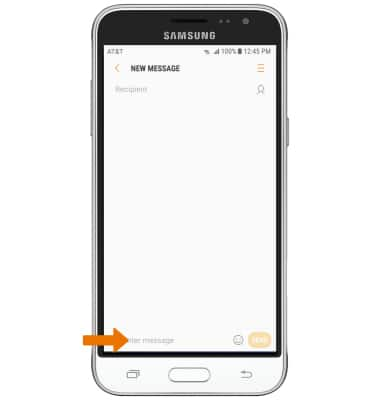
- ACCESS SYMBOLS: Select the Symbols key. USE SPEECH-TO-TEXT: Select the Customizable key and begin speaking your desired message. CAPITALIZE TEXT: Select the Shift key to capitalize the next letter. Double-tap the Shift key to enable or disable caps lock.
Note: The customizable key will default to the microphone. To change the function, select and hold the Customizable key then select the desired function.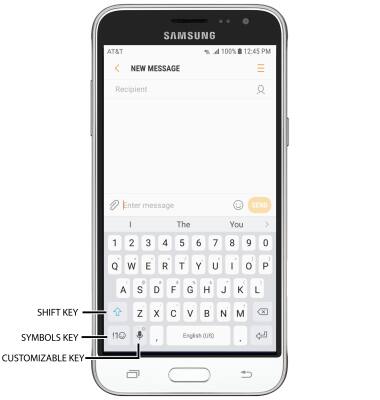
- EMOJIS: Select the Emojis icon. To return to the alphabet, select the Keyboard key.
Note: Alternatively, you can set the customizable key to Emojis.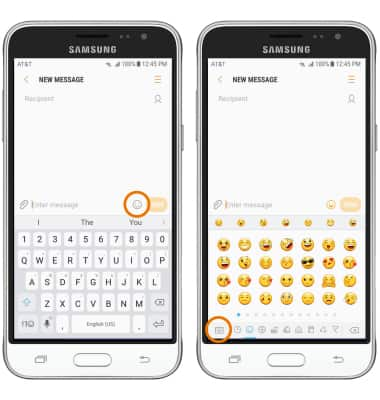
- AUTO-COMPLETE SUGGESTIONS: Begin typing the desired word, then select the desired suggestion.
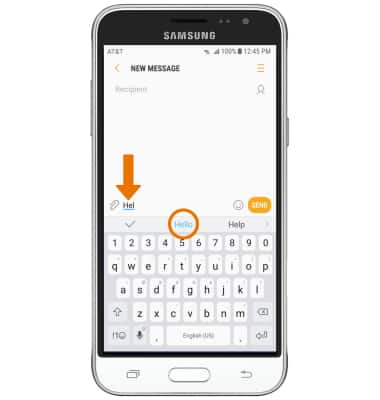
- SWYPE: Select and drag across each letter of the desired word.
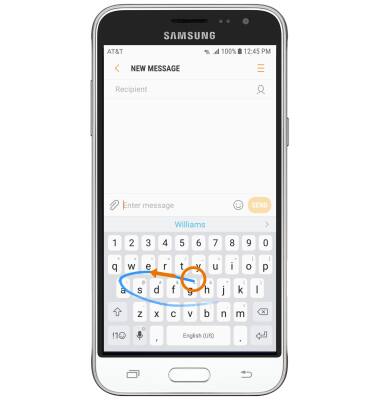
- COPY & PASTE TEXT: Select and hold the desired text. Select and drag the Text selection handles to highlight the text you wish to copy. Select Copy. Select and hold the desired text field to place the cursor, then select Paste.
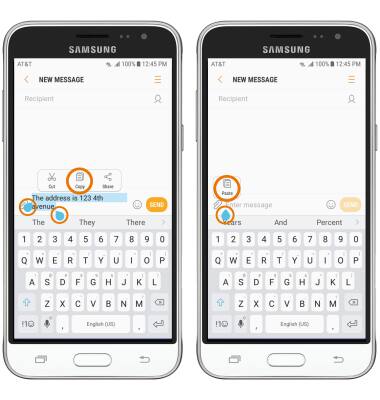
- ONE-HANDED OPERATION: Select and hold the Customizable key, then select the One-handed operation icon.
Note: The customizable key appears as the Microphone key upon first access and may change appearance based on the feature selected.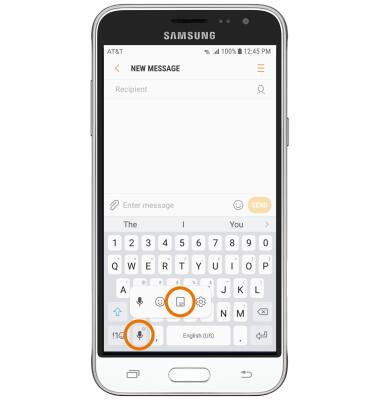
- KEYBOARD SETTINGS: Select and hold the Customizable key, then select the Settings icon.
Note: To change keyboard settings like auto-correction and predictive text, swipe down from the Notification bar then select the Settings icon > scroll to and select General management > select Language and input > On-screen keyboard > desired keyboard.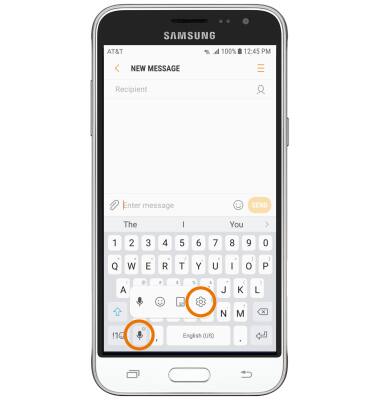
Keyboard & Typing
Samsung Galaxy J3 (2016) (J320A)
Keyboard & Typing
Cut and paste, use speech-to-text, and access keyboard settings.
INSTRUCTIONS & INFO
