- SET DATE/TIME: Swipe down from the Notification bar, then select the Settings icon.
Note: The device will automatically attempt to set the date and time from the network. This tutorial demonstrates how to manually set the date and time on your device.
- Select General management, then select Date and time.
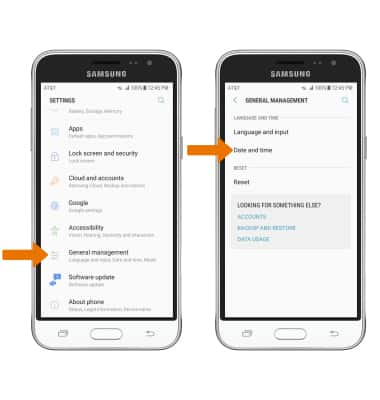
- Select the Automatic date and time switch to manually set date & time.
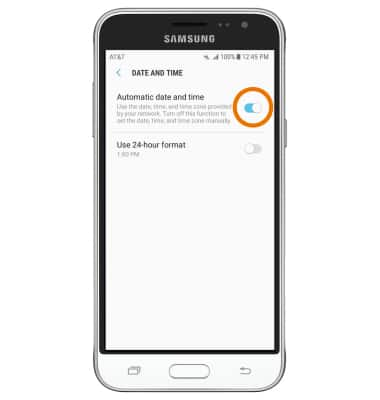
- CHANGE THE DATE: Select Set date. Select the desired date, then select DONE.
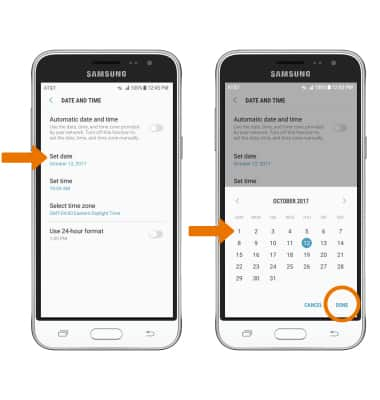
- CHANGE THE TIME: Select Set time. Select the desired time, then select DONE.
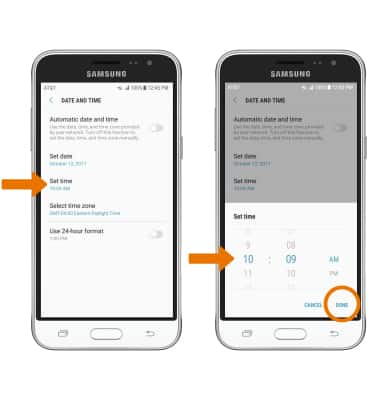
- CHANGE TIME ZONE: From the Date and time screen, select Select time zone then select the desired time zone.
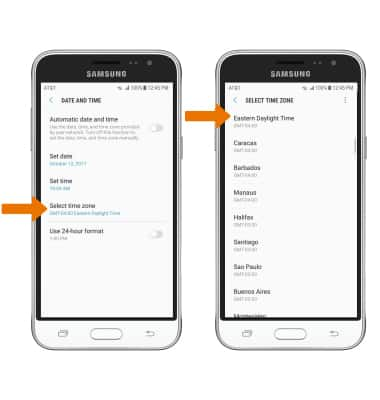
- Select the ALARM tab, then select the Add icon. Set desired alarm time and settings, then select SAVE.

- TURN OFF AN ALARM: Select the switch next to the desired alarm.
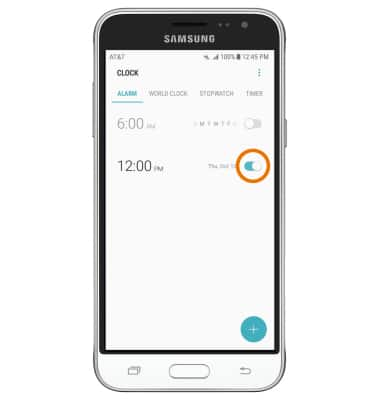
- DELETE AN ALARM: Select and hold the desired alarm, then select DELETE.
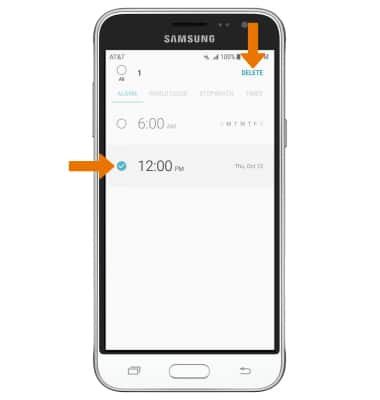
Date & Time
Samsung Galaxy J3 (2016) (J320A)
Date & Time
Set the date and time and use the alarm clock.
INSTRUCTIONS & INFO
