View & Manage Data
Which device do you want help with?
View & Manage Data
Access Usage Manager to view data usage, set data limits, and see the apps using the most data.
INSTRUCTIONS & INFO
- VIEW DATA USAGE: Swipe down from the Notification bar, then select the Settings icon > Connections > Data usage > Mobile data usage.
Note: To check your current month's data usage dial *data# (*3282#) on your mobile phone to receive a text message with the current bill cycle's usage.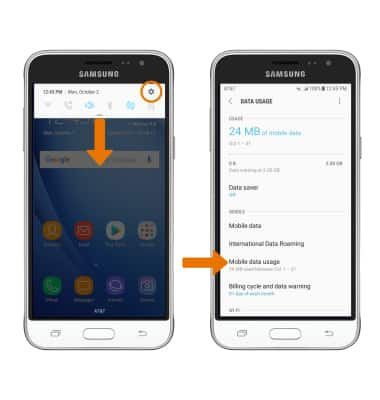
- CHANGE DISPLAYED BILLING CYCLE: Select the Data usage cycle drop-down, then select the desired billing cycle.
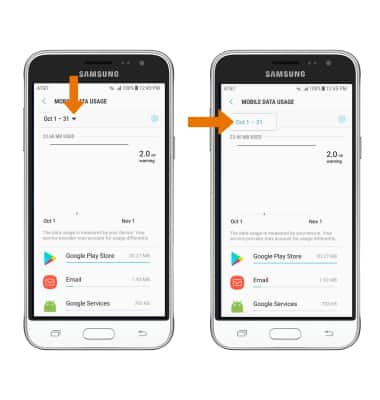
- SET BILLING CYCLE: Select the Settings icon > Start billing cycle on > desired date > SET.
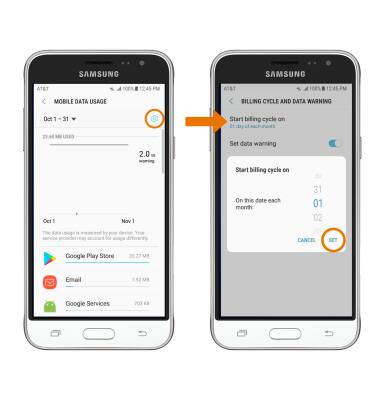
- SET MONTHLY DATA LIMIT: Select the Settings icon, then select the Set data limit switch.
Note: When the mobile data limit is active and has been reached, the mobile data block will remain in effect until mobile data is manually re-enabled on the device, the limit threshold is changed to a higher value, or a new data usage cycle begins. If you set data usage limits on your device, they do not communicate with AT&T systems. You will still receive AT&T system generated notifications as you approach your data limits.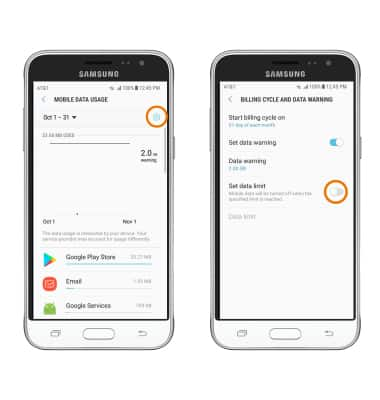
- Select Data limit. Enter the desired limit, then select SET.
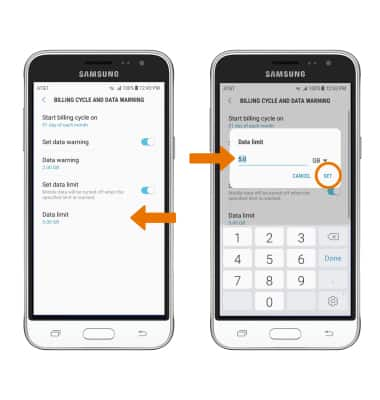
- SET DATA USAGE WARNING: From the Billing cycle and data warning screen, ensure the Set data warning switch is set to ON then select Data warning. Set the desired Data warning/Data limit, then select SET.
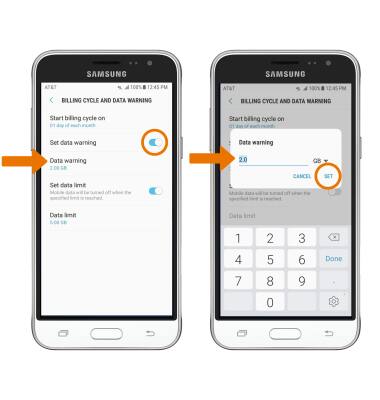
- VIEW DATA USAGE BY APP: From the Mobile data usage screen, scroll to view data usage broken down by application.
Note: To restrict apps from using data while running in the background, swipe down from the Notification bar > select the Settings icon > Connections > Data usage > Data saver > Data saver switch ON. Your myAT&T account is also another way to manage your wireless usage.