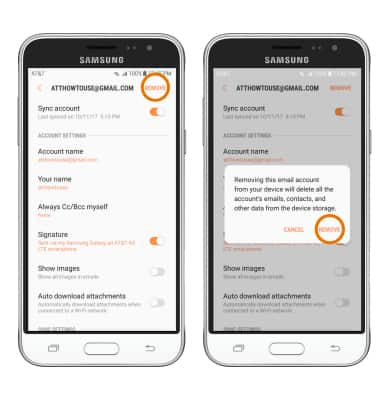Email Settings
Which device do you want help with?
Email Settings
Manage email settings such as sync frequency, server settings, signature, deleting an email account, and more.
INSTRUCTIONS & INFO
- ACCESS EMAIL SETTINGS: Swipe up or down from the center of the home screen to access the Apps tray, then select the Email app.
Note: In order to access email settings, you must have already Set Up Email.
- Select the Menu icon, then select the Settings icon.
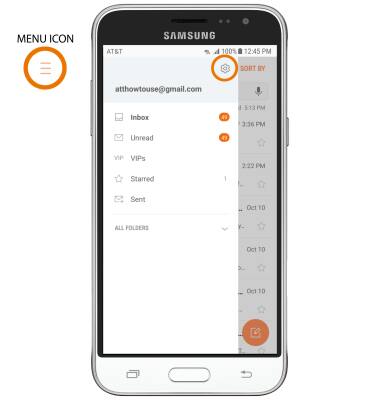
- ADD NEW ACCOUNT: Select Add account, then follow the on-screen prompts.
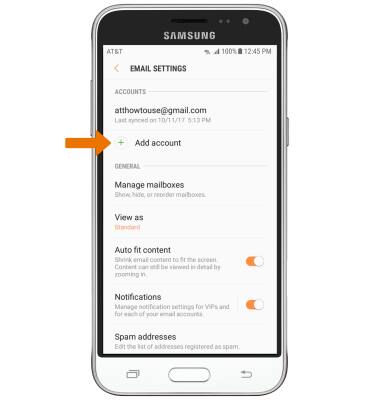
- EDIT EMAIL ACCOUNT SETTINGS: From the Email Settings screen, select the desired email account.
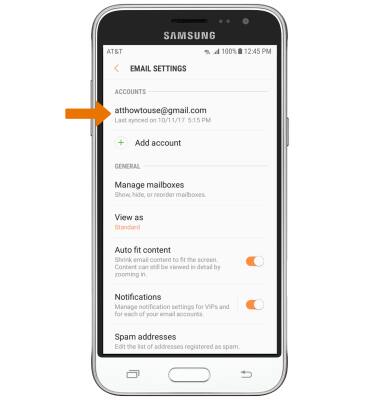
- EDIT SYNC SETTINGS: From the desired email account, scroll to and select Sync schedule > Set sync schedule > desired sync frequency.
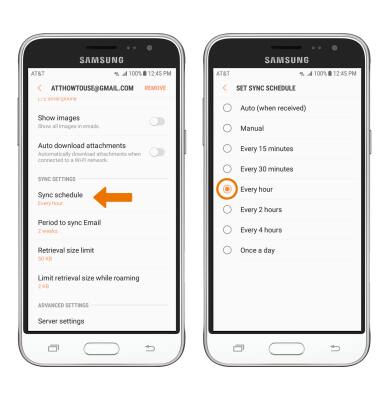
- ADD/EDIT SIGNATURE: From the desired email account, select Signature > adjust Signature as desired > select DONE.
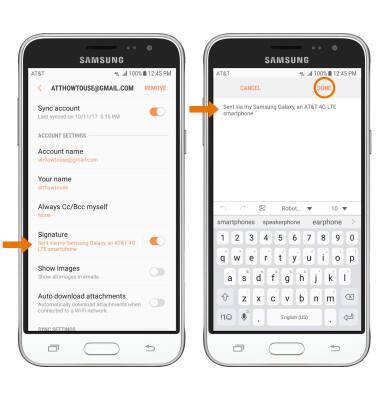
- CHANGE SERVER SETTINGS: From the desired email account, scroll to and select Server settings > edit Server settings as desired > DONE.
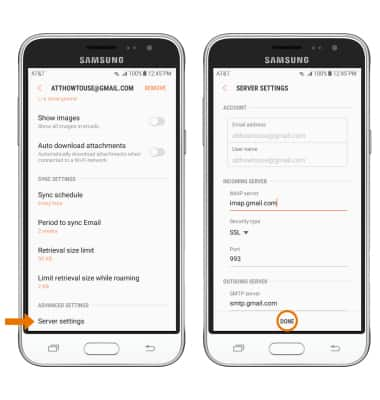
- REMOVE ACCOUNT: From the desired email account, select REMOVE then select REMOVE again to confirm.