- ACCESS MESSAGING SETTINGS: From the home screen, select the Messages app. Select the Menu icon, then select Settings.
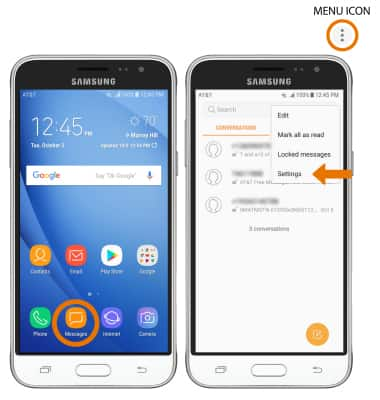
- ADJUST NOTIFICATIONS: Select the Notifications switch to turn notifications on or off. Select Notifications to change the notification sound.
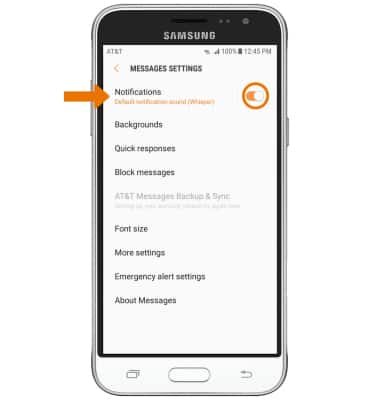
- CHANGE NOTIFICATION SOUND: From the Notifications screen, select Notification sound then select the desired option.
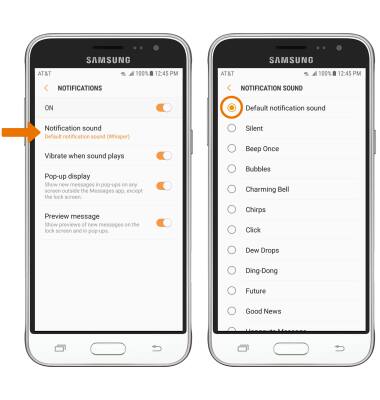
- CHANGE FONT SIZE: From the Messages settings screen, select Font size. Ensure that the Use phone font size switch is disabled, then select and drag the FONT SIZE slider to the desired size. Select DONE when finished.
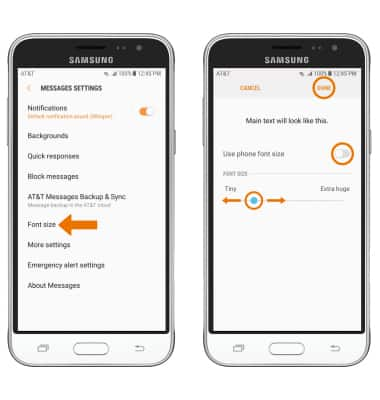
- VIEW MESSAGE CENTER NUMBER: From the Messages Settings screen, select More settings > Text messages > the Message center number will be displayed.
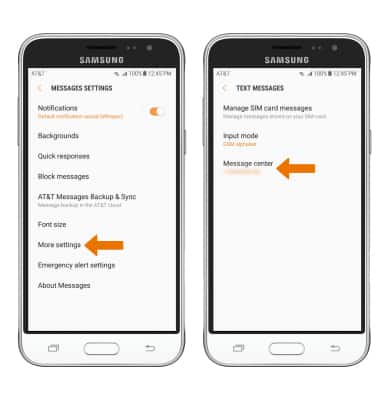
- ADJUST MULTIMEDIA MESSAGE LIMIT: From the Messages Settings screen, select More settings > Multimedia messages > Set restrictions > desired option.
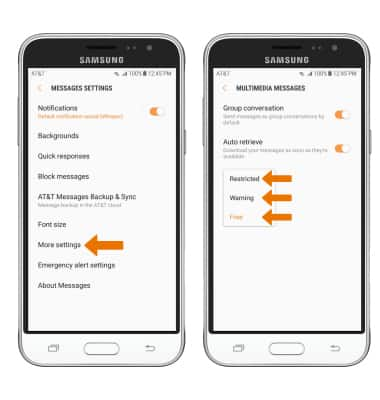
- EMERGENCY ALERTS: From the Messages Settings screen, select Emergency alert settings > Emergency alerts > edit settings as desired.
Note: Learn more about Wireless Emergency Alerts (WEA).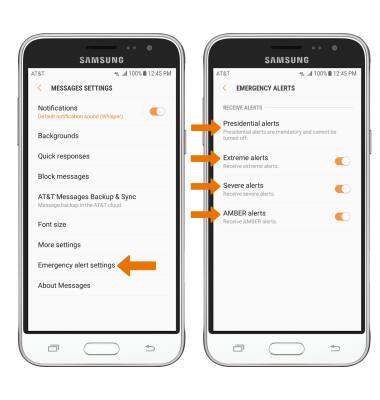
Messaging Settings
Samsung Galaxy J3 (2016) (J320A)
Messaging Settings
Change text (SMS), picture (MMS), emergency, and AMBER alert settings.
INSTRUCTIONS & INFO
