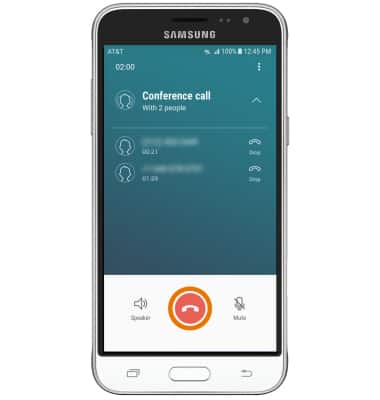In-Call Options
Which device do you want help with?
In-Call Options
Learn what features are available while on an active call.
INSTRUCTIONS & INFO
- While on an active call, the Phone icon will be displayed in the Notification bar.
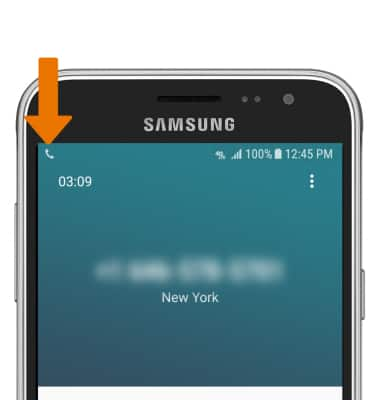
- ADJUST THE VOLUME: Press the Volume buttons on the side of the device.
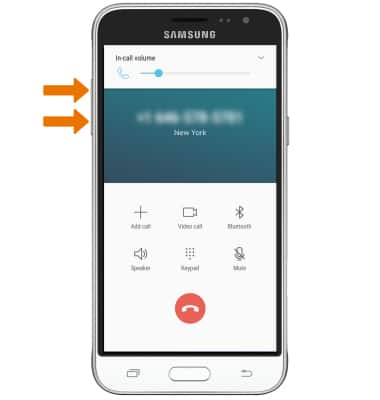
- ACCESS SPEAKER, KEYPAD OR MUTE: While on an active call, select the desired icon. Select Speaker to turn speakerphone on or off. Select Keypad to show or hide the keypad. Select Mute to mute or unmute calls.
Note: When in "Easy" mode, you can't mute a call, place a call on hold, create a conference call, or access advanced settings.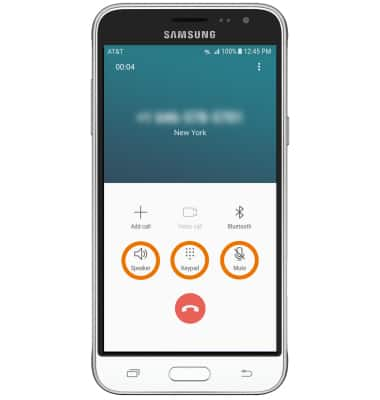
- HOLD/RESUME CALL: Select the Menu icon, then select Hold. To take a call off of hold, select RESUME CALL.
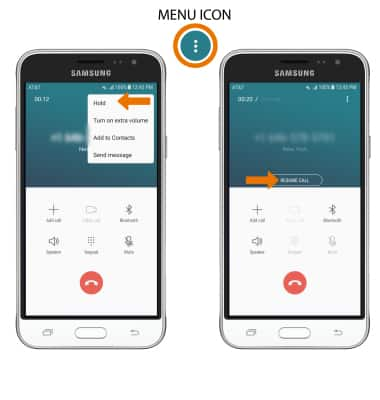
- ACCESS HOME SCREEN: Press the Home button.
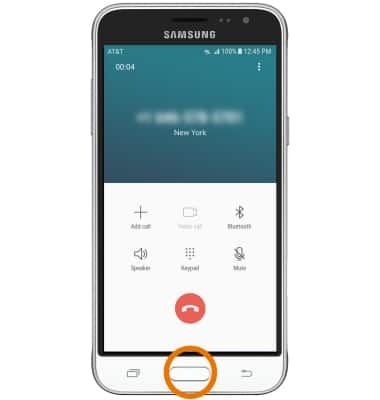
- RETURN TO AN ACTIVE CALL: Swipe down from the Notification bar, then select the Active call notification.
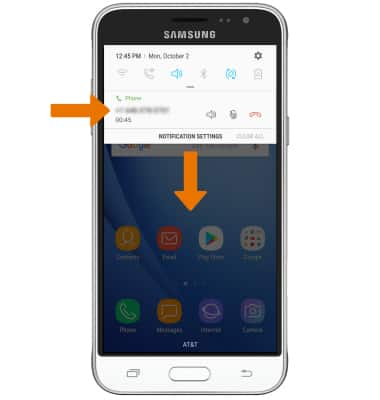
- ADD A CALL: Select Add call. Enter the desired number, then select the Call icon.
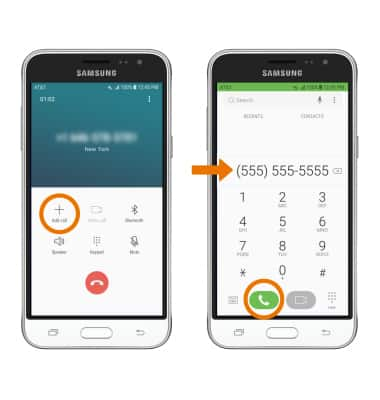
- Adding a call will place the original call on hold. To merge the two calls, select Merge.
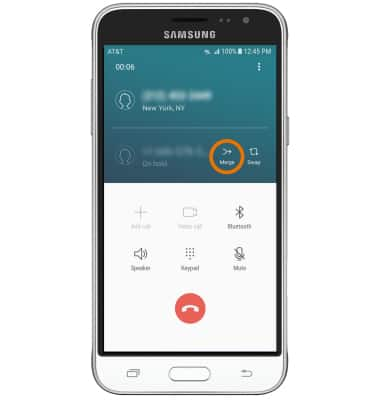
END A CONFERENCE CALL: Select the Drop-down arrow, then select Drop next to the desired number.
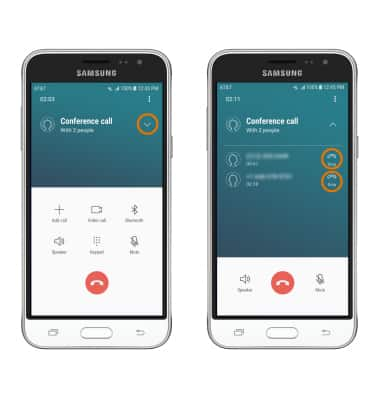
- END A CALL: Select the End call icon.