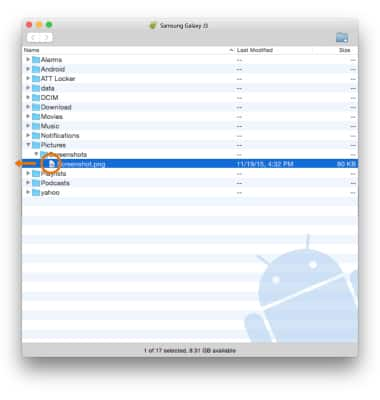Transfer Media To & From a Computer
Which device do you want help with?
Transfer Media To & From a Computer
Transfer files to or from your device and a computer.
INSTRUCTIONS & INFO
- TRANSFER MEDIA TO/FROM A PC: With the device powered on, insert the MicroUSB end of the microUSB cable into the MicroUSB port on the bottom of the device. Insert the USB end of the microUSB cable into an open port on the computer.

- To place the device into the correct USB mode, swipe down from the Notification bar, then select the Android System Charging notification > Transfer files or Transfer images.
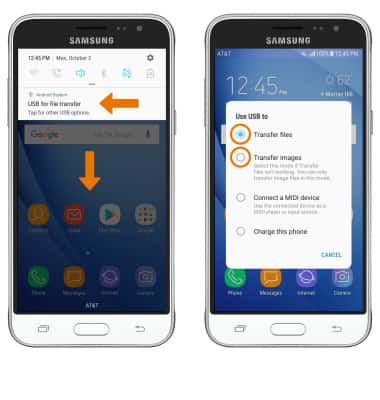
- Click the File Explorer icon, then click This PC.
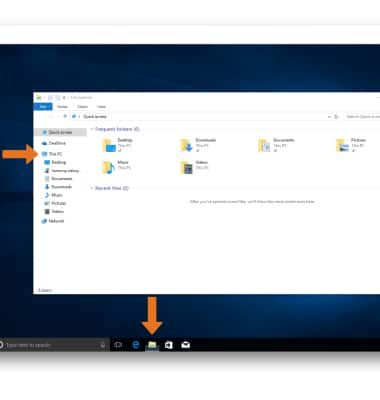
- Click the device name, then navigate to the desired folder.
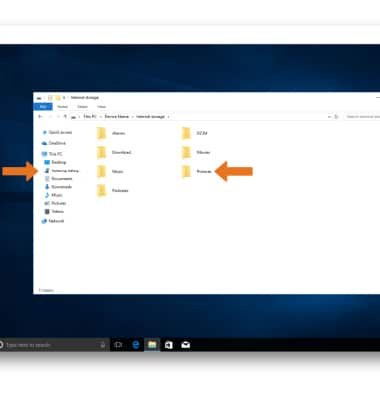
- Drag and drop files to/from the device drive to transfer.
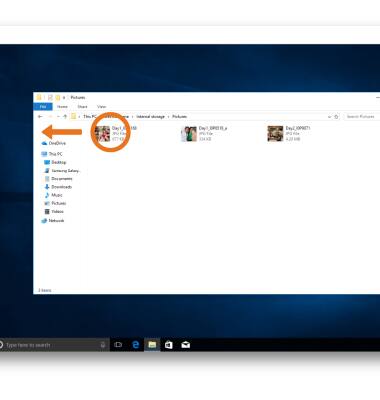
- TRANSFER MEDIA TO/FROM A MAC: You need the Android File Transfer App to facilitate the communication between the camera and computer. Download and install the Android File Transfer app.
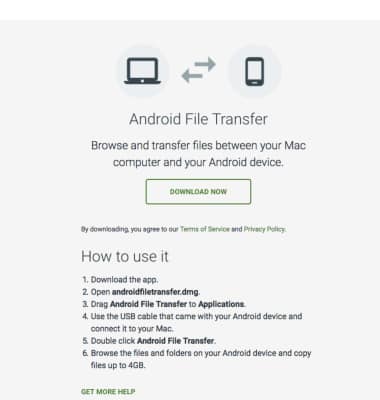
- With the device powered on, insert the MicroUSB end of the microUSB cable into the MicroUSB port on the bottom of the device. Insert the USB end of the microUSB cable into an open port on the computer.

- To place the device into the correct USB mode, swipe down from the Notification bar, then select the Android System Charging notification > Transfer files or Transfer images.
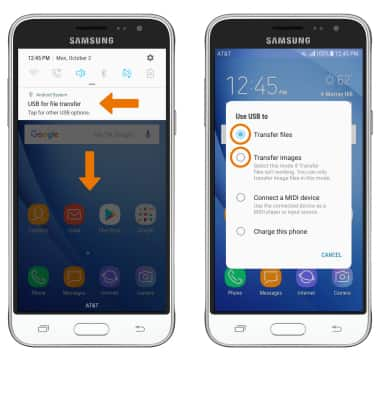
- Once the phone is connected to the computer, the Android File Transfer App will open automatically. Drag and drop the desired files to/from the device to transfer.