Camera & Video Settings
Which device do you want help with?
Camera & Video Settings
Manage camera and video settings including flash, timer, voice control, recording mode, storage location, and more.
INSTRUCTIONS & INFO
- From the home screen, select the Camera app.
Note: Alternately, you can access the Camera app from the lock screen by selecting and dragging the Camera icon up or through Quick Launch by double-pressing the Home button. When in "Easy" mode, only a limited amount of camera settings and modes will be available.
- TURN ON/OFF FLASH: Select the Flash icon to cycle through the flash options.

- ACCESS CAMERA SETTINGS: Select the Settings icon.

- CHANGE PICTURE SIZE: From the Camera settings screen, select Picture size for the desired camera then select the desired size.
Note: For this demonstration, Picture size for the rear camera was chosen.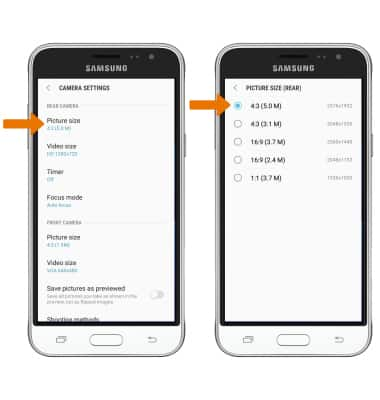
- SET A TIMER: From the Camera settings screen, select Timer then select the desired time.
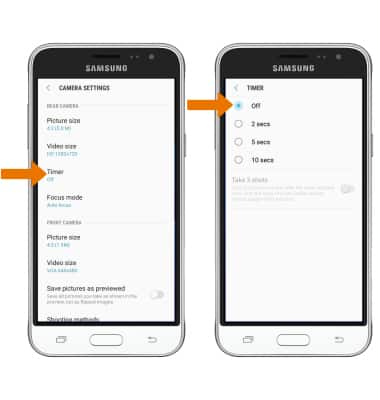
- SET STORAGE LOCATION: From the Camera settings screen, scroll to and select Storage location. Select the desired location.
