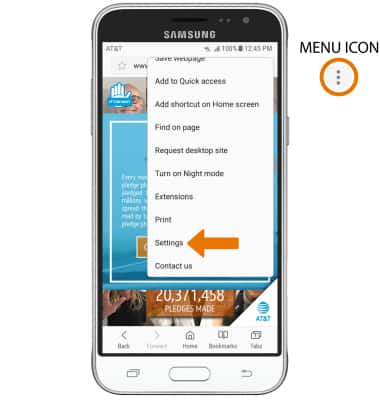Browse the Web
Which device do you want help with?
Browse the Web
Browse the web, add bookmarks, and access browser settings to clear history and block or unblock pop-ups.
INSTRUCTIONS & INFO
- ACCESS MAIN BROWSER: From the home screen, select the Internet app.
Note: Upon first use, a popup with information about Secret mode will appear. This feature allows you to browse websites without cookies or history being saved, provides a separate set of bookmarks, and additional security to access. Select OK to continue.
- NAVIGATE TO A WEBSITE: Select the Search field, then enter the desired website. Select a suggestion from the pre-populated list or select the Go key.
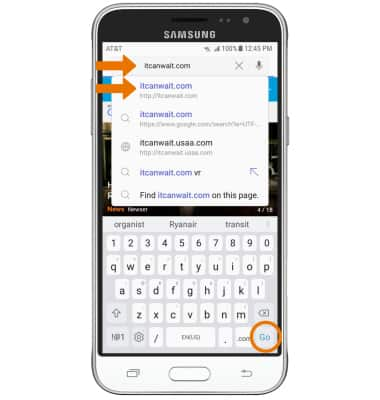
- CREATE A BOOKMARK: From the desired website, select the Menu icon then select Add to Bookmarks.
Note: Bookmarks can also be created by selecting the Star icon in the Search field.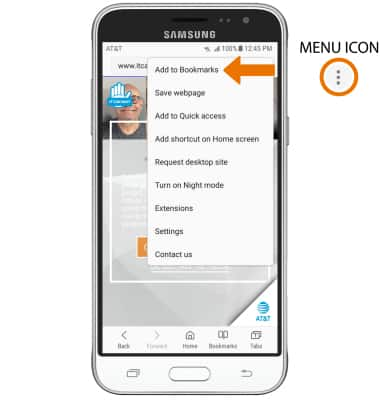
- Enter the desired bookmark name, then select SAVE.
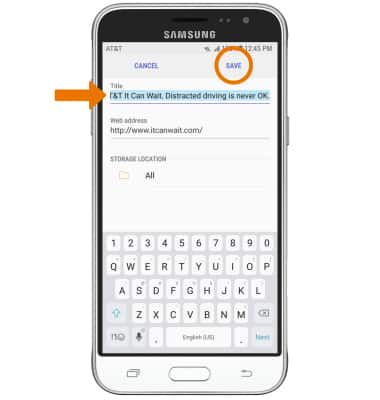
- ACCESS BOOKMARKS: From the Internet app, select Bookmarks then select the desired bookmark.
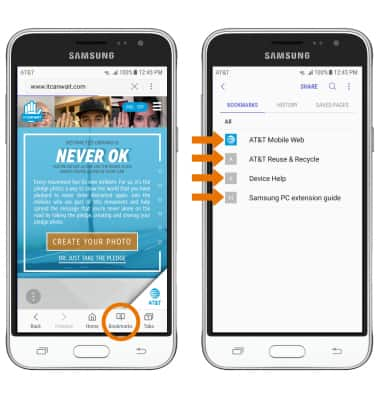
- ACCESS BROWSER TABS: Select Tabs.
Note: The number on the browser tab icon indicates the number of open tabs.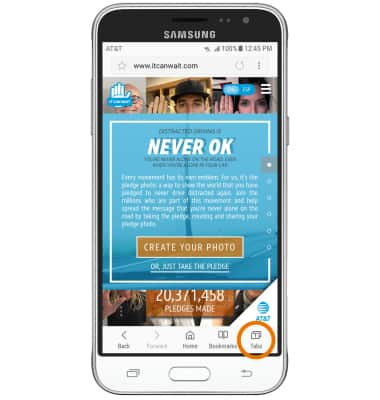
- OPEN A NEW TAB/CLOSE A TAB: From the Tabs screen, select NEW TAB to open a new browser tab. Select the X icon on a desired tab to close a tab. Select CLOSE ALL to close all tabs at once.
Note: You can also select TURN ON SECRET MODE to open a “Secret mode” tab. Secret mode helps you protect your privacy while browsing the internet. When in secret mode, the browser background changes to dark grey. Secret mode has a separate bookmark list that can be password protected. When you turn off Secret mode, all history and cookies are deleted. To set a Secret mode password from the browser, select the Menu icon > Settings > Privacy > Secret mode security > Use password switch > enter the desired password > select CONTINUE > enter the desired password again > OK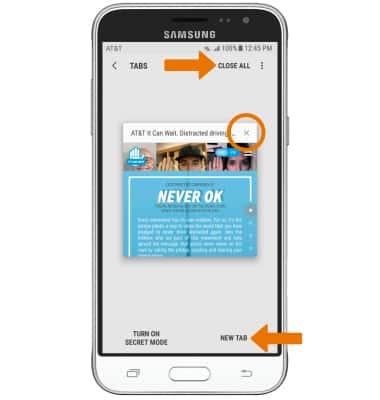
- BROWSER SETTINGS: Access your browser settings to clear browsing history, set a default homepage, adjust text size, block or unblock pop-ups, and change the default browser. Select the Menu icon, then select Settings.