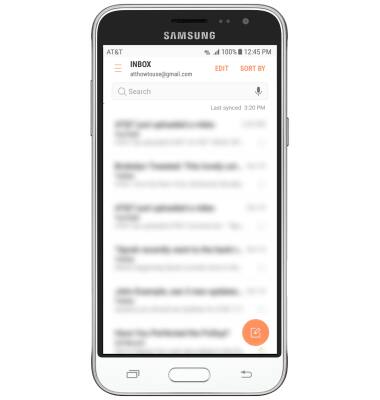Set Up Email
Which device do you want help with?
Set Up Email
Add your email accounts so you can read and send email on your device.
INSTRUCTIONS & INFO
- Swipe up or down from the center of the home screen to access the Apps tray, then select the Email app.
Note: If you have an email account already set up and would like to add another, from the home screen, select the Email app > Menu icon > Settings icon > Add account > Enter desired account information and follow the prompts. If multiple accounts are configured, select Set as default account for sending email, if desired.
- Enter the desired Email address and Password.
Note: To manually configure email settings (such as server settings and security type), select MANUAL SETUP and enter the required information. You will need your account's server settings. If you don't know this information, please contact your email provider for assistance. If your corporate server requires remote security administration, you will be prompted to set up security features. Select OK to continue. If signing into a Google email account, you will be prompted to continue in the Gmail app. Select the desired option (SWITCH TO GMAIL APP or CONTINUE). For this demonstration, CONTINUE was selected.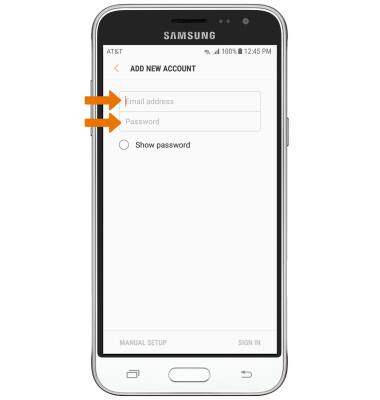
- The Email app will bring you to the email account login screen. Select Next.
Note: For this demonstration, Google was used.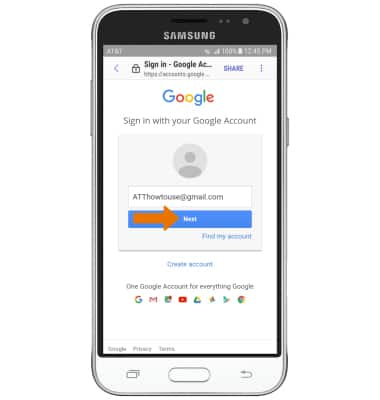
- Enter the Account password, then select Sign in.
Note: Review permissions, then select Allow or Deny.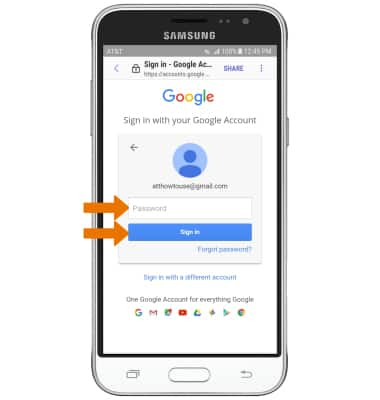
- Your email account is now set up.