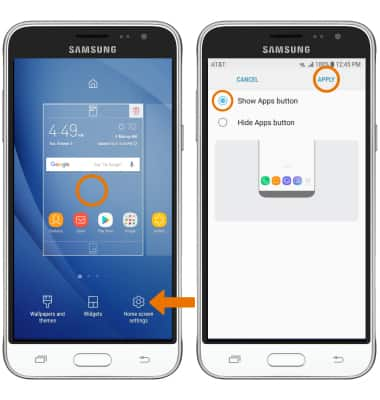Learn & Customize the Home Screen
Which device do you want help with?
Learn & Customize the Home Screen
Make changes to wallpaper, themes, home screen panels, folders and screen grid.
INSTRUCTIONS & INFO
- CHANGE WALLPAPER: Select and hold any empty space on the home screen, then select Wallpapers and themes.
Note: Upon first access, you will receive permission request prompts. Select ALLOW to proceed.
- Scroll left through My wallpapers, then select the desired wallpaper. Select VIEW ALL to view additional preloaded wallpapers.
Note: Live wallpapers can increase battery consumption.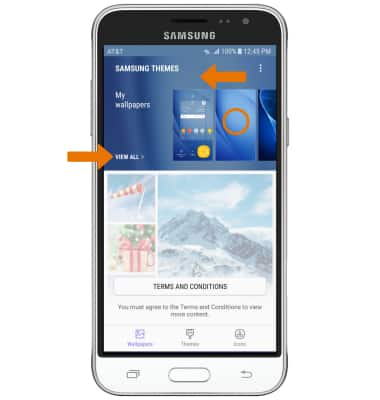
- CHANGE THEME: From the SAMSUNG THEMES screen, select the Themes tab > desired theme > APPLY.
Note: You will be prompted to log in to your Samsung account to download your theme.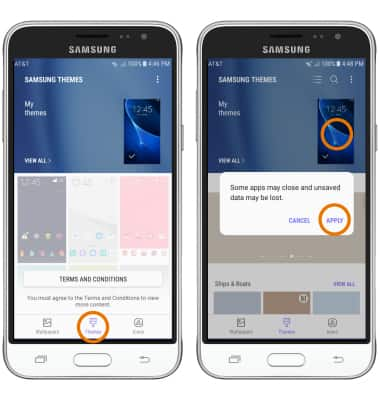
- SET DEFAULT HOME SCREEN PANEL: Select and hold any empty space on the home screen. Select the Home icon on the desired panel you would like to set as the home screen.

- MOVE A PANEL: Select and hold the desired panel, move it to the desired location and release. ADD A PANEL: Swipe to, then select the Add panel icon. REMOVE A PANEL: Select the Delete icon at the top of the panel.

- ADD AN APP TO THE HOME SCREEN: Swipe up or down from the center of the home screen to access the Apps tray. Select and hold the desired app, then drag it up to Drag here to add shortcut to Home.

- MOVE OR REMOVE AN APP FROM THE HOME SCREEN: Select and drag the desired app to the desired location to move an app. Select and hold the desired app, then select Remove shortcut to remove an app.

- CREATE A FOLDER: Select and hold the desired app. Drag and hold the app over another desired app, then release.

- CHANGE SCREEN GRID: To adjust the number of icons that can be displayed on your home screen, select and hold any empty space on the home screen > Home screen settings > Home screen grid > desired layout > APPLY.

- EASY MODE: Swipe down from the Notification bar, then select the Settings icon > Display > Easy mode > Easy mode > APPLY.
Note: Some functionality will not be available when in Easy mode. To turn Easy mode off, from the Easy mode settings screen select Standard mode then select APPLY.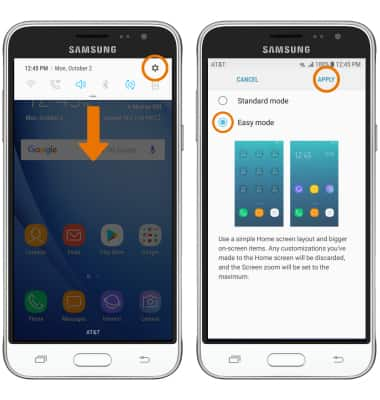
- ENABLE APPS BUTTON: Select and hold any empty space on the home screen, then select Home screen settings > Apps button > Show Apps button > APPLY.