- VIEW AVAILABLE MEMORY: Swipe down from the Notification bar, then select the Settings icon.
Note: This device is available with 16GB of internal memory and the option to add a MicroSD card up to 128GB. MicroSD cards are sold separately.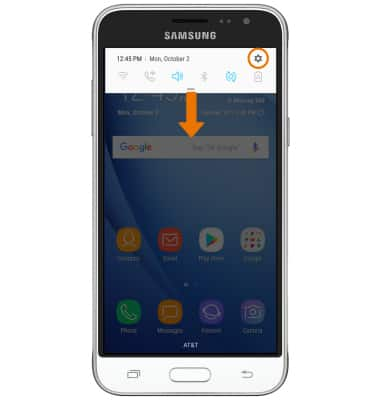
- Select Device maintenance.
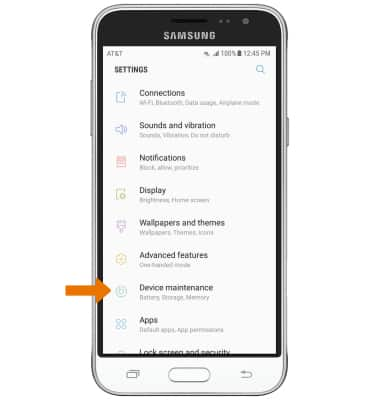
- Select Storage. Available internal memory will be shown.
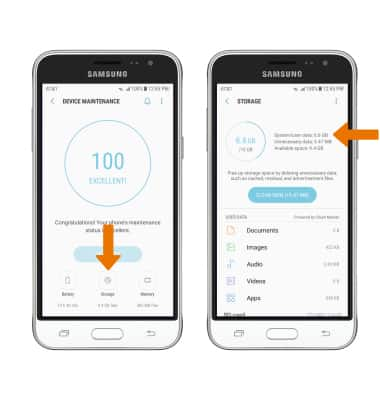
- VIEW MEMORY CARD STORAGE: From the Storage screen, scroll to and select SD card. Available SD card memory will be shown.
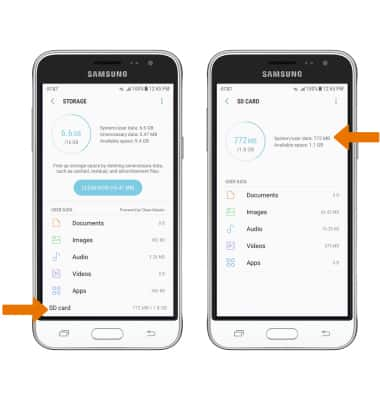
- FREE UP MEMORY: From the Storage screen, select CLEAN NOW or delete unwanted Documents, Images, Audio and Videos by selecting the desired field.
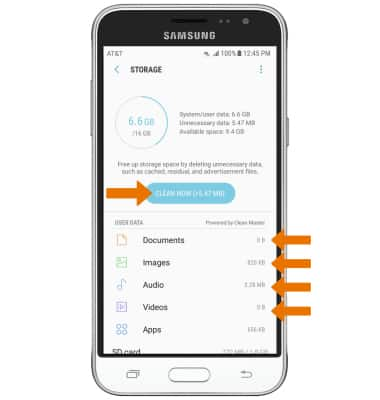
- Select the desired files you wish to delete, then select DELETE. Select DELETE to confirm.
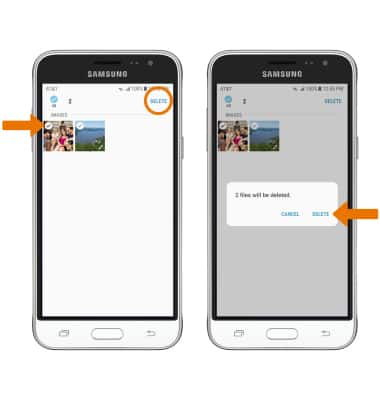
- REMOVE UNUSED APPS: From the Storage screen, select Apps.
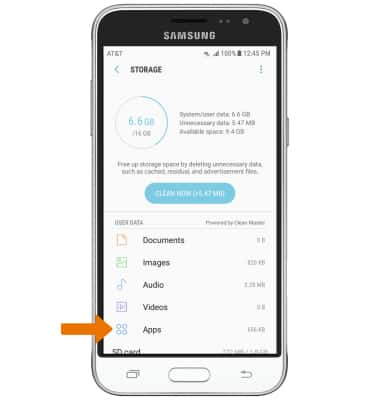
- Installed apps will be displayed. Select the desired app(s) you would like to uninstall, then select UNINSTALL. You will be prompted to select UNINSTALL to confirm.
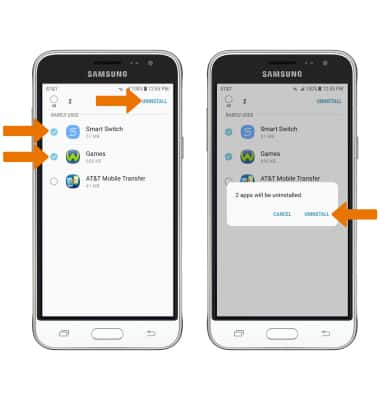
- CLEAR APP DATA: Swipe down from the Notification bar, then select the Settings icon > Apps > desired app > Storage > CLEAR DATA or CLEAR CACHE. Select DELETE to confirm.
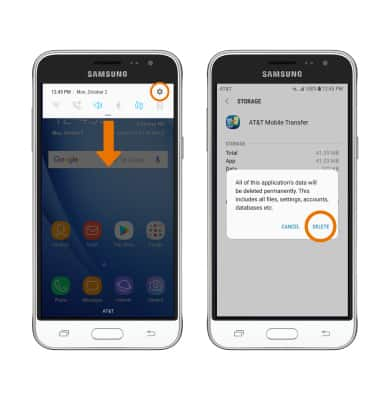
- ADDITIONAL STORAGE: Download a cloud storage app from the Play Store for more device storage.
Note: You can also purchase an SD memory card to expand your device memory.
Available Memory
Samsung Galaxy J3 (2016) (J320A)
Available Memory
Check the available device storage.
INSTRUCTIONS & INFO
