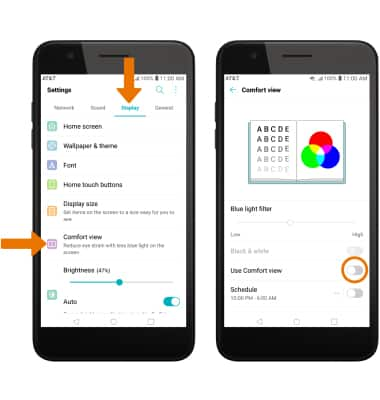Display
Which device do you want help with?
Display
Change the screen orientation, brightness, display time out, and turn on Comfort view.
INSTRUCTIONS & INFO
- CHANGE DISPLAY SETTINGS: Swipe down from the Notification bar with two fingers, then select Rotation to lock or unlock the screen orientation.
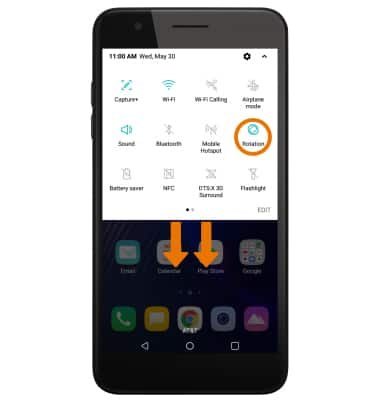
- ADJUST SCREEN BRIGHTNESS: Swipe down from the Notification bar, then select and drag the Brightness slider to the desired brightness.
Note: To turn Auto-brightness on or off, select the Auto circle.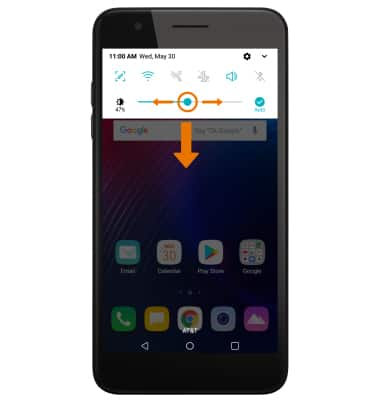
- CHANGE SCREEN TIMEOUT: Swipe down from the Notification bar > select the Settings icon > Display tab > scroll to and select Screen timeout > desired option.

- COMFORT VIEW: From the Settings screen, select the Display tab > Comfort view > Use Comfort view switch.
Note: Comfort view decreases the amount of blue light on the screen to help reduce eye strain.