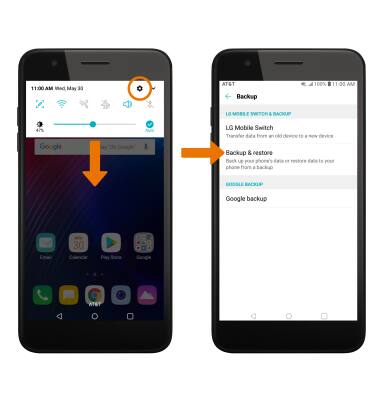Backup & Restore with Memory Card
Which device do you want help with?
Backup & Restore with Memory Card
Backup contacts, photos, and files to increase device memory or transfer to another device.
INSTRUCTIONS & INFO
- BACKUP/RESTORE CONTACTS: From the home screen, swipe left then select the Essentials folder. Select the Contacts app.
Note: Inserting a memory card (microSD card) into your device allows you to transfer and store contacts, music, pictures, and videos. MicroSD cards are sold separately.
- Select the Menu icon, then select Manage contacts.
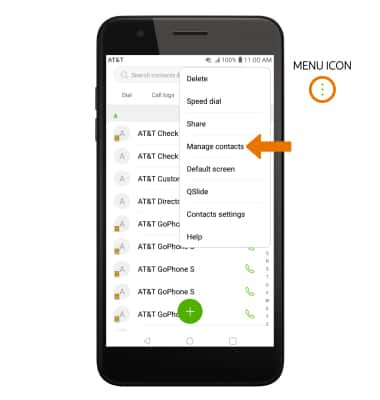
- Select Back up.
Note: Select Import to import contacts from storage. Select Copy to copy contacts to and from accounts. Select Merge to merge duplicate contacts.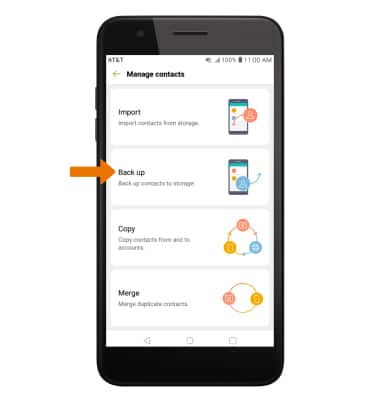
- Select SD card, then select OK.
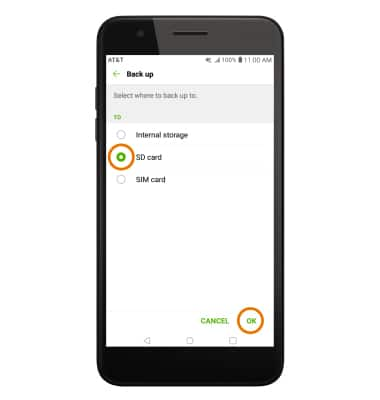
- Select the desired contacts, then select BACK UP. You will be prompted to select BACK UP again to confirm.
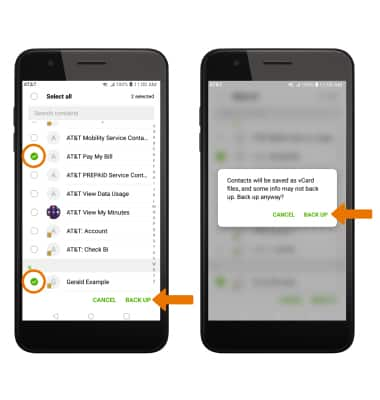
- Enter the desired file name, then select OK.
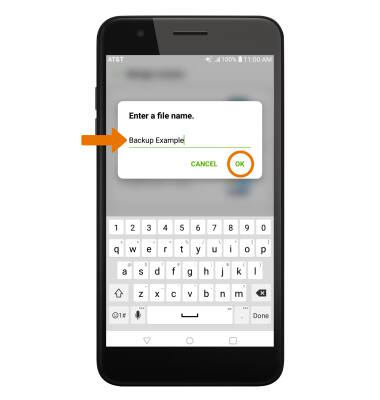
- BACKUP/SAVE MUSIC & PHOTOS TO THE SD CARD: From the home screen, swipe left then select the Other Apps folder. Select the File Manager app.

- Navigate to the desired file(s). Select the Menu icon, then select Move.
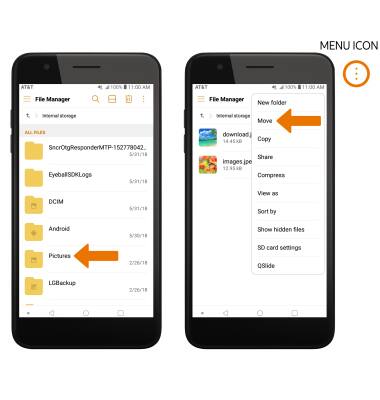
- Select the desired files, photos, or music, then select MOVE.
Note: Select Select all to select all files, photos, or music within a folder.
- Select SD card, then select OK.
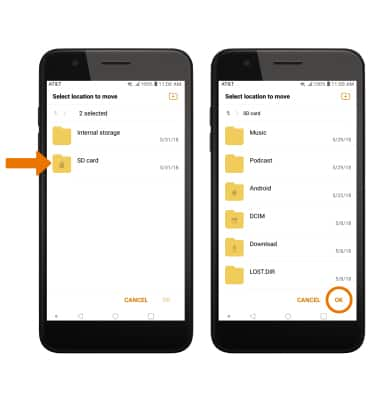
- LG BACKUP & RESTORE: From the home screen, swipe down from the Notification bar then select the Settings icon. Select the General tab > scroll to and select Backup > select Backup & restore then follow the prompts.