- ADJUST VOLUME: Press the Volume buttons located back of the device to adjust the volume.

- ENABLE VIBRATE MODE: Press the Down volume button to reduce the volume until the Vibrate icon appears to enable Vibrate mode. When Vibrate mode is active, the Vibrate icon will display in the Notification bar.
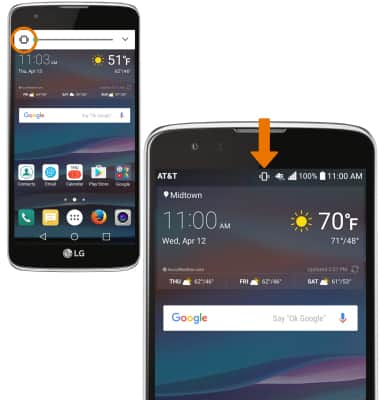
- ENABLE SILENT MODE: Press the Down volume button to reduce the volume until the Silent icon appears to enable Silent mode. When Silent mode is active, the Silent icon will display in the Notification bar.
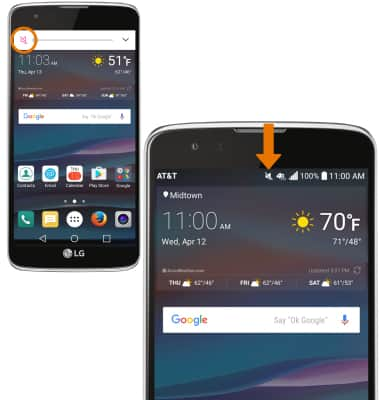
- CHANGE RINGTONE: Swipe down with two fingers from the Notification bar, then select the Settings icon.
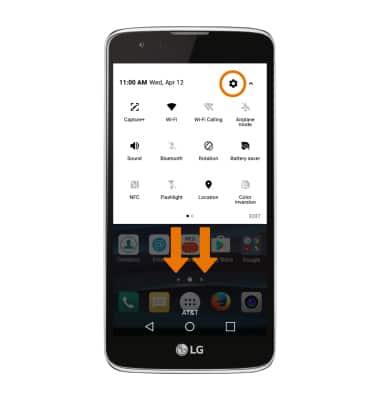
- From the Sound & notification tab select Ringtone. Select the desired ringtone, then select OK.
Note: For steps to assign a ringtone to a contact, please see the Contacts tutorial.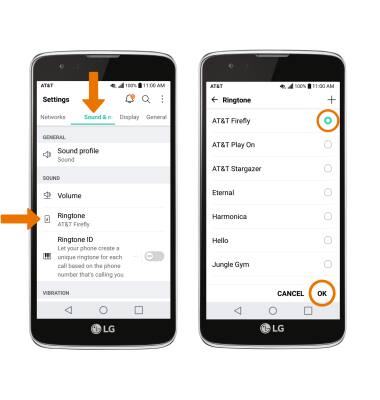
- CHANGE NOTIFICATION ALERTS BY APP: From the Sound & notification tab, scroll to and select Apps. Select the desired app, and adjust settings as desired.
Note: To block or unblock notifications from appearing when the device is locked, go to Settings > Sound & notification tab > Lock screen.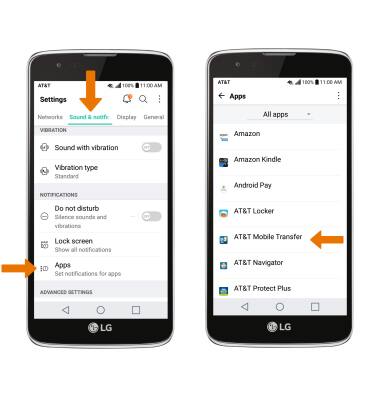
- TURN DO NOT DISTURB MODE ON/OFF: From the Settings menu, select the Sound and Notifications tab, then scroll to and select the Do not disturb switch on or off. When Do not disturb mode is active the Do not disturb icon will appear in the Notification bar.
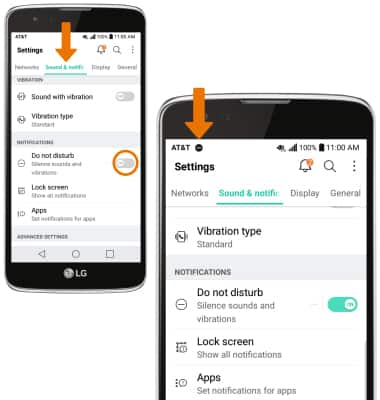
Sounds & Alerts
LG Phoenix 2 (K371)
Sounds & Alerts
Change volume settings, ringtones, and notification alerts.
INSTRUCTIONS & INFO
