- BACKUP/RESTORE CONTACTS: From the home screen, select the Contacts app.
Note: Inserting a memory card (microSD card) into your device allows you to transfer and store contacts, music, pictures, and videos. MicroSD cards are sold separately.
- Select the Menu icon, then select Manage contacts.

- Select Import to import contacts from storage. Select Back up to back up contacts to storage. Select Copy to copy contacts from and to accounts. Select Merge to merge duplicate contacts.
Note: Back up was selected for this demonstration.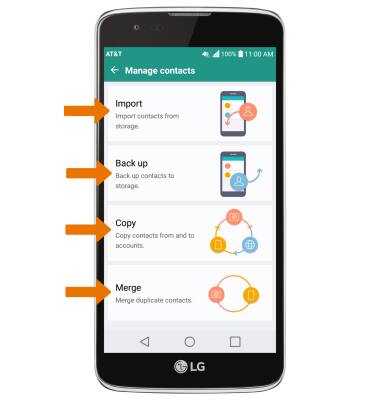
- Select the desired location to back up to, then select OK.
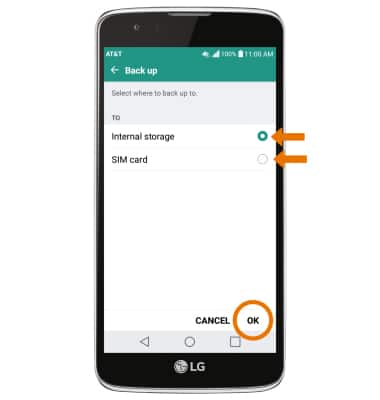
- Select the desired contacts, then select BACK UP. You will be prompted to select BACK UP again to confirm.
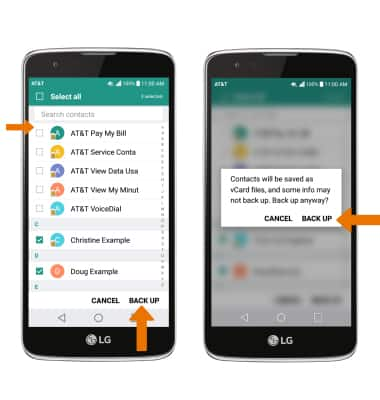
- Enter the desired file name, then select OK.
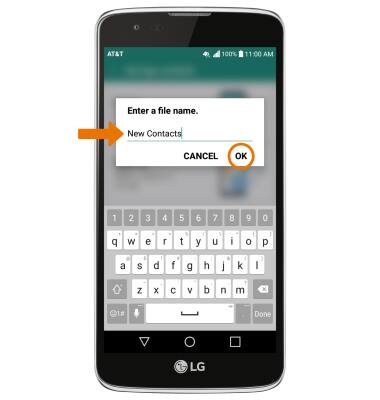
- BACKUP/SAVE MUSIC & PHOTOS TO THE SD CARD: From the home screen, select the Apps tray then select the File manager app.

- Navigate to the desired file(s) and select the Menu icon, then select Move.
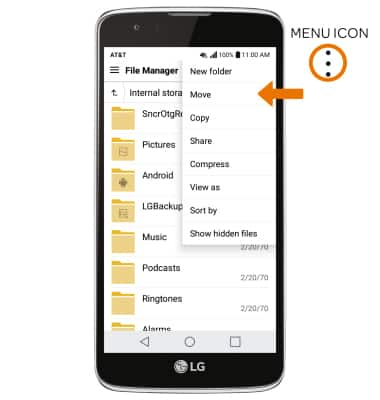
- Select the desired file, photos or music, then select MOVE.
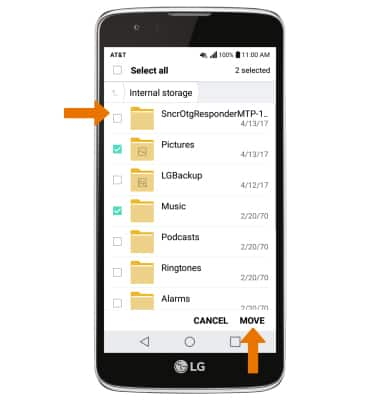
- Select the desired file, photos or music then select OK.
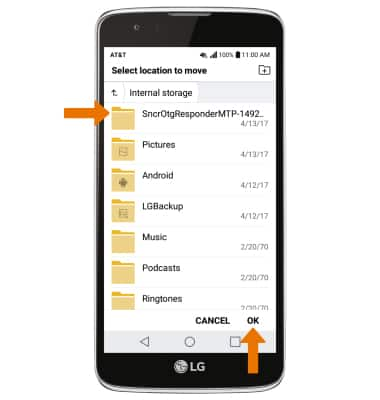
- Select SD card, then select OK.
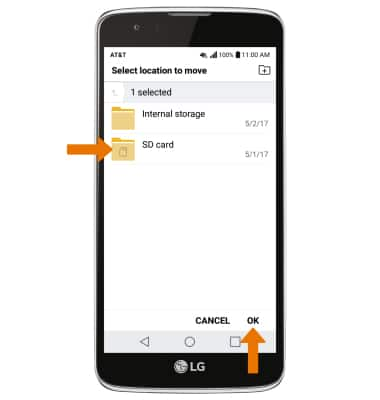
Backup & Restore with Memory Card
LG Phoenix 2 (K371)
Backup & Restore with Memory Card
Backup contacts, photos, and files to increase device memory or transfer to another device.
INSTRUCTIONS & INFO
