- CHANGE WALLPAPER: Select and hold any empty space on the home screen > Wallpapers > navigate to and select the desired wallpaper.
Note: Live wallpapers can increase battery consumption.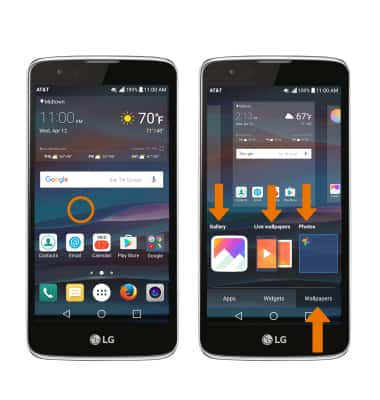
- ADD A WIDGET: Select and hold any empty space on the home screen > Widgets > select and hold the desired widget > drag to the desired location.
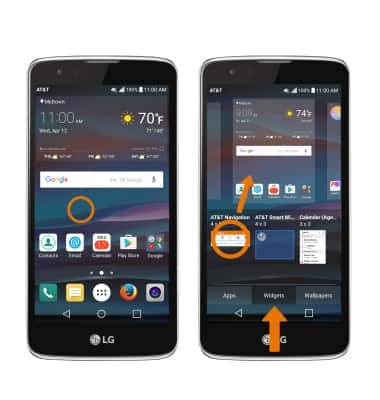
- SET PRIMARY HOME SCREEN PANEL: Select and hold any empty space on the home screen > select and hold any panel > select home icon on desired panel.

- ADD/REMOVE HOME SCREEN PANEL: Select and hold any empty space on the home screen > select and hold any empty space on any panel > select the Add icon to add a panel.
Note: To remove a home screen panel, select and hold any empty space on the home screen > any empty space on any panel > select and drag the desired panel to Remove then release.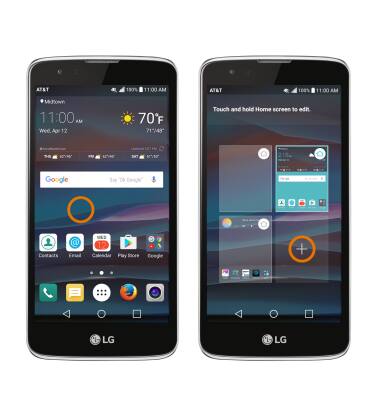
- ADD A FOLDER: Select and drag a desired app on top of another desired app. This will automatically create a new folder.
Note: To remove a folder select and drag all the apps out of the folder and it will automatically be deleted.
- SET HOME TOUCH BUTTONS: To adjust the 3 icons that appear at the bottom of the screen, swipe down from the Notification bar with two fingers then select the Settings icon > Display tab > Home touch button combination > desired options.
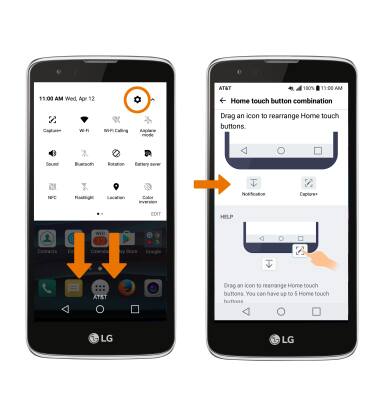
- CHANGE DEVICE THEME: Swipe down from the Notification bar with two fingers then select the Settings icon > Display tab > Theme > desired Theme.
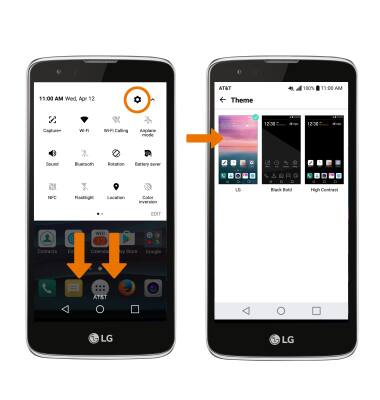
Learn & Customize the Home Screen
LG Phoenix 2 (K371)
Learn & Customize the Home Screen
Add shortcuts and widgets, access the notification panel, changing wallpaper, and more.

0:00
INSTRUCTIONS & INFO
