- ACCESS CAPTURE+: Swipe down the Notification bar, then select the Capture+ icon.
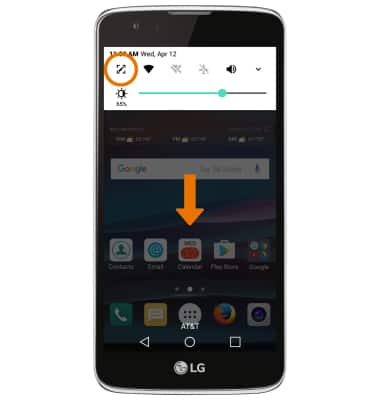
The following options are available: Select the Pencil icon to draw on the screenshot. Select the Eraser icon to remove items added to the memo. Select the Eraser icon a second time to change the size of the eraser. Select the Cut icon to remove an item from the memo to be pasted elsewhere. Select the Cut icon a second time to change the shape of the cutting tool. Select the Undo or Redo icons to undo/redo any edits or changes made to the memo. Select the Text icon to enter text below the screenshot using the keyboard. Make sure the Text icon is selected, then type the desired memo.

- SHARE A MEMO: Select the Menu icon, then select Share.

- CHANGE MEMO BACKGROUND: Select the Menu icon then select Paper style to write on a blank screen instead of a screenshot. Select the desired background color, then select OK.
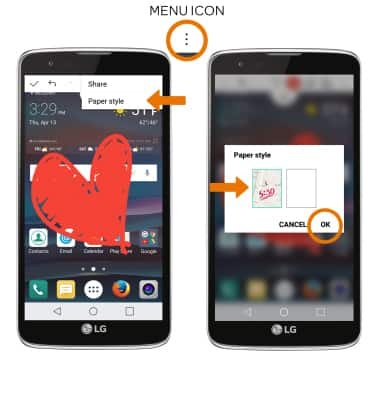
- SAVE A MEMO: Select the Checkmark icon, then select the desired location to save.
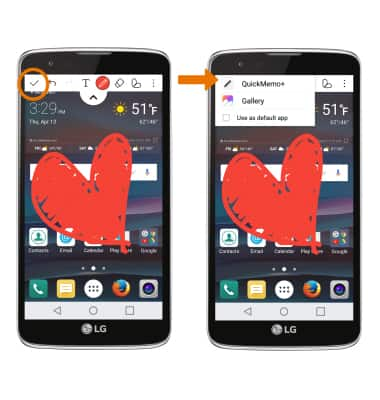
- SCHEDULE A MEMO: Select the Apps tray, then scroll to and select the QuickMemo+ app.

- Select the Menu icon, then select Capture+.
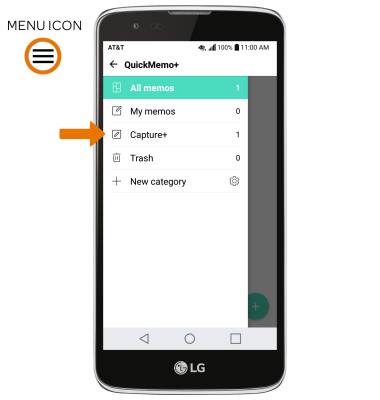
- Select the desired memo.
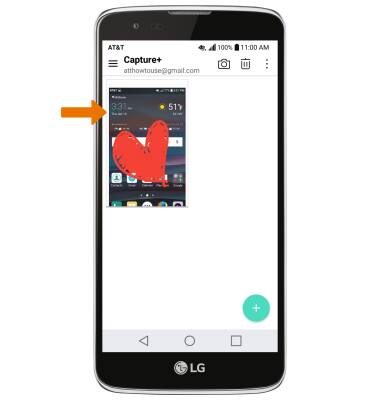
- Select Add reminder > Time reminder > desired time > OK.

Capture+
LG Phoenix 2 (K371)
Capture+
The Capture+ feature allows you to capture screenshots, create memos, write or draw on almost every screen, and schedule memos to appear at certain times.
INSTRUCTIONS & INFO
