- ACCESS MESSAGING: Select the Messaging app.

- COMPOSE A MESSAGE: From the Messaging inbox, select the Compose icon.
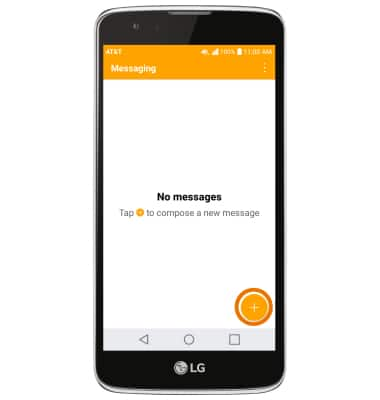
- Enter the desired contact, then enter the desired message.
Note: To add additional recipients and create a Group Message, select the Contacts icon, select the desired contacts, then select DONE. To remove recipients, select the backspace icon to delete desired contacts.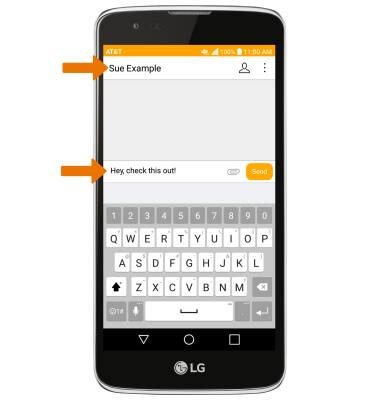
- ADD AN ATTACHMENT: Select the Attach icon, then follow the on-screen prompts to navigate to the desired file.
Note: If Advanced Messaging is turned on (Messages > Menu icon > Settings > More> Advanced Messaging), you can share files up to 10MB. Otherwise, you can share files up to 1 MB.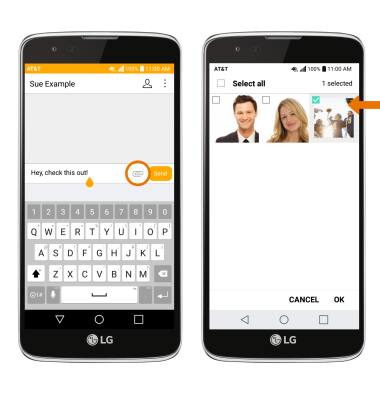
- When finished, select Send.
Note: If Advanced Messaging is turned on and you are messaging another device using Advanced Messaging, you can share files up to 10MB, get read receipts, and see when someone is replying. To learn more, view Advanced Messaging or visit att.com/advancedmessaging.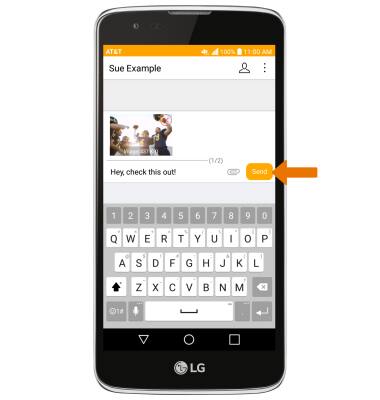
- READ A MESSAGE: From the Messaging inbox, select the desired Message thread.
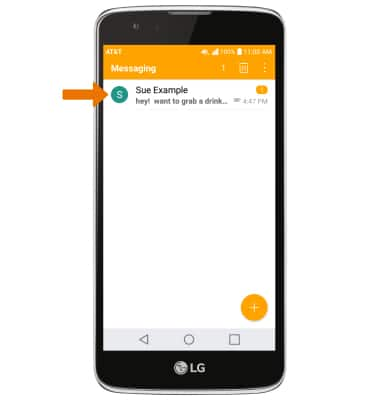
- SAVE AN ATTACHMENT: Select and hold the desired attachment. Select Save attachment.
Note: To view the saved attachment, from the home screen select Gallery Icon then select Downloads. Downloaded images can also be viewed in Photos.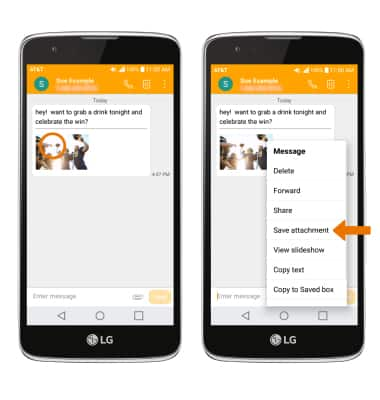
- FORWARD A MESSAGE: Select and hold the desired message, then select Forward.
Note: To complete this action, enter the desired contact then select Send.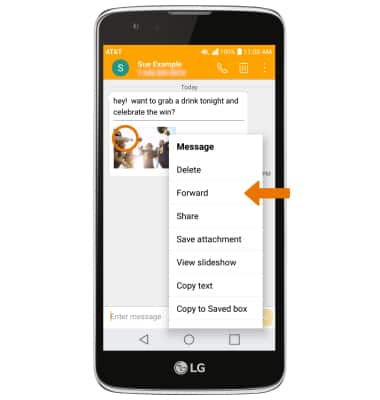
- REPLY TO A MESSAGE: Select the desired message thread, enter the desired response then select Send.
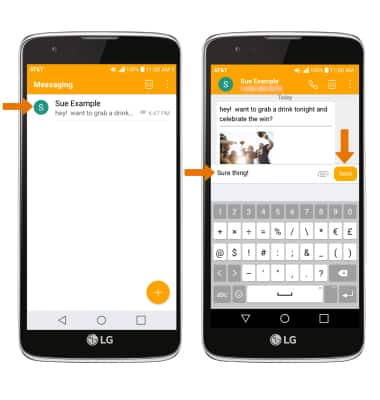
- DELETE A MESSAGE: Select and hold the desired message, then select Delete.
Note: You will be prompted to select DELETE again to confirm.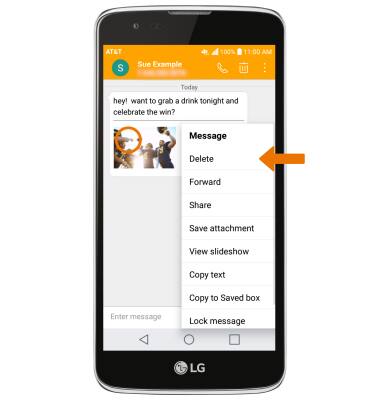
- DELETE A MESSAGE THREAD: Select and hold the desired message thread, then select Delete. Select DELETE to confirm.
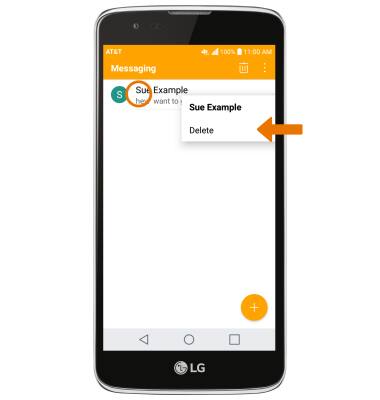
Send & Receive Messages
LG Phoenix 2 (K371)
Send & Receive Messages
Create and respond to text (SMS), Advanced Messaging, or picture (MMS) messages, add, save, and view received attachments and more.

0:00
INSTRUCTIONS & INFO
